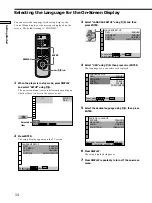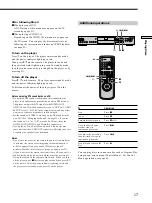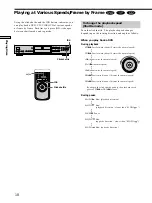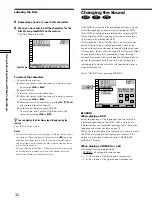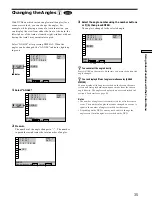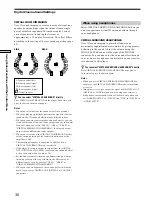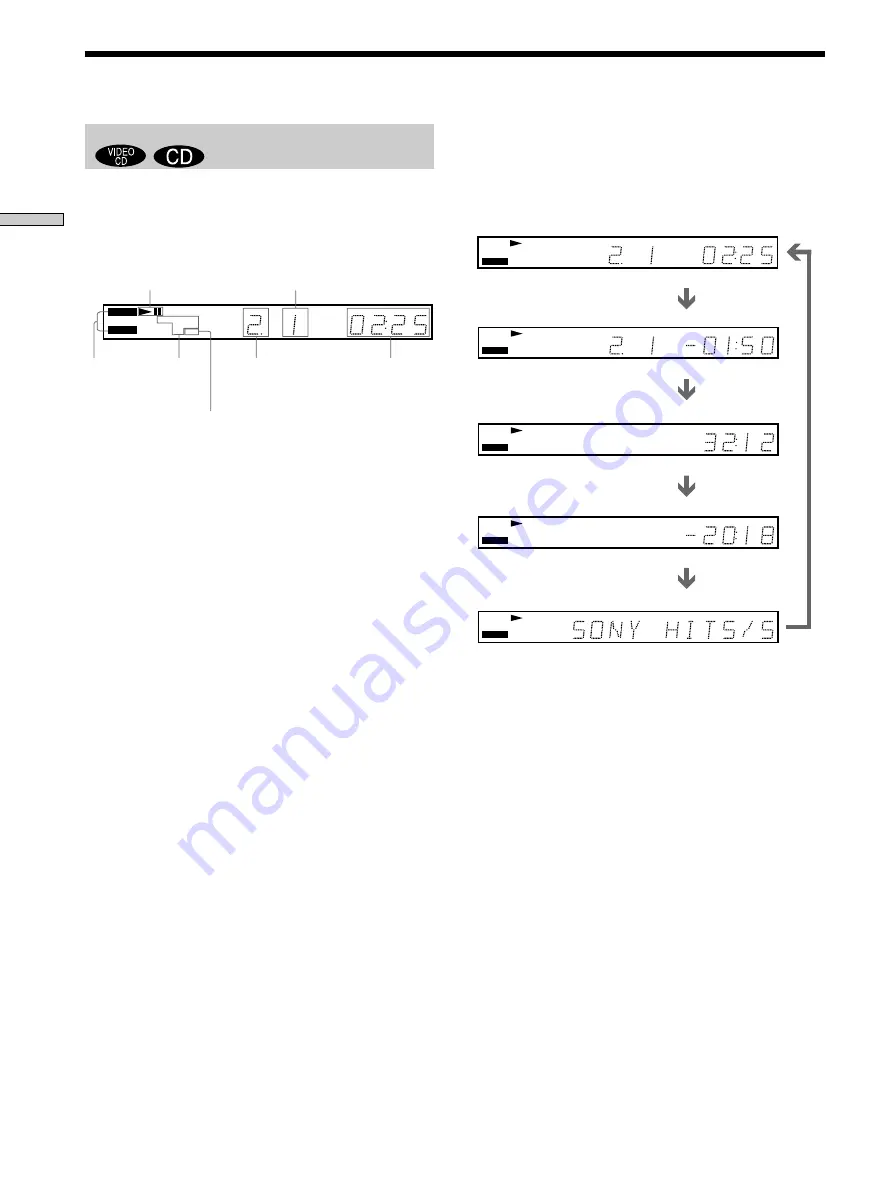
24
Playing Discs
Checking the remaining time
Press TIME/TEXT.
Each time you press TIME/TEXT while playing a disc, the
display changes as shown in the following chart.
Note
While you are doing Shuffle Play, or Program Play, the playing
time of the disc and the remaining time of the disc are not
displayed.
When playing back a CD/VIDEO CD
Displaying information while playing a disc
z
When playing VIDEO CDs with PBC functions
The current scene number is displayed instead of the current
track number and the current index number. In this case, the
front panel display does not change when you press TIME/
TEXT. If TEXT is recorded on the disc, the front panel display
changes to the Text display when you press TIME/TEXT (see
page 31).
VIDEO CD
CD
PBC
PGM SHUFFLE
TRACK
INDEX
MIN
SEC
REPEAT1
A-B
Playing time
Playing
status
Current
play
mode
Current
track
number
Current index number
Disc type
Lights up during PBC
playback (VIDEO CD only)
TRACK
INDEX
MIN
SEC
MIN
SEC
MIN
SEC
CD
CD
CD
CD
CD
TRACK
INDEX
MIN
SEC
Playing time and current
track number
Remaining time of the
current track
Remaining time of the disc
Playing time of the disc
Press TIME/TEXT
Press TIME/TEXT
Press TIME/TEXT
Press TIME/TEXT
Text or Disc Memo
Press TIME/TEXT
Using the Front Panel Display
Summary of Contents for DVP-S570D - Cd/dvd Player
Page 79: ...79 Additional Information ...