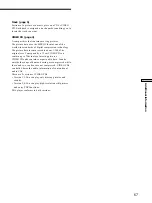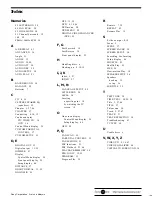69
Additional Information
1
2 3 4 5
6
7
8
9 q;
qa
qs
qd
qf
qh
qg
qk
w;
qj
ql
wa
Index to Parts and Controls
Refer to the pages indicated in parentheses for details.
Front Panel
1
!
(power) button and indicator (16)
Disconnects the power of the player or places the
player in standby mode.
2
SHUFFLE button (41)
Displays the “SHUFFLE” display on the TV screen.
3
REPEAT button (42)
Displays the “REPEAT” display on the TV screen.
4
DVE (Digital Video Enhancer) button and indicator
(45)
Press to select a Digital Video Enhancer level.
The indicator lights up for every selected item except
“OFF.”
5
VIRTUAL 3D SURROUND button and indicator (36)
Press to select the desired “VIRTUAL 3D
SURROUND” item.
The indicator lights up for every selected item except
“OFF.”
6
Disc tray (16)
Place a disc on the tray.
7
A
OPEN/CLOSE button (16)
Opens or closes the disc tray.
8
.
/
>
PREV/NEXT (previous/next) buttons (17)
Press to go to the next chapter or track, or to go back
to the previous chapter or track.
9
TITLE button (20)
Displays the title menu on the TV screen.
0
DVD MENU button (20)
Displays the DVD menu on the TV screen.
qa
<
/
M
/
m
/
,
/ENTER button
Selects and executes the items or settings.
qs
PHONES connector (16)
Connect the headphones to this connector.
qd
PHONES LEVEL control (16)
Adjusts the headphone volume.
qf
g
(remote sensor) (7)
Accepts the remote control signals.
qg
DOLBY DIGITAL indicator
Lights up when:
– playing back a Dolby Digital soundtrack on the
DVD
– the disc is not inserted
qh
Front Panel Display (22)
Indicates the playing time, etc.
qj
H
(play) button (16)
Plays a disc.
qk
X
(pause) button (17)
Pauses playing a disc.
ql
x
(stop) button (17, 19)
Stops playing a disc.
w;
DISPLAY button (24)
Displays the Control Menu display on the TV screen
to set or adjust the Control Menu items.
wa
O
RETURN button (21, 24)
Press to return to the previously selected screen, etc.