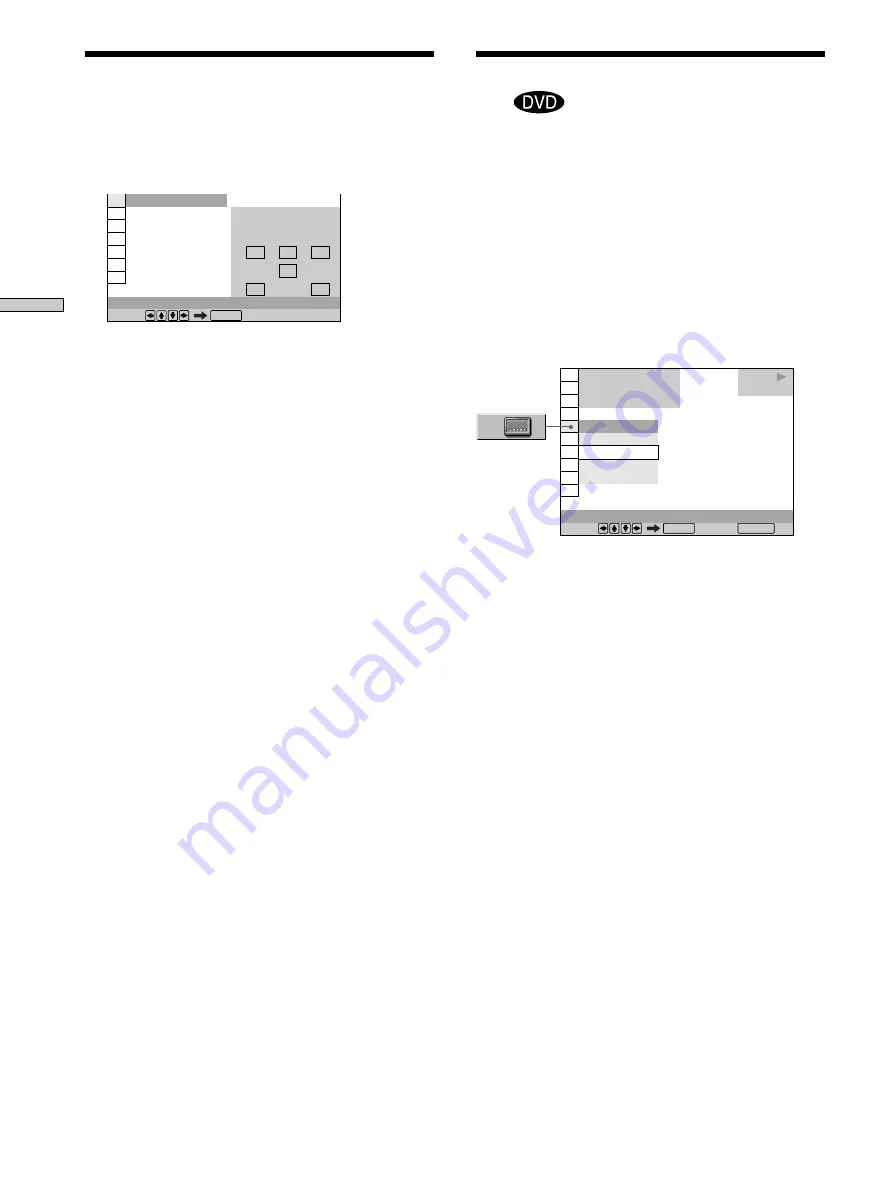
34
Using V
arious Functions with the Contr
ol Menu
1: ENGLISH
AUDIO
Select:
ENTER
L
R
C
DTS 3/2.1
PROGRAM FORMAT
LFE
LS
RS
•DTS
“LFE” is always enclosed in a solid line regardless of the
LFE signal component being output.
Note
When the signal does not contain rear signal components such as
LS, RS or S, the Virtual Enhanced Surround (VES) effect cannot be
heard (page 36).
Displaying the Subtitles
Z
With DVDs on which subtitles are recorded, you can turn
the subtitles on and off whenever you want while playing
the DVD.
With DVDs on which multilingual subtitles are recorded,
you can change the subtitle language whenever you want
while playing the DVD, and turn it on or off whenever
you want. For example, you can select the language you
want to practice and turn the subtitles on for better
understanding.
Select “SUBTITLE” after pressing DISPLAY.
x
SUBTITLE
Select the language. The languages you can select are
different depending on the DVD. When 4 digits are
displayed, they indicate the language code. Select the
language code from the list on page 67.
z
You can select “SUBTITLE” directly
Press SUBTITLE. Each time you press the button, the item
changes.
Notes
• When playing a DVD on which no subtitles are recorded, no
subtitles appear.
• Depending on the DVD, you may not be able to turn the
subtitles on even if they are recorded on the DVD.
• Depending on the DVD, you may not be able to turn the
subtitles off.
• The type and number of languages for subtitles vary from disc
to disc.
• Depending on the DVD, you may not be able to change the
subtitles even if multilingual subtitles are recorded on it.
• While playing the DVD, the subtitle may change when:
– you open or close the disc tray
– you change the title
1 8 ( 3 4 )
1 2 ( 2 7 )
C 0 1 : 3 2 : 5 5
OFF
1: ENGLISH
2: FRENCH
3: SPANISH
1: ENGLISH
DVD
Select: Cancel:
SUBTITLE
ENTER
RETURN
Changing the Sound
















































