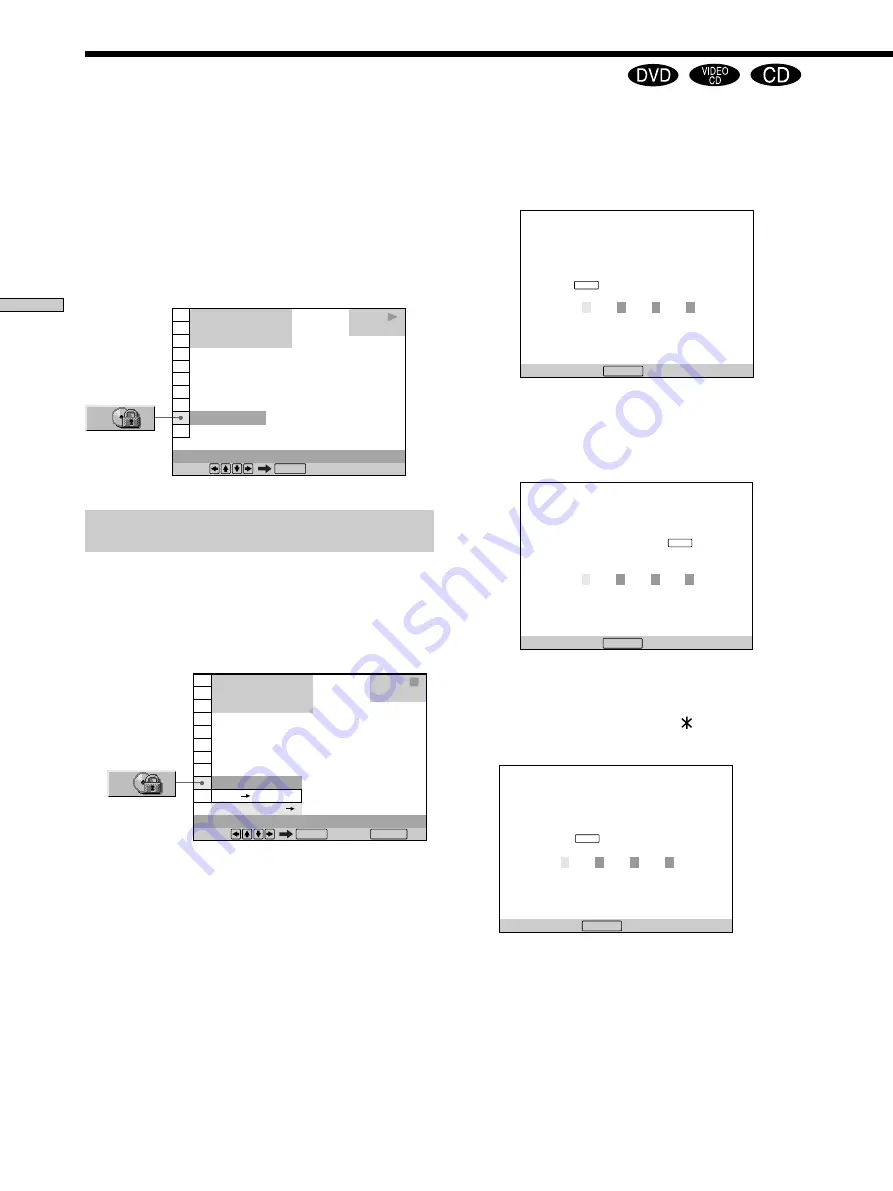
36
Using V
arious Functions with the Contr
ol Menu
3
Select “ON
,
” using
M
/
m
, then press ENTER.
x
If you have not entered a password
The display for entering a password appears.
x
When you have already registered a password
The display for confirming the password appears. Skip
Step 4.
4
Enter a 4-digit password using the number
buttons, then press ENTER.
The digits change to asterisks ( ), and the display for
confirming the password appears.
5
Enter the same 4-digit password using the number
buttons, then press ENTER.
“Custom parental control is set.” appears and then the
screen returns to the Control Menu display.
CUSTOM PARENTAL CONTROL
Enter password, then press
.
To return, press .
RETURN
ENTER
CUSTOM PARENTAL CONTROL
To confirm, enter password again,
then press
.
To return, press .
RETURN
ENTER
Using a registered password, you can set playback
restrictions for the desired disc.
You can set the same Custom Parental Control password
for up to 50 discs. When you set the fifty-first disc, the
first disc is canceled.
The same password is used for both Parental Control
(page 48) and Custom Parental Control.
Select “CUSTOM PARENTAL CONTROL” after pressing
DISPLAY.
Setting the Custom Parental Control for a
disc
1
Insert the disc you want to lock.
If a disc is playing, press
x
to stop playback.
2
Select “CUSTOM PARENTAL CONTROL” using
M
/
m
,
then press ENTER.
OFF
DVD
CUSTOM PARENTAL CONTROL
Select:
ENTER
1 8 ( 3 4 )
1 2 ( 2 7 )
C 0 1 : 3 2 : 5 5
PLAY
OFF
PASSWORD
CUSTOM PARENTAL CONTROL
1 8 ( 3 4 )
1 2 ( 2 7 )
C 0 1 : 3 2 : 5 5
Select: Cancel:
ENTER
RETURN
DVD
STOP
ON
CUSTOM PARENTAL CONTROL
Enter a new 4-digit password, then
press
.
To return, press .
RETURN
ENTER
Locking Discs (Custom Parental Control)
Z
Summary of Contents for DVP-S350
Page 67: ......






























