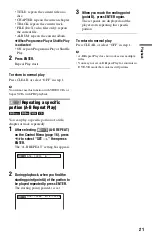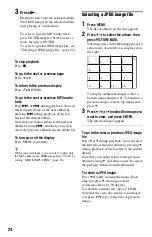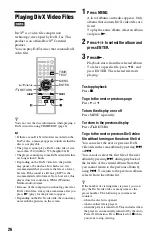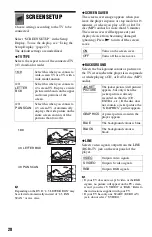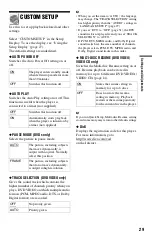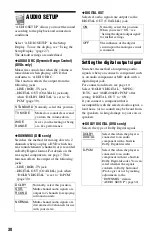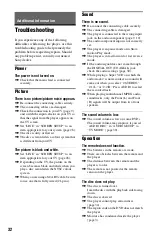34
Self-diagnosis Function
(When letters/numbers appear on the
screen)
When the self-diagnosis function is activated
to prevent the player from malfunctioning, a
five-character service number (e.g., C 13 50)
with a combination of a letter and four digits
appears on the screen. In this case, check the
following table.
Playable Discs
The player can play recordable media that is
correctly finalized.
“DVD+RW,” “DVD-RW,” “DVD+R,”
“DVD+R DL,” “DVD-R,” “DVD VIDEO,”
and “CD” logos are trademarks.
The player cannot play the discs other than
above. Also, the player cannot play the
following discs:
• A disc that has a non-standard shape (e.g.,
card, heart).
• A disc with paper or stickers on it.
• A disc that has the adhesive of cellophane
tape or a sticker still left on it.
Note about CDs/DVDs
The player can play CD-ROMs/CD-Rs/CD-
RWs recorded in the following formats:
– music CD format
– video CD format
– MP3 (MPEG-1 Audio Layer III) audio
tracks, JPEG image files, and DivX video
files of format conforming to ISO 9660*
Level 1/Level 2, or its extended format,
Joliet
– KODAK Picture CD format
*
A logical format of files and folders on CD-
ROMs, defined by ISO (International
Organization for Standardization).
The player can play DVD-ROMs/
DVD+RWs/DVD+Rs/DVD+R DLs/
DVD-RWs/DVD-Rs/DVD-R DLs recorded
in the following formats:
– MP3 audio tracks, JPEG image files, and
DivX video files of format conforming to
UDF (Universal Disk Format).
MP3 audio track, JPEG image
file or DivX video file that the
player can play
The player can play the following tracks and
files:
– MP3 audio tracks with the extension
“.MP3.”
– JPEG image files with the extension
“.JPEG” or “.JPG.”
– JPEG image files that conform to the DCF*
image file format.
– DivX video files with the extension “.AVI”
or “.DIVX.”
First three
characters of
the service
number
Cause and/or corrective
action
C 13
The disc is dirty or recorded
in a format that this player
cannot play (page 34).
,
Clean the disc with a
cleaning cloth or check its
format.
C 31
The disc is not inserted
correctly.
,
Re-insert the disc
correctly.
Format of discs
Commercial DVD
DVD-RW/-R
DVD+RW/+R/
+R DL
VIDEO CD/
Music CD
CD-RW/-R