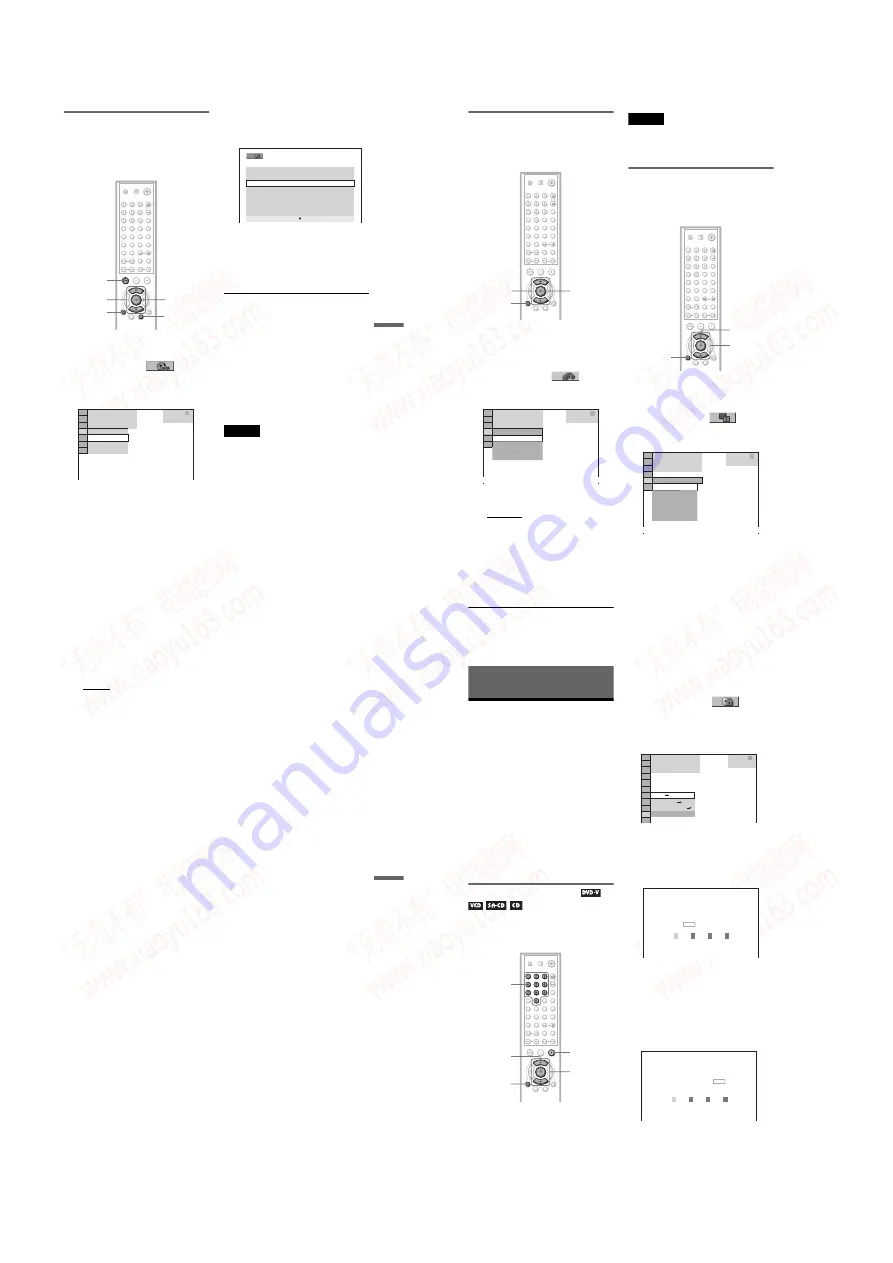
1-16
DVP-NS975V
67
Enjo
ying MP3
Aud
io an
d JPE
G Ima
ges
Viewing a slide show with sound
(MODE (MP3, JPEG))
When JPEG image files and MP3 audio
tracks are placed in the same album, you can
enjoy a slide show with sound.
1
Press DISPLAY during stop mode.
The Control Menu appears.
2
Press
X
/
x
to select
(MODE
(MP3, JPEG)), and press ENTER.
The options for “MODE (MP3, JPEG)”
appear.
3
Press
X
/
x
to select “AUTO” (default),
and press ENTER.
• AUTO: plays both the JPEG image files
and MP3 audio tracks in the same
album as a slide show.
• AUDIO (MP3): plays only MP3 audio
tracks continuously.
• IMAGE (JPEG): plays only JPEG
image files continuously.
4
Press MENU.
The list of albums on the DATA CD
appears.
5
Press
X
/
x
to select the album that
contains both the MP3 audio tracks
and JPEG images you want to play.
6
Press
H
.
A slide show starts with sound.
z
Hints
• To repeat both MP3 audio tracks and JPEG image
files in a single album, repeat the same MP3 audio
track or album when “MODE (MP3, JPEG)” is set
to “AUTO.” See “Playing repeatedly (Repeat
Play)” (page 43) to repeat the track or album.
• The player recognizes a maximum of 200 albums
regardless of the selected mode. Of each album,
the player recognizes up to 300 MP3 audio tracks
and 300 JPEG image files when “AUTO” is
selected, 600 MP3 audio tracks when “AUDIO
(MP3)” is selected, 600 JPEG image files when
“IMAGE (JPEG)” is selected.
Notes
• This function does not work if the MP3 audio
tracks and JPEG image files are not placed in the
same album.
• If playing time of JPEG image or MP3 audio is
longer than the other, the longer one continues
without sound or image.
• If you play large MP3 track data and JPEG image
data at the same time, the sound may skip. It is
recommended that you set the MP3 bit rate to 128
kbps or lower when creating the file. If the sound
still skips, then reduce the size of the JPEG file.
ENTER
MENU
DISPLAY
X
/
x
H
DATA CD
MP3
1 8 ( 3 4 )
1 2 ( 2 7 )
T 3 2 : 5 5
IMAGE (JPEG)
AUDIO (MP3)
AUTO
AUTO
3 ( 3 0 )
R O C K B E S T H I T
K A R A O K E
M Y F A V O U R I T E S O N G
R & B
J A Z Z
C L A S S I C
S A L S A O F C U B A
B O S S A N O V A
,
continued
68
Setting the pace for a slide show
(INTERVAL)
You can set the time the slides are displayed
on the screen.
1
Press DISPLAY twice while viewing a
JPEG image or when the player is in
stop mode.
The Control Menu appears.
2
Press
X
/
x
to select
(INTERVAL), then press ENTER.
The options for “INTERVAL” appear.
3
Press
X
/
x
to select a setting.
The default setting is underlined.
• NORMAL: sets the duration to between
6 to 9 seconds.
• FAST: sets a duration shorter than
NORMAL.
• SLOW1: sets a duration longer than
NORMAL.
• SLOW2: sets a duration longer than
SLOW1.
4
Press ENTER.
Note
Some JPEG files, especially progressive JPEG files
or JPEG files of 3,000,000 pixels or more, may take
longer to display than others, which may make the
duration seem longer than the setting you selected.
Selecting the slides’ appearance
(EFFECT)
You can select the way the slides are
displayed during a slide show.
1
Press DISPLAY twice while viewing a
JPEG image or when the player is in
stop mode.
2
Press
X
/
x
to select
(EFFECT),
then press ENTER.
The options for “EFFECT” appear.
X
/
x
DISPLAY
ENTER
1 0 / 2 9 / 2 0 0 4
1(
NORMAL
DATA CD
JPEG
NORMAL
INTERVAL
FAST
SLOW1
SLOW2
4)
3 (
12)
X
/
x
DISPLAY
ENTER
1 0 / 2 3 / 2 0 0 4
1(
MODE1
DATA CD
JPEG
MODE1
EFFECT
MODE2
MODE3
MODE4
MODE5
OFF
4)
3 (
12)
69
Enjo
ying MP3
Aud
io an
d JPE
G Ima
ges
3
Press
X
/
x
to select a setting.
The default setting is underlined.
• MODE1: the image sweeps in from top
to bottom.
• MODE2: the image sweeps in from left
to right.
• MODE3: the image stretches out from
the center of the screen.
• MODE4: the images randomly cycle
through the effects.
• MODE5: the next image slides over the
previous image.
• OFF: turns off this function.
4
Press ENTER.
70
Using Various Additional
Functions
Locking Discs
(CUSTOM
PARENTAL CONTROL, PARENTAL
CONTROL)
You can set two kinds of playback restrictions
for a disc.
• Custom Parental Control
You can set playback restrictions so that the
player will not play inappropriate discs.
• Parental Control
Playback of some DVD VIDEOs can be
limited according to a predetermined level
such as the age of the users. Scenes may be
blocked or replaced with different scenes.
The same password is used for both Parental
Control and Custom Parental Control.
Custom Parental Control
You can set the same Custom Parental
Control password for up to 40 discs. When
you set the 41st-disc, the first disc is canceled.
1
Insert the disc you want to lock.
If the disc is playing, press
x
to stop
playback.
2
Press DISPLAY while the player is in
stop mode.
The Control Menu appears.
3
Press
X
/
x
to select
(PARENTAL CONTROL), then press
ENTER.
The options for “PARENTAL
CONTROL” appear.
4
Press
X
/
x
to select “ON
t
,” then
press ENTER.
◆
If you have not entered a password
The display for registering a new
password appears.
Enter a 4-digit password using the
number buttons, then press ENTER.
The display for confirming the password
appears.
◆
When you have already registered a
password
The display for entering the password
appears.
Number
buttons
ENTER
X
/
x
DISPLAY
x
OFF
PASSWORD
PLAYER
ON
DVD VIDEO
1 8 ( 3 4 )
1 2 ( 2 7 )
T 1 : 3 2 : 5 5
PARENTAL CONTROL
Enter a new 4-digit password,
then press
.
ENTER
PARENTAL CONTROL
Enter password, then press
.
ENTER
www. xiaoyu163. com
QQ 376315150
9
9
2
8
9
4
2
9
8
TEL 13942296513
9
9
2
8
9
4
2
9
8
0
5
1
5
1
3
6
7
3
Q
Q
TEL 13942296513 QQ 376315150 892498299
TEL 13942296513 QQ 376315150 892498299






























