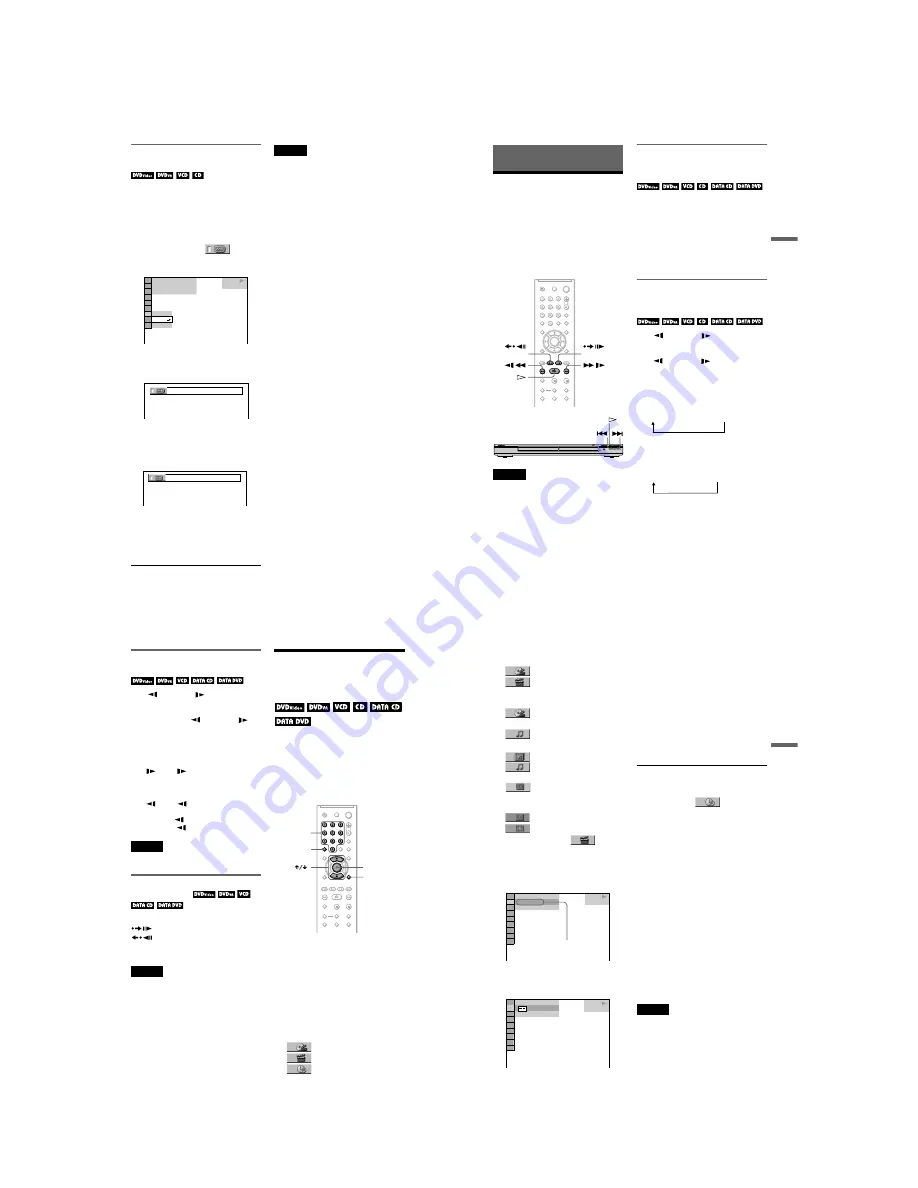
1-8
DVP-NS71HP/NS75H/NS76H
32
Repeating a specific portion
(A-B Repeat Play)
You can play a specific portion of a title,
chapter or track repeatedly. (This function is
useful when you want to memorize lyrics,
etc.)
1
Press DISPLAY during playback.
The Control Menu appears.
2
Press
X
/
x
to select
(A-B
REPEAT), then press ENTER.
The options for “A-B REPEAT” appear.
3
Press
X
/
x
to select “SET
t
,” then
press ENTER.
The “A-B REPEAT” setting bar appears.
4
During playback, when you find the
starting point (point A) of the portion to
be played repeatedly, press ENTER.
The starting point (point A) is set.
5
When you reach the ending point
(point B), press ENTER again.
The set points are displayed and the
player starts repeating this specific
portion.
To return to normal play
Press CLEAR, or select “OFF” in step 3.
Notes
• When you set A-B Repeat Play, the settings for
Shuffle Play, Repeat Play, and Programme Play
are cancelled.
• A-B Repeat Play does not work across multiple
titles.
• You may not set A-B Repeat Play for contents on
a DVD-RW/DVD-R (VR mode) that contains still
pictures.
PLAY
SET
OFF
OFF
1 8 ( 3 4 )
1 2 ( 2 7 )
T
1 : 3 2 : 5 5
DVD VIDEO
A 18 - 1:32:30
B
A 18 - 1:32:30
B 18 - 1:33:05
33
Se
arching
fo
r a Scen
e
Searching for a Scene
Searching for a
Particular Point on a
Disc
(Search, Scan, Slow-motion
Play, Freeze Frame)
You can quickly locate a particular point on a
disc by monitoring the picture or playing back
slowly.
Notes
• Depending on the disc, you may not be able to do
some of the operations described.
• For DATA CDs/DATA DVDs, you can search for
a particular point only on MP3 audio track or
DivX video file.
Locating a point quickly using
the previous/next buttons
(Search)
You can search for the next or previous
chapter, track, or scene using
.
/
>
on
the player.
During playback, press
>
or
.
once
briefly to go to the next or previous chapter/
track/scene. Or, press and hold
>
or
.
to search forward or backwards, and release
the button when you find the point you want
to return to normal playback. (Search)
Locating a point quickly by
playing a disc in fast forward or
fast reverse (Scan)
Press
m
or
M
while playing a
disc. When you find the point you want, press
H
to return to normal speed. Each time you
press
m
or
M
during scan, the
scan speed changes. With each press the
indication changes as shown below. Actual
speeds may differ between discs.
Playback direction
Opposite direction
* DivX video only
The “
×
2
B
”/ “
×
2
b
” playback speed is about
twice the normal speed.
The “3
M
”/“3
m
” playback speed is faster
than “2
M
”/“2
m
” and the “2
M
”/“2
m
”
playback speed is faster than “1
M
”/
“1
m
.”
(step)
(step)
×
2
B
t
1
M
t
2
M
t
3
M
3
M
(DVD VIDEO/DVD-VR mode/VIDEO CD/
DATA CD
*
/DATA DVD
*
only)
×
2
B
(DVD VIDEO/CD only)
×
2
b
t
1
m
t
2
m
t
3
m
3
m
(DVD VIDEO/DVD-VR mode/VIDEO CD/
DATA CD
*
/DATA DVD
*
only)
×
2
b
(DVD VIDEO only)
,
continued
34
Watching frame by frame
(Slow-motion Play)
Press
m
or
M
when the player is
in pause mode. To return to normal speed,
press
H
.
Each time you press
m
or
M
during Slow-motion Play, the playback speed
changes. Two speeds are available. With each
press the indication changes as follows:
Playback direction
2
y
1
Opposite direction (DVD/DVD-VR mode
only)
2
y
1
The “2
y
”/“2
” playback speed is slower
than “1
y
”/“1 .”
Note
For DATA CDs/DATA DVDs, this function works
only for DivX video files.
Playing one frame at a time
(Freeze Frame)
When the player is in the pause mode, press
(step) to go to the next frame. Press
(step) to go to the preceding frame
(DVD/DVD-VR mode only). To return to
normal playback, press
H
.
Notes
• You cannot search for a still picture on a DVD-
RW/DVD-R in VR mode.
• For DATA CDs/DATA DVDs, this function
works only for DivX video files.
Searching for a Title/
Chapter/Track/Scene,
etc.
You can search a DVD by title or chapter, and
you can search a VIDEO CD/CD/DATA CD/
DATA DVD by track, index, file, or scene.
As titles and tracks are assigned unique
numbers on the disc, you can select the
desired one by entering its number. You can
also search for a scene using the time code.
1
Press DISPLAY (when playing a
DATA CD or DATA DVD with JPEG
image files, press twice.)
The Control Menu appears.
2
Press
X
/
x
to select a search
method.
◆
When playing a DVD VIDEO/DVD-VR
mode disc
TITLE
CHAPTER
TIME/TEXT
Select “TIME/TEXT” to search for a
starting point by inputting the time code.
ENTER
DISPLAY
CLEAR
Number
buttons
35
Se
arching
fo
r a Scen
e
◆
When playing a VIDEO CD or Super
VCD without PBC playback
TRACK
INDEX
◆
When playing a VIDEO CD or Super
VCD with PBC Playback
SCENE
◆
When playing a CD
TRACK
◆
When playing a DATA CD/DATA DVD
ALBUM
TRACK (MP3 audio tracks
only)
FILE (JPEG image files only)
◆
When playing a DATA CD (DivX video
files)/DATA DVD (DivX video files)
ALBUM
FILE
Example: when you select
CHAPTER
“** (**)” is selected (** refers to a number).
The number in parentheses indicates the total
number of titles, chapters, tracks, indexes,
scenes, albums or files.
3
Press ENTER.
“** (**)” changes to “-- (**).”
4
Press the number buttons to select
the title, chapter, track, index,
scene, etc., number you want to
search.
If you make a mistake
Cancel the number by pressing CLEAR,
then select another number.
5
Press ENTER.
The player starts playback from the
selected number.
To search for a scene using the time code
(DVD VIDEO/DVD-VR mode only)
1
In step 2, select
TIME/TEXT.
“T **:**:**” (playing time of the current
title) is selected.
2
Press ENTER.
“T **:**:**” changes to “T --:--:--.”
3
Input the time code using the number
buttons, then press ENTER.
For example, to find the scene at 2 hours,
10 minutes and 20 seconds after the
beginning, just enter “2:10:20.”
z
Hints
• When the Control Menu display is turned off, you
can search for a chapter (DVD VIDEO/DVD-VR
mode), track (CD/DATA CD/DATA DVD), or
file (DATA CD (DivX video))/DATA DVD
(DivX video)) by pressing the number buttons and
ENTER.
• You can display the first scene of titles, chapters,
or tracks recorded on the disc on a screen divided
into 9 sections. You can start playback directly by
selecting one of the scenes. For details, see
“Searching by Scene (PICTURE
NAVIGATION)” (page 36).
Notes
• The title, chapter, or track number displayed is the
same number recorded on the disc.
• You cannot search for a scene on a DVD+RW/
DVD+R using the time code.
PLAY
1 8 ( 3 4 )
1 2 ( 2 7 )
DVD VIDEO
T
1 : 3 2 : 5 5
Selected row
PLAY
DVD VIDEO
1 2 ( 2 7 )
T
1 : 3 2 : 5 5
( 3 4 )




























