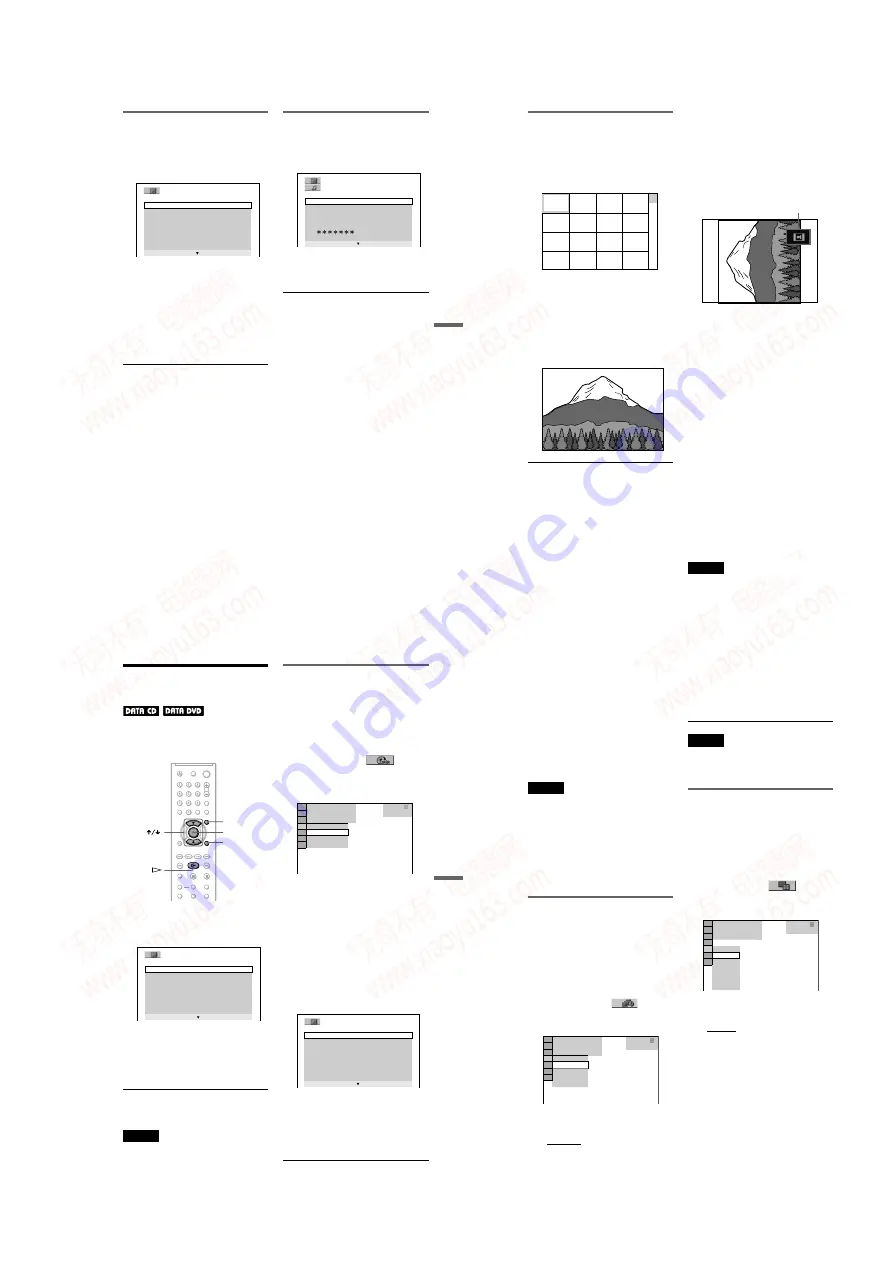
1-13
DVP-NS70H
51
Enjo
ying MP3
Aud
io an
d JPE
G Ima
ges
Selecting an album
1
Press MENU.
The list of albums on the disc appears.
When an album is being played, its title is
shaded.
2
Press
X
/
x
to select the album you
want to play.
3
Press
H
.
Playback starts from the selected album.
To select MP3 audio tracks, see
“Selecting an MP3 audio track”
(page 51).
To select JPEG image files, see
“Selecting a JPEG image file” (page 52).
To stop playback
Press
x
.
To go to the next or previous page
Press
c
or
C
.
To turn on or off the display
Press MENU repeatedly.
z
Hint
Of the selected album, you can select to play only
the MP3 audio tracks, JPEG image files or both, by
setting “MODE (MP3, JPEG)” (page 53).
Selecting an MP3 audio track
1
After step 2 of “Selecting an album,”
press ENTER.
The list of tracks in the album appears.
2
Press
X
/
x
to select a track and press
ENTER.
Playback starts from the selected track.
To stop playback
Press
x
.
To go to the next or previous page
Press
c
or
C
.
To return to the previous display
Press
O
RETURN.
To go to the next or previous MP3 audio
track
Press
>
or
.
during playback. You can
select the first track of the next album by
pressing
>
during playback of the last
track of the current album.
Note that you cannot return to the previous
album by using
.
and that you need to
select the previous album from the album list.
1 ( 3 0 )
R O C K B E S T H I T
K A R A O K E
J A Z Z
R & B
M Y F A V O R I T E S O N G S
C L A S S I C A L
S A L S A O F C U B A
B O S S A N O V A
J A Z Z
1 ( 9 0 )
0 1 S H E I S S P E C I A L
0 2 A L L Y O U N E E D I S . . .
0 3 S P I C Y L I F E
0 4 H A P P Y H O U R
0 5 R I V E R S I D E
0 6
5
0 7 T A K E T I M E , T A K E T I M E
,
continued
52
Selecting a JPEG image file
1
After step 2 of “Selecting an album,”
press PICTURE NAVI.
The image files in the album appear in 16
subscreens. A scroll box is displayed on
the right.
To display the additional image, select
the bottom images and press
x
. To return
to the previous image, select the top
images and press
X
.
2
Press
C
/
X
/
x
/
c
to select the image you
want to view, and press ENTER.
The selected image appears.
Example
To go to the next or previous JPEG image
file
Press
C
or
c
during playback. You can select
the first file of the next album by pressing
c
during playback of the last file of the current
album.
Note that you cannot return to the previous
album by using
C
and that you need to select
the previous album from the album list.
To rotate a JPEG image
Press
X
/
x
while viewing the image. Each
time you press
X
, the image rotates
counterclockwise by 90 degrees.
To return to normal view, press CLEAR.
Note that the view also returns to normal if
you press
C
/
c
to go to the next or previous
image.
Example: when
X
is pressed once.
To magnify a JPEG image (ZOOM)
Press ZOOM while viewing the image. You
can enlarge the image up to four times the
original size and scroll using
C
/
X
/
x
/
c
.
To return to normal view, press CLEAR.
◆
When pressed once (x2)
The image enlarges twice the original size.
◆
When pressed twice (x4)
The image enlarges four times the original
size.
To stop viewing the JPEG image
Press
x
.
z
Hints
• While viewing JPEG image files, you can set
options such as “INTERVAL” (page 54),
“EFFECT” (page 54) and “SHARPNESS”
(page 46).
• You can view JPEG images files without MP3
audio by setting “MODE (MP3, JPEG)” to
“IMAGE (JPEG)” (page 53).
• The date the picture was taken is displayed beside
“DATE” in the Control Menu (page 13). Note that
no date may appear depending on the digital
camera.
Note
PICTURE NAVI does not work if “AUDIO (MP3)”
is selected in “MODE (MP3, JPEG)” (page 53).
1
2
3
4
5
6
7
8
13
14
15
16
9
10
11
12
Rotating direction
53
Enjo
ying MP3
Aud
io an
d JPE
G Ima
ges
Enjoying JPEG Images as
a Slide Show
You can play JPEG image files on a DATA
CD or DATA DVD successively as a slide
show.
The list of albums on the DATA CD/
DATA DVD appears.
2
Press
X
/
x
to select an album.
3
Press
H
.
The JPEG images in the selected album
start playing as a slide show.
To stop playback
Press
x
.
Notes
• The slide show stops when
X
/
x
or ZOOM is
pressed.To resume the slide show, press
H
.
• This function does not work if “MODE (MP3,
JPEG)” is set to “AUDIO (MP3)” (page 53).
Viewing a slide show with sound
(MODE (MP3, JPEG))
When JPEG image files and MP3 audio
tracks are placed in the same album, you can
enjoy a slide show with sound.
1
Press DISPLAY during stop mode.
The Control Menu appears.
2
Press
X
/
x
to select
(MODE
(MP3, JPEG)) and press ENTER.
The options for “MODE (MP3, JPEG)”
appear.
3
Press
X
/
x
to select “AUTO” (default),
and press ENTER.
• AUTO: plays both the JPEG image files
and MP3 audio tracks in the same
album as a slide show.
• AUDIO (MP3): plays only MP3 audio
tracks continuously.
• IMAGE (JPEG): plays only JPEG
image files continuously.
4
Press MENU.
The list of albums on the DATA CD/
DATA DVD appears.
5
Press
X
/
x
to select the album that
contains both the MP3 audio tracks
and JPEG images you want to play.
6
Press
H
.
A slide show starts with sound.
R O C K B E S T H I T
K A R A O K E
J A Z Z
R & B
M Y F A V O R I T E S O N G S
C L A S S I C A L
S A L S A O F C U B A
B O S S A N O V A
DATA CD
MP3
1 8 ( 3 4 )
1 2 ( 2 7 )
T
3 2 : 5 5
IMAGE (JPEG)
AUDIO (MP3)
AUTO
AUTO
1 ( 3 0 )
R O C K B E S T H I T
K A R A O K E
J A Z Z
R & B
M Y F A V O R I T E S O N G S
C L A S S I C A L
S A L S A O F C U B A
B O S S A N O V A
,
continued
54
z
Hints
• To repeat both MP3 audio tracks and JPEG image
files in a single album, repeat the same MP3 audio
track or album when “MODE (MP3, JPEG)” is set
to “AUTO.” See “Playing repeatedly (Repeat
Play)” (page 32) to repeat the track or album.
• The player recognizes a maximum of 200 albums
regardless of the selected mode. Of each album,
the player recognizes up to 300 MP3 audio tracks
and 300 JPEG image files when “AUTO” is
selected, 600 MP3 audio tracks when “AUDIO
(MP3)” is selected, 600 JPEG image files when
“IMAGE (JPEG)” is selected.
Notes
• This function does not work if the MP3 audio
tracks and JPEG image files are not placed in the
same album.
• If playing time of JPEG image or MP3 audio is
longer than the other, the longer one continues
without sound or image.
• If you play large MP3 track data and JPEG image
data at the same time, the sound may skip. It is
recommended that you set the MP3 bit rate to 128
kbps or lower when creating the file. If the sound
still skips, then reduce the size of the JPEG file.
Setting the pace for a slide show
(INTERVAL)
You can set the time the slides are displayed
on the screen.
1
Press DISPLAY twice while viewing a
JPEG image or when the player is in
stop mode.
The Control Menu appears.
2
Press
X
/
x
to select
(INTERVAL), then press ENTER.
The options for “INTERVAL” appear.
3
Press
X
/
x
to select a setting.
The default setting is underlined.
• NORMAL: sets the duration to between
6 to 9 seconds.
• FAST: sets a duration shorter than
NORMAL.
• SLOW 1: sets a duration longer than
NORMAL.
• SLOW 2: sets a duration longer than
SLOW 1.
4
Press ENTER.
Note
Some JPEG files, especially progressive JPEG files
or JPEG files of 3,000,000 pixels or more, may take
longer to display than others, which may make the
duration seem longer than the setting you selected.
Selecting the slides’ appearance
(EFFECT)
You can select the way the slides are
displayed during a slide show.
1
Press DISPLAY twice while viewing a
JPEG image or when the player is in
stop mode.
2
Press
X
/
x
to select
(EFFECT),
then press ENTER.
The options for “EFFECT” appear.
3
Press
X
/
x
to select a setting.
The default setting is underlined.
• MODE 1: the image sweeps in from top
to bottom.
• MODE 2: the image sweeps in from left
to right.
• MODE 3: the image stretches out from
the center of the screen.
• MODE 4: the images randomly cycle
through the effects.
• MODE 5: the next image slides over the
previous image.
• OFF: turns off this function.
4
Press ENTER.
1 0 / 2 9 / 2 0 0 5
1(
NORMAL
DATA CD
JPEG
NORMAL
INTERVAL
FAST
SLOW 1
SLOW 2
4)
3 ( 1 2)
1 0 / 2 9 / 2 0 0 5
1(
MODE 1
DATA CD
JPEG
WIPE
MODE 1
MODE 2
MODE 3
MODE 4
MODE 5
OFF
4)
3 ( 1 2)
www. xiaoyu163. com
QQ 376315150
9
9
2
8
9
4
2
9
8
TEL 13942296513
9
9
2
8
9
4
2
9
8
0
5
1
5
1
3
6
7
3
Q
Q
TEL 13942296513 QQ 376315150 892498299
TEL 13942296513 QQ 376315150 892498299






























