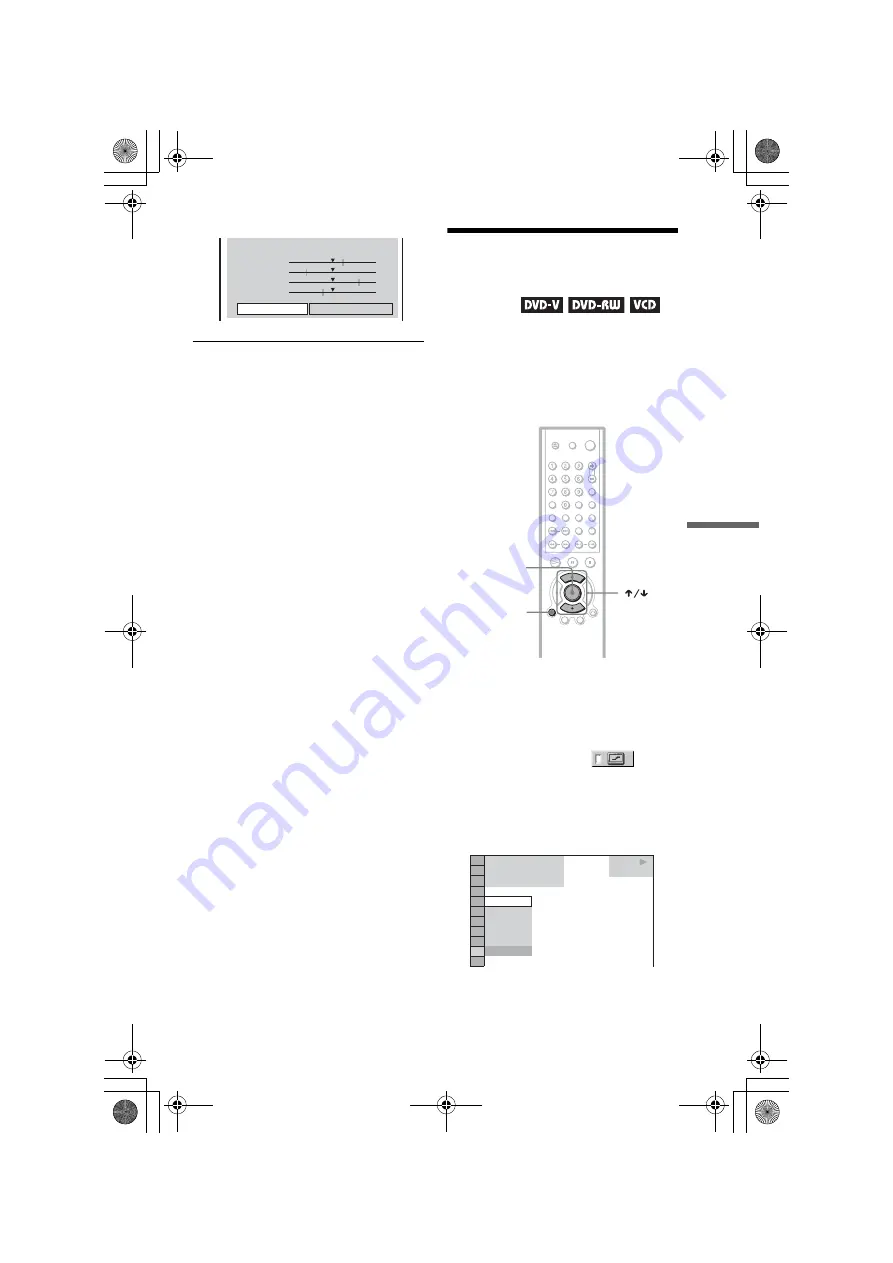
C:\Documents and
Settings\PC28\Desktop\3080594131 DVP-
NS530GB\SOURCE\01GB10ADV2-CEK.fm
master page=right
DVP-NS530/730P
3-080-594-13(1)
55
Enjoying Movies
To turn off the display
Press
O
RETURN , or select “RETURN” in
step 3 and press ENTER.
z
Hints
• To reset the picture items to the default values,
press
c
after step 3 to select “RESET” and press
ENTER.
• If you do not want to save the adjustment in step
2, you can go to the next picture adjustment item
by pressing
X
/
x
without saving.
Enhancing the Playback
Picture
(DIGITAL VIDEO
ENHANCER)
The Digital Video Enhancer (DVE) function
makes the picture appear clear and crisp by
enhancing the outlines of images on your TV
screen. Also, this function can soften the
images on the screen.
1
Press DISPLAY twice during
playback.
The Control Menu appears.
2
Press
X
/
x
to select
(DIGITAL VIDEO ENHANCER), then
press ENTER.
The options for “DIGITAL VIDEO
ENHANCER” appear.
C
0 1 : 3 2 : 5 5
PICTURE
BRIGHTNESS
COLOR
HUE
RESET
+1
–3
+3
–1
RETURN
ENTER
DISPLAY
1 8 ( 3 4 )
1 2 ( 2 7 )
T 1 : 3 2 : 5 5
DVD VIDEO
OFF
3
2
1
OFF
SOFT
PLAY
,
continued
01GB01COV.book Page 55 Wednesday, April 27, 2005 11:37 AM






























