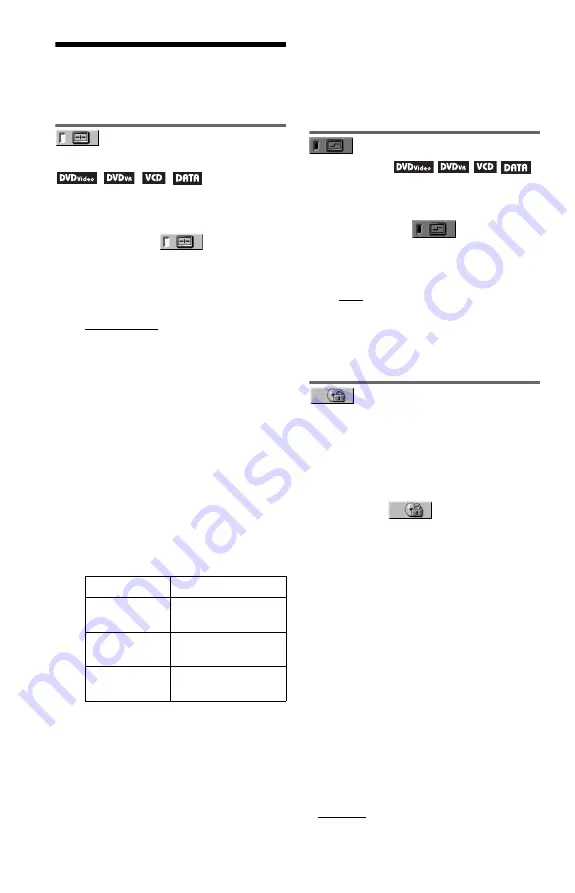
24
Customizing the
Playback Configuration
Adjusting the playback
picture
(CUSTOM PICTURE MODE)
You can adjust the video signal from the
player to obtain the picture quality you want.
1
After selecting
(CUSTOM
PICTURE MODE) on the Control Menu
(page 18), press
X
/
x
to select the
setting you want.
The default setting is underlined.
• STANDARD: displays a standard
picture
• DYNAMIC 1: produces a bold
dynamic picture by increasing the
picture contrast and the colour intensity
• DYNAMIC 2: produces a more
dynamic picture than DYNAMIC 1 by
further increasing the picture contrast
and colour intensity
• CINEMA 1: enhances details in dark
areas by increasing the black level
• CINEMA 2: white colours become
brighter and black colours become
richer, and the colour contrast is
increased
• MEMORY
t
: adjusts the picture in
greater detail
2
Press ENTER.
The selected setting takes effect.
z
When you watch a movie, “CINEMA 1” or
“CINEMA 2” is recommended.
b
The “BRIGHTNESS” setting is not effective if you
connect the player via the LINE OUT (VIDEO)
jack and select “PROGRESSIVE (COMPONENT
OUT ONLY)” to “ON” using the “SCREEN
SETUP.”
Sharpening the picture
(SHARPNESS)
You can enhance the outlines of images to
produce a sharper picture.
1
After selecting
(SHARPNESS)
on the Control Menu (page 18), press
X
/
x
to select a level.
The default setting is underlined.
• OFF: cancels this option
• 1: enhances the outline
• 2: enhances the outline more than 1
2
Press ENTER.
The selected setting takes effect.
Locking discs
(PARENTAL
CONTROL)
You can set two kinds of playback restrictions
as following:
• Custom Parental Control*
• Parental Control
After selecting
(PARENTAL
CONTROL) on the Control Menu (page 18),
the options appear as shown below.
Select the option you want.
The default setting is underlined.
• *ON
t
: Sets the playback restrictions so
that the player will not play inappropriate
discs (Custom Parental Control)
• PLAYER
t
: Playback of some DVD
VIDEOs can be limited according to a
predetermined level such as the age of the
users. Scenes may be blocked or replaced
with different scenes (Parental Control).
See “Parental Control (limited playback)”
(page 25) for detailed settings
• PASSWORD
t
: Enter a 4-digit password
using the number buttons. The same
password is used for Custom Parental
Control* and Parental Control. Also use this
menu to change the password
• *OFF
t
: Turns off the Custom Parental
Control function
* DVP-NS628P only
PICTURE
Changes the contrast.
BRIGHTNESS
Changes the overall
brightness.
COLOR
Makes the colours
deeper or lighter.
HUE
Changes the colour
balance.
Summary of Contents for DVP-NS518P
Page 43: ......
















































