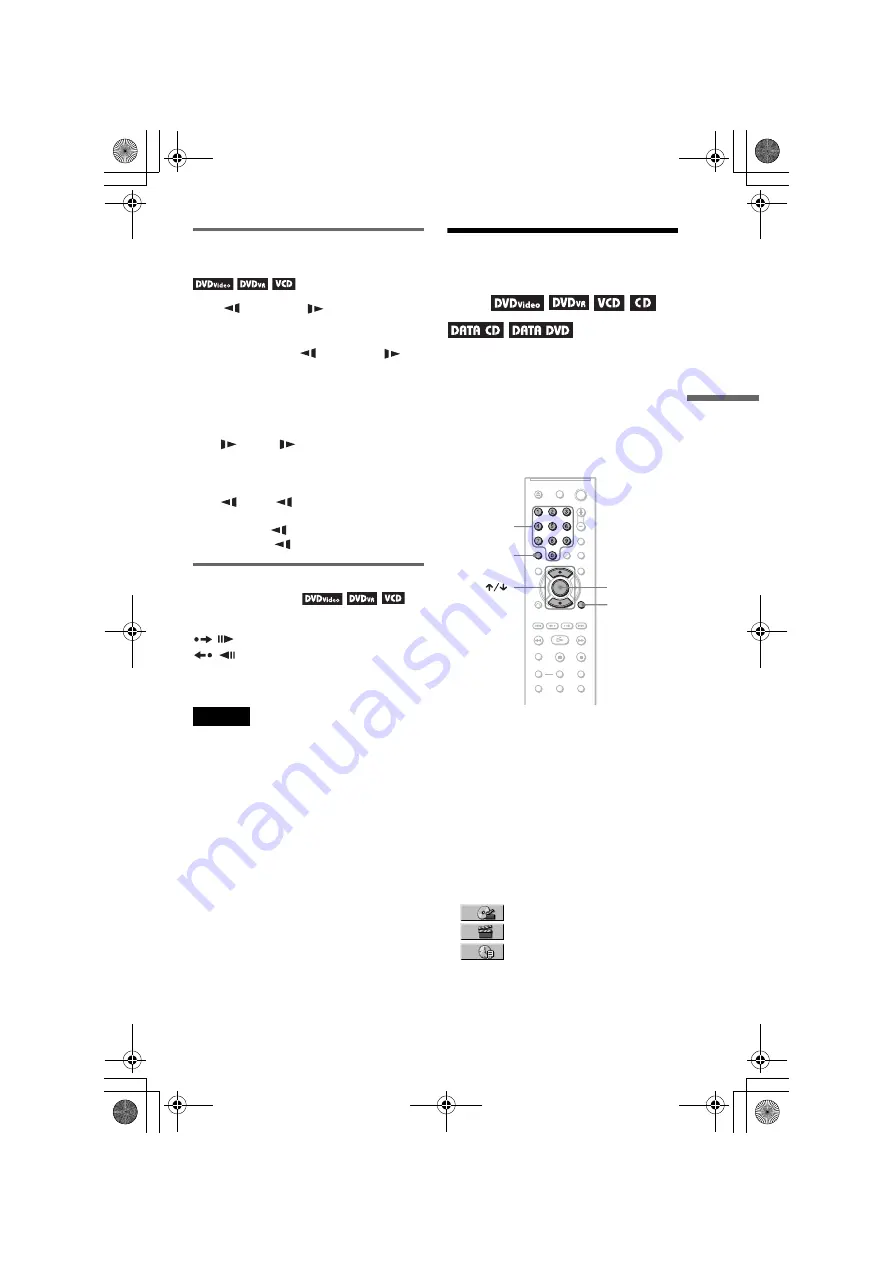
F:\SONY DVD\2661162521 DVP-NS45P_US\SOURCE\DVP-
NS45P_US\01US07PLY2-CEK.fm
master page=right
Se
ar
ching
fo
r a Scen
e
DVP-NS45P
2-661-162-52(1)
35
US
Watching frame by frame
(Slow-motion Play)
Press
m
or
M
when the player is
in pause mode. To return to normal speed,
press
H
.
Each time you press
m
or
M
during Slow-motion Play, the playback speed
changes. Two speeds are available. With each
press the indication changes as follows:
Playback direction
2
y
1
Opposite direction (DVD/DVD-VR mode
only)
2
y
1
The “2
y
”/“2
” playback speed is slower
than “1
y
”/“1 .”
Playing one frame at a time
(Freeze Frame)
When the player is in the pause mode, press
STEP to go to the next frame. Press
STEP to go to the preceding frame
(DVD/DVD-VR mode only). To return to
normal playback, press
H
.
Note
You cannot search for a still picture on a DVD-RW/
DVD-R in VR mode.
Searching for a Title/
Chapter/Track/Scene,
etc.
You can search a DVD by title or chapter, and
you can search a VIDEO CD/CD/DATA CD/
DATA DVD by track, index, file or scene. As
titles and tracks are assigned unique numbers
on the disc, you can select the desired one by
entering its number. You can also search for a
scene using the time code.
1
Press DISPLAY (When playing a
DATA CD or DATA DVD with JPEG
image files, press twice).
The Control Menu appears.
2
Press
X
/
x
to select the search
method.
◆
When playing a DVD VIDEO/DVD-VR
mode disc
TITLE
CHAPTER
TIME/TEXT
Select “TIME/TEXT” to search for a starting
point by inputting the time code.
ENTER
DISPLAY
CLEAR
Number
buttons
,
continued
01US01COV.book Page 35 Friday, December 2, 2005 9:30 AM
















































