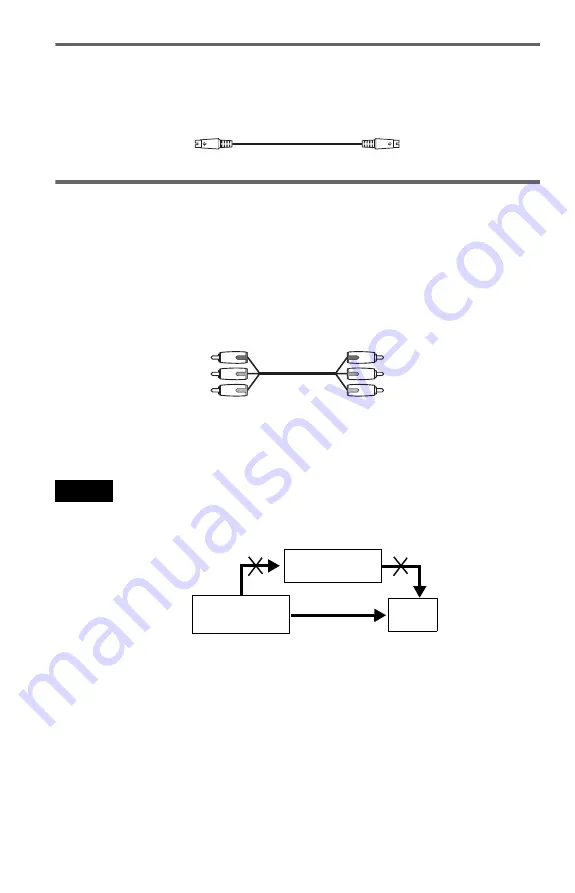
16
B
If you are connecting to an S VIDEO input jack
Connect an S VIDEO cord (not supplied). You will enjoy high quality images.
Do not press the PROGRESSIVE button on the front panel if you have connected the TV to this
jack (page 17).
C
If you are connecting to a monitor, projector, or AV amplifier (receiver)
having component video input jacks (Y, P
B
, P
R
)
Connect the component via the COMPONENT VIDEO OUT jacks using a component video
cord (not supplied) or three video cords (not supplied) of the same kind and length. You will
enjoy accurate color reproduction and high quality images. If your TV accepts progressive
(480p) format signals, you must use this connection and then press PROGRESSIVE on the front
panel to accept progressive video signals. The PROGRESSIVE indicator lights up when the
player outputs progressive signals. See “Using the PROGRESSIVE button” on the next page for
more information.
When connecting to a wide screen TV
Depending on the disc, the image may not fit your TV screen. If you want to change the aspect
ratio, please refer to page 55.
Notes
• Connect the player directly to the TV. If you pass the player signals via the VCR, etc., you may not receive
a clear image on the TV screen.
• Consumers should note that not all high definition television sets are fully compatible with this product and
may cause artifacts to be displayed in the picture. In the case of 480 progressive scan picture problems, it
is recommended that the user switch the connection to the ‘standard definition’ output. If there are questions
regarding our TV set compatibility with this model 480p DVD player, please contact our customer service
center.
Green
Blue
Red
Green
Blue
Red
VCR
CD/DVD player
TV
Connect
directly
















































