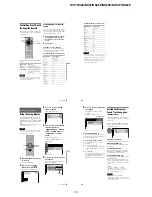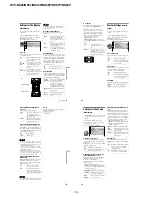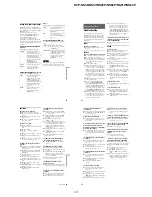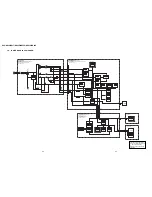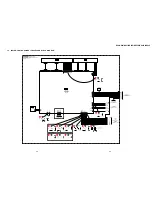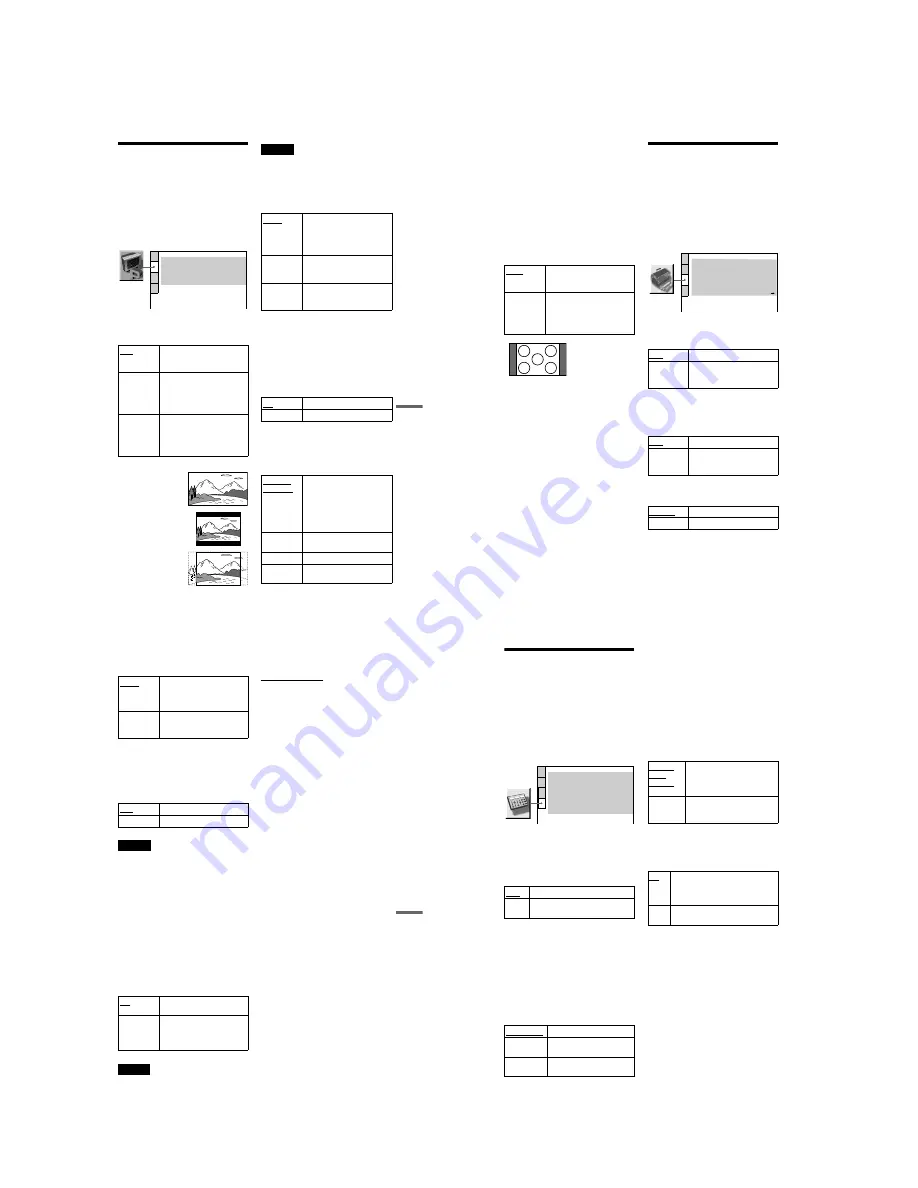
1-16
DVP-NS36/NS37/NS45P/NS55P/NS61P/NS63P
63
Se
ttin
gs and
Ad
justme
nts
Settings for the Display
(SCREEN SETUP)
Choose settings according to the TV to be
connected.
Select “SCREEN SETUP” in the Setup
Display. To use the display, see “Using the
Setup Display” (page 61).
The default settings are underlined.
◆
TV TYPE
Selects the aspect ratio of the connected TV
(4:3 standard or wide).
Note
Depending on the DVD, “4:3 LETTER BOX” may
be selected automatically instead of “4:3 PAN
SCAN” or vice versa.
◆
COLOR SYSTEM (VIDEO CD)
Selects the color system when you play a
VIDEO CD.
◆
SCREEN SAVER
The screen saver image appears when you
leave the player in pause or stop mode for 15
minutes, or when you play a CD, or DATA
CD (MP3 audio)/DATA DVD (MP3 audio)
for more than 15 minutes. The screen saver
will help prevent your display device from
becoming damaged (ghosting). Press
H
to
turn off the screen saver.
◆
BACKGROUND
Selects the background colour or picture on
the TV screen when the player is in stop mode
or while playing a CD, or DATA CD (MP3
audio)/DATA DVD (MP3 audio).
16:9
Select this when you connect a
wide-screen TV or a TV with a
wide mode function.
4:3
LETTER
BOX
Select this when you connect a
4:3 screen TV. Displays a wide
picture with bands on the upper
and lower portions of the
screen.
4:3
PAN SCAN
Select this when you connect a
4:3 screen TV. Automatically
displays the wide picture on the
entire screen and cuts off the
portions that do not fit.
SCREEN SETUP
TV TYPE:
SCREEN SAVER:
BACKGROUND:
16:9
ON
COLOR SYSTEM (VIDEO CD):
AUTO
JACKET PICTURE
4:3 OUTPUT:
FULL
16:9
4:3 LETTER BOX
4:3 PAN SCAN
AUTO
Outputs the video signal in the
system of the VIDEO CD,
either PAL or NTSC. If your
TV is the DUAL system, select
AUTO.
PAL
Changes the video signals of an
NTSC VIDEO CD and outputs
it in the PAL system.
NTSC
Changes the video signals of a
PAL VIDEO CD and outputs it
in the NTSC system.
ON
Turns on the screen saver.
OFF
Turns off the screen saver.
JACKET
PICTURE
The jacket picture (still picture)
appears, but only when the
jacket picture is already
recorded on the disc (CD-
EXTRA, etc.). If the disc does
not contain a jacket picture, the
“GRAPHICS” picture appears.
GRAPHICS
A preset picture stored in the
player appears.
BLUE
The background colour is blue.
BLACK
The background colour is
black.
,
continued
64
◆
4:3 OUTPUT
This setting is effective only when you set
“TV TYPE” in “SCREEN SETUP” to
“16:9.”
Adjust this to watch 4:3 aspect ratio
progressive signals. If you can change the
aspect ratio on your progressive format
(525p/625p) compatible TV, change the
setting on your TV, not the player. This
setting is effective only when
“PROGRESSIVE AUTO” or
“PROGRESSIVE VIDEO” is selected by
using the PROGRESSIVE button on the front
panel.
Custom Settings
(CUSTOM
SETUP)
Use this to set up playback related and other
settings.
Select “CUSTOM SETUP” in the Setup
Display. To use the display, see “Using the
Setup Display” (page 61).
The default settings are underlined.
◆
AUTO POWER OFF
Switches the Auto Power Off setting on or
off.
◆
AUTO PLAY
Switches the Auto Play setting on or off. This
function is useful when the player is
connected to a timer (not supplied).
◆
DIMMER
Adjusts the lighting of the front panel display.
FULL
Select this when you can
change the aspect ratio on your
TV.
NORMAL
Select this when you cannot
change the aspect ratio on your
TV. Shows a 16:9 aspect ratio
signal with black bands on left
and right sides of the image.
16:9 aspect ratio TV
OFF
Switches this function off.
ON
The player enters standby mode
when left in stop mode for more
than 30 minutes.
OFF
Switches this function off.
ON
Automatically starts playback
when the player is turned on by
a timer (not supplied).
BRIGHT
Makes the lighting bright.
DARK
Makes the lighting dark.
CUSTOM SETUP
AUTO POWER OFF:
AUTO PLAY:
DIMMER:
OFF
OFF
BRIGHT
AUTO
PAUSE MODE:
OFF
TRACK SELECTION:
ON
MULTI-DISC RESUME:
Registration Code
DivX:
65
Se
ttin
gs and
Ad
justme
nts
◆
PAUSE MODE (DVD VIDEO/DVD-VR
mode only)
Selects the picture in pause mode.
◆
TRACK SELECTION (DVD VIDEO only)
Gives the sound track which contains the
highest number of channels priority when you
play a DVD VIDEO on which multiple audio
formats (PCM, MPEG audio, DTS, or Dolby
Digital format) are recorded.
Notes
• When you set the item to “AUTO,” the language
may change. The “TRACK SELECTION” setting
has higher priority than the “AUDIO” settings in
“LANGUAGE SETUP” (page 62).
• If you set “DTS” to “OFF” (page 67), the DTS
sound track is not played even if you set “TRACK
SELECTION” to “AUTO.”
• If PCM, DTS, MPEG audio, and Dolby Digital
sound tracks have the same number of channels,
the player selects PCM, DTS, MPEG audio, and
Dolby Digital sound tracks in this order.
◆
MULTI-DISC RESUME (DVD VIDEO/
VIDEO CD only)
Switches the Multi-disc Resume setting on or
off. Resume playback can be stored in
memory for up to 6 different DVD VIDEOs/
VIDEO CDs (page 24).
Note
If you run Quick Setup, Multi-disc Resume setting
stored in memory may return to the default settings.
◆
DivX
Displays the registration code for this player.
For more information, go to
http://www.divx.com
on the Internet.
AUTO
The picture, including subjects
that move dynamically, is
output with no jitter. Normally
select this position.
FRAME
The picture, including subjects
that do not move dynamically,
is output in high resolution.
OFF
No priority given.
AUTO
Priority given.
ON
Stores the resume setting in
memory for up to 6 discs.
OFF
Does not store the resume
setting in memory. Playback
restarts at the resume point only
for the current disc in the player.
66
Settings for the Sound
(AUDIO SETUP)
“AUDIO SETUP” allows you to set the sound
according to the playback and connection
conditions.
Select “AUDIO SETUP” in the Setup
Display. To use the display, see “Using the
Setup Display” (page 61).
The default settings are underlined.
◆
AUDIO ATT (attenuation)
If the playback sound is distorted, set this
item to “ON.” The player reduces the audio
output level.
This function affects the output of the LINE
OUT L/R (AUDIO) jacks.
◆
AUDIO DRC (Dynamic Range Control)
(DVD VIDEO/DVD-VR mode only)
Makes the sound clear when the volume is
turned down when playing a DVD that
conforms to “AUDIO DRC.”
This function affects the output from the
following jacks:
– LINE OUT L/R (AUDIO) jacks
– DIGITAL OUT (OPTICAL or COAXIAL)
jack only when “DOLBY DIGITAL” is set
to “D-PCM” (page 67).
◆
DOWNMIX (DVD VIDEO/DVD-VR mode
only)
Switches the method for mixing down to 2
channels when you play a DVD which has
rear sound elements (channels) or is recorded
in Dolby Digital format. For details on the
rear signal components, see “Checking the
audio signal format” (page 39). This function
affects the output of the following jacks:
– LINE OUT L/R (AUDIO) jacks
– DIGITAL OUT (OPTICAL or COAXIAL)
jack when “DOLBY DIGITAL” is set to
“D-PCM” (page 67).
◆
DIGITAL OUT
Selects if audio signals are output via the
DIGITAL OUT (OPTICAL or COAXIAL)
jack.
OFF
Normally, select this position.
ON
Select this when the playback sound
from the speakers is distorted.
STANDARD
Normally select this position.
TV MODE
Makes low sounds clear even if
you turn the volume down.
WIDE
RANGE
Gives you the feeling of being
at a live performance.
AUDIO SETUP
AUDIO ATT:
AUDIO DRC:
DIGITAL OUT:
OFF
STANDARD
ON
DOWNMIX:
DOLBY SURROUND
DOLBY DIGITAL:
MPEG:
D-PCM
PCM
DTS:
OFF
48kHz/96kHz PCM:
48kHz/16bit
DOLBY
SUR-
ROUND
Normally, select this position.
Multi-channel audio signals are
output to 2 channels for enjoying
surround sounds.
NORMAL
Multi-channel audio signals are
downmixed to 2 channels for use
with your stereo.
ON
Normally select this position. When
you select “ON,” see “Setting the
digital output signal” for further
settings (page 67).
OFF
The influence of the digital circuit
upon the analog circuit is minimal.