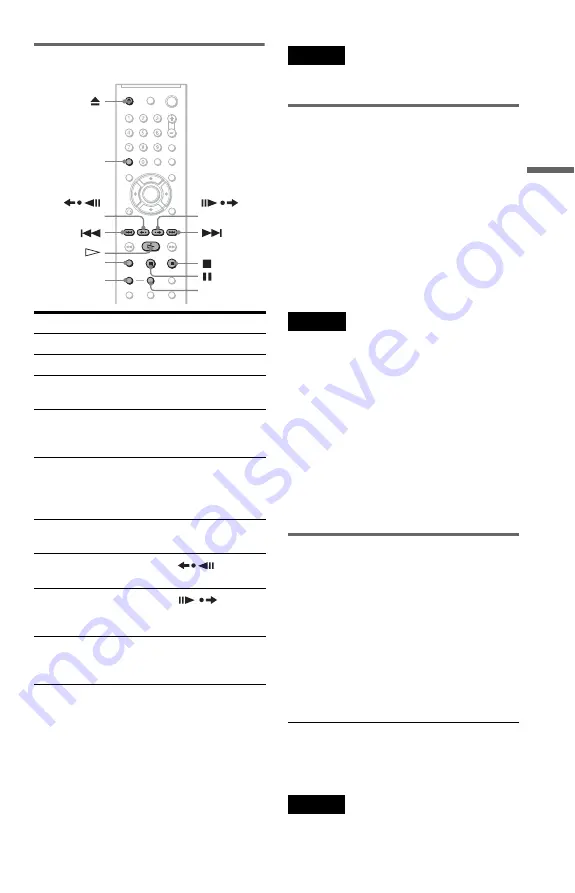
23
Playing Discs
Additional operations
*
1
DVD VIDEOs/DVD-RWs/DVD-Rs only. The
button can be used except for DivX video files.
*
2
DVD VIDEOs/DVD-RWs/DVD-Rs/
DVD+RWs/DVD+Rs only. The button can be
used except for DivX video files.
*
3
Video and JPEG pictures only (except
BACKGROUND pictures). You can move the
enlarged picture using
C/X/x/c
. Depending
upon the contents of the disc, the zoom function
may be cancelled automatically when the
picture is moved.
Note
You may not be able to use the Replay or Advance
function with some scenes.
Playback quickly or slowly with
sound
You can listen to dialogue or sound while
playing the current scene quickly or slowly.
During playback, press FAST PLAY or
SLOW PLAY.
The speed changes when you press either
FAST PLAY or SLOW PLAY.
To return to normal playback
Press
H
.
Notes
• You can only use this function with DVDs/
VIDEO CDs/Super VCDs and DVD-RWs/
DVD-Rs in VR mode only.
• “Operation not possible” will appear when
maximum or minimum speed is reached.
• During FAST PLAY and SLOW PLAY mode,
you cannot change angle (page 43), subtitle (page
43), and the sound (page 39). The sound can only
be changed for VIDEO CDs/Super VCDs.
• Fast Play and Slow Play functions do not work
when playing DTS sound tracks.
• You cannot use Fast Play and Slow Play function
when playing a still picture on DVD-RW/DVD-R
in VR mode.
Locking the disc tray (Child Lock)
You can lock the disc tray to prevent children
from opening it.
When the player is in standby mode, press
O
RETURN, ENTER, and then
[
/
1
on the
remote.
The player turns on and “LOCKED” appears
on the front panel display. The
A
and
Z
buttons on the player or the remote do not
work while the Child Lock is set.
To unlock the disc tray
When the player is in standby mode, press
O
RETURN, ENTER, and then
[
/
1
again.
Note
Even if you select “RESET” under “SETUP” in the
Control Menu (page 62), the disc tray remains
locked.
To
Operation
Stop
Press
x
Pause
Press
X
Resume play after
pause
Press
X
or
H
Go to the next chapter,
track, or scene in
continuous play mode
Press
>
Go back to the
previous chapter,
track, or scene in
continuous play mode
Press
.
Stop play and remove
the disc
Press
Z
Replay the previous
scene*
1
Press
(replay)
during playback
Briefly fast forward
the current scene*
2
Press
(advance) during
playback
Magnify the image*
3
Press ZOOM
repeatedly. Press
CLEAR to cancel.
CLEAR
(replay)
ZOOM
SLOW PLAY
FAST PLAY
(advance)
















































