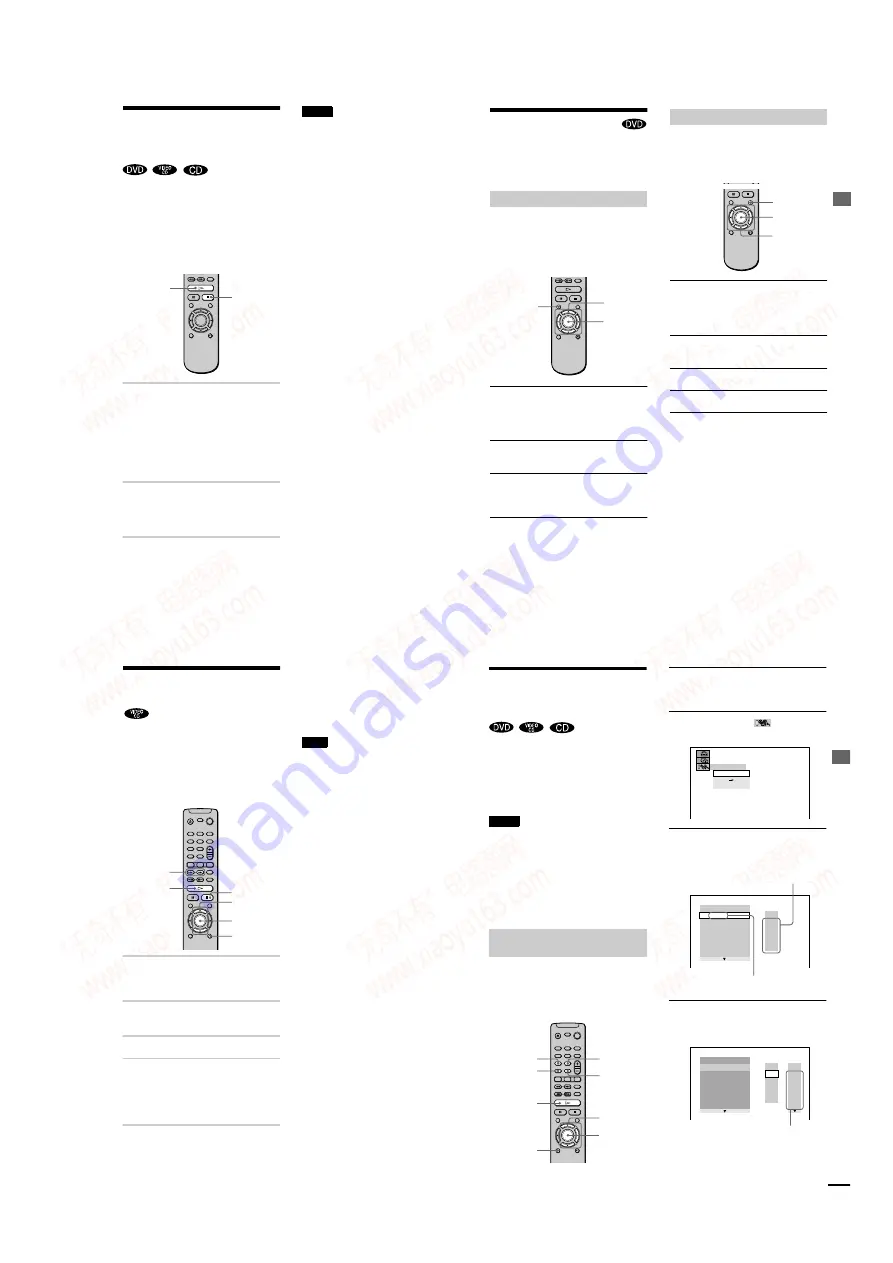
1-7
30
Resuming Playback from
the Point Where You
Stopped the Disc
(Resume Play)
When you stop the disc, the player
remembers the point where you pressed
x
and “RESUME” appears on the front panel
display. As long as you do not open the disc
tray, Resume Play works even if the player
enters standby mode by pressing
[
/
1
on the
remote.
1
While playing a disc, press
x
to
stop playback.
“RESUME” appears on the front panel
display and you can restart the disc
from the point where you stopped the
disc.
If “RESUME” does not appear,
Resume Play is not available.
2
Press
H
.
The player starts playback from the
point where you stopped the disc in
Step 1.
z
To play from the beginning of the disc, press
x
twice, then press
H
.
Notes
•
Depending on where you stopped the disc, the player
may not resume playback from exactly the same
point.
•
The point where you stopped playing is cleared
when:
— you turn the power off by pressing the POWER
switch on the player.
— you change the play mode.
— you change the settings on the Setup Display.
H
x
P
la
y
ing Disc
s
31
Using the DVD’s Menu
Some discs have a “title menu” or a “DVD
menu.” On some DVDs, this may simply be
called a “menu” or “title.”
A DVD is divided into long sections of a
picture or a music feature called “titles.”
When you play a DVD which contains
several titles, you can select the title you want
using the title menu.
1
Press TITLE.
The title menu appears on the TV screen.
The contents of the menu vary from disc
to disc.
2
Press
C
/
X
/
x
/
c
to select the title you
want to play.
3
Press ENTER.
The player starts playing the selected
title.
z
You can also display the title menu by pressing
TITLE on the player.
Some DVDs allow you to select the disc
contents using a menu. When you play these
DVDs, you can select items such as the
language for the subtitles and the language
for the sound using the DVD menu.
1
Press DVD MENU.
The DVD menu appears on the TV
screen. The contents of the menu vary
from disc to disc.
2
Press
C
/
X
/
x
/
c
to select the item you
want to change.
3
To change other items, repeat Step 2.
4
Press ENTER.
z
You can also display the DVD menu by pressing
DVD MENU on the player.
Using the title menu
TITLE
ENTER
C
/
X
/
x
/
c
Using the DVD menu
DVD MENU
ENTER
C
/
X
/
x
/
c
32
Playing VIDEO CDs with
PBC Functions
(PBC Playback)
With PBC (Playback Control) functions, you
can enjoy simple interactive operations,
search functions, and other such operations.
PBC playback allows you to play VIDEO
CDs interactively by following the menu on
the TV screen.
Start playing a VIDEO CD with PBC
functions.
The menu for your selection appears.
2
Select the item number you want
by pressing
X
/
x
.
3
Press ENTER.
4
Follow the instructions in the menu
for interactive operations.
Refer to the instructions supplied with
the disc, as the operating procedure may
differ according to the VIDEO CD.
To go back to the menu
Press
O
RETURN.
z
To play without using PBC, press
.
/
>
while
the player is stopped to select a track, then press
H
or
ENTER. “Play without PBC.” appears on the TV
screen and the player starts continuous play.
You cannot play still pictures such as a menu.
To return to PBC playback, press
x
twice then press
H
.
Note
Depending on the VIDEO CD, “Press ENTER” in
Step 3 may appear as “Press SELECT” in the
instructions supplied with the disc. In this case, press
H
.
P
la
y
ing Disc
s
33
Various Play Mode
Functions
(Program Play, Shuffle
Play, Repeat Play, A-B Repeat Play)
You can set the following play modes:
•
Program Play (page 33)
•
Shuffle Play (page 35)
•
Repeat Play (page 35)
•
A- B Repeat Play (page 36)
Notes
•
The play mode is cancelled when:
— you open the disc tray.
— the player enters standby mode by pressing
[
/
1
on the remote.
— you turn the power off by pressing POWER on
the player.
•
If you are playing a VIDEO CD with PBC, you must
first cancel PBC playback before you can set a play
mode (except when you want to set A-B Repeat Play
for moving pictures).
You can play the contents of a disc in the
order you want by arranging the order of the
titles, chapters or tracks on the disc to create
your own program. Yo u can program up to
99 titles, chapters, and tracks.
1
Press DISPLAY while the player is in
stop mode.
The Control Menu is displayed.
2
Press
X
/
x
to select
(PROGRAM)
and press ENTER.
3
Press
X
/
x
to select “SET
t
” and press
ENTER.
The display for programming appears.
4
Press
c
.
The cursor moves to the title or track
(in this case, “01”).
Creating your own program (Program
Play)
H
ENTER
DISPLAY
PROGRAM
SHUFFLE
REPEAT
CLEAR
X
/
x
/
c
SET
OFF
ON
OFF
PROGRAM
1. TITLE
ALL CLEAR
2. TITLE – –
3. TITLE – –
4. TITLE – –
5. TITLE – –
6. TITLE – –
7. TITLE – –
T
– –
01
02
03
04
05
Tracks or titles recorded on a disc.
“TRACK” is displayed when you play a
VIDEO CD or a CD
PROGRAM
1. TITLE – –
ALL CLEAR
2. TITLE – –
3. TITLE – –
4. TITLE – –
5. TITLE – –
6. TITLE – –
7. TITLE – –
T
C
ALL
01
02
03
04
05
06
– –
01
02
03
04
05
Chapter recorded on a disc
continued
www. xiaoyu163. com
QQ 376315150
9
9
2
8
9
4
2
9
8
TEL 13942296513
9
9
2
8
9
4
2
9
8
0
5
1
5
1
3
6
7
3
Q
Q
TEL 13942296513 QQ 376315150 892498299
TEL 13942296513 QQ 376315150 892498299





























