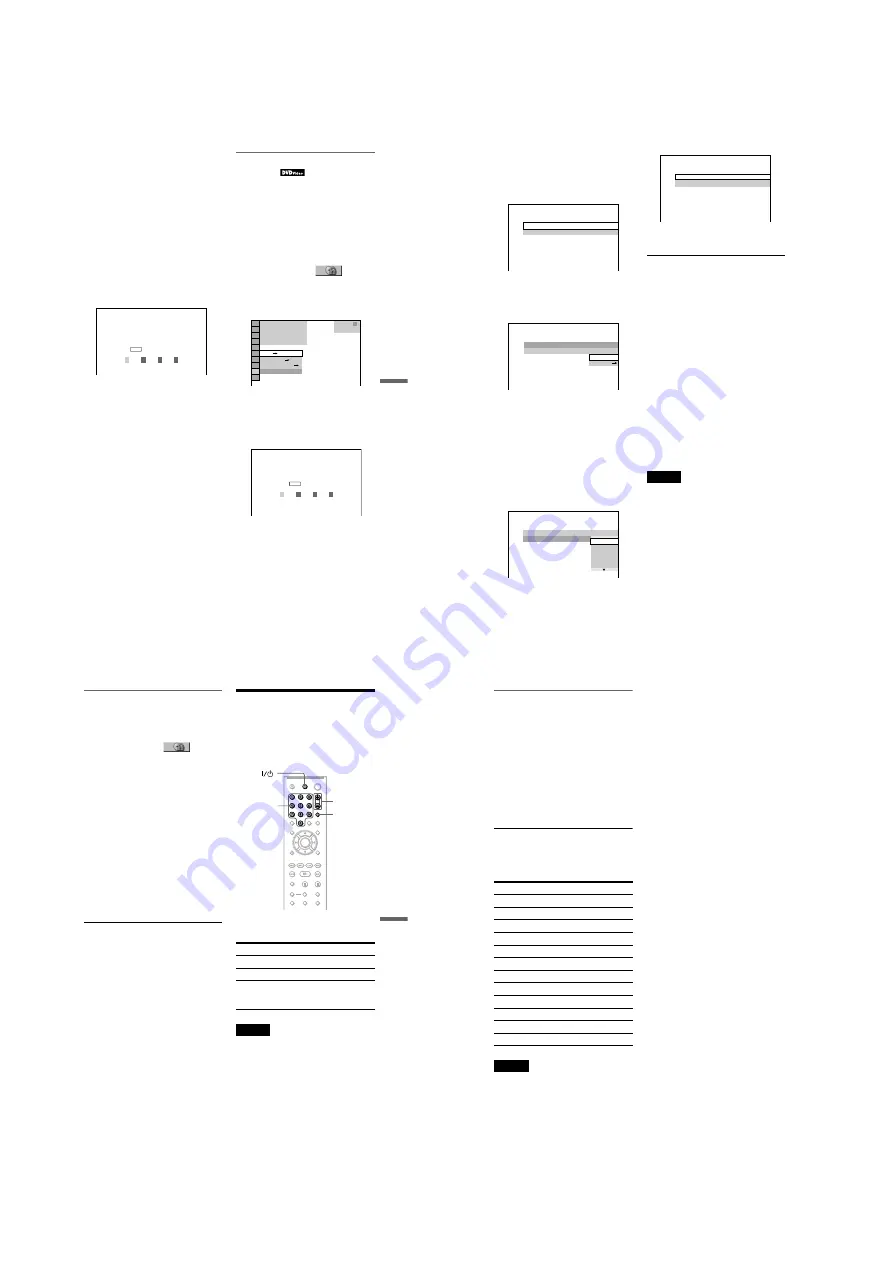
1-15
DVP-NC85H
59
Using Variou
s Add
itiona
l
F
unctio
ns
To turn off the Custom Parental Control
function
1
Follow steps 1 to 3 of “Custom Parental
Control.”
2
Press
X
/
x
to select “OFF
t
,” then press
ENTER.
3
Enter your 4-digit password using the
number buttons, then press ENTER.
To play a disc for which Custom Parental
Control is set
1
Insert the disc for which Custom Parental
Control is set.
The “CUSTOM PARENTAL
CONTROL” display appears.
2
Enter your 4-digit password using the
number buttons, then press ENTER.
The player is ready for playback.
z
Hint
If you forget your password, enter the 6-digit
number “199703” using the number buttons when
the “CUSTOM PARENTAL CONTROL” display
asks you for your password, then press ENTER.
The display will ask you to enter a new 4-digit
password.
Parental Control (limited
playback)
Playback of some DVD VIDEOs can be
limited according to a predetermined level
such as the age of the users. The
“PARENTAL CONTROL” function allows
you to set a playback limitation level.
1
Press DISPLAY while the player is in
stop mode.
The Control Menu appears.
2
Press
X
/
x
to select
(PARENTAL CONTROL), then press
ENTER.
The options for “PARENTAL
CONTROL” appear.
3
Press
X
/
x
to select “PLAYER
t
,”
then press ENTER.
◆
If you have not entered a password
The display for registering a new
password appears.
Enter a 4-digit password using the
number buttons, then press ENTER.
The display for confirming the password
appears.
◆
When you have already registered a
password
The display for entering the password
appears.
CUSTOM PARENTAL CONTROL
Custom parental control is already
set. To play, enter your password
and press
.
ENTER
OFF
PASSWORD
PLAYER
ON
DVD VIDEO
1 8 ( 3 4 )
1 2 ( 2 7 )
1
T
1 : 3 2 : 5 5
PARENTAL CONTROL
Enter a new 4-digit password,
then press
.
ENTER
,
continued
60
4
Enter or re-enter your 4-digit password
using the number buttons, then press
ENTER.
The display for setting the playback
limitation level appears.
5
Press
X
/
x
to select “STANDARD,”
then press ENTER.
The selection items for “STANDARD”
are displayed.
6
Press
X
/
x
to select a geographic area
as the playback limitation level, then
press ENTER.
The area is selected.
When you select “OTHERS
t
,” select
and enter a standard code in the table on
page 77 using the number buttons.
7
Press
X
/
x
to select “LEVEL,” then
press ENTER.
The selection items for “LEVEL” are
displayed.
8
Select the level you want using
X
/
x
,
then press ENTER.
Parental Control setting is complete.
The lower the value, the stricter the
limitation.
To turn off the Parental Control function
Set “LEVEL” to “OFF” in step 8.
To play a disc for which Parental Control is
set
1
Insert the disc and press
H
.
The display for entering your password
appears.
2
Enter your 4-digit password using the
number buttons, then press ENTER.
The player starts playback.
z
Hint
If you forget your password, remove the disc and
repeat steps 1 to 3 of “Parental Control (limited
playback).” When you are asked to enter your
password, enter “199703” using the number
buttons, then press ENTER. The display will ask
you to enter a new 4-digit password. After you enter
a new 4-digit password, replace the disc in the
player and press
H
. When the display for entering
your password appears, enter your new password.
Notes
• When you play discs which do not have the
Parental Control function, playback cannot be
limited on this player.
• Depending on the disc, you may be asked to
change the parental control level while playing
the disc. In this case, enter your password, then
change the level. If the Resume Play mode is
canceled, the level returns to the previous level.
PARENTAL CONTROL
LEVEL:
OFF
USA
STANDARD:
PARENTAL CONTROL
LEVEL:
OFF
USA
STANDARD:
USA
OTHERS
PARENTAL CONTROL
LEVEL:
OFF
OFF
STANDARD:
8:
7:
6:
5:
NC17
R
PARENTAL CONTROL
LEVEL:
STANDARD:
USA
4:
PG13
61
Using Variou
s Add
itiona
l
F
unctio
ns
Changing the password
1
Press DISPLAY while the player is in
stop mode.
The Control Menu appears.
2
Press
X
/
x
to select
(PARENTAL CONTROL), then press
ENTER.
The options for “PARENTAL
CONTROL” appear.
3
Press
X
/
x
to select “PASSWORD
t
,” then press ENTER.
The display for entering the password
appears.
4
Enter your 4-digit password using the
number buttons, then press ENTER.
5
Enter a new 4-digit password using the
number buttons, then press ENTER.
6
To confirm your password, re-enter it
using the number buttons, then press
ENTER.
If you make a mistake entering your
password
Press
C
before you press ENTER and input
the correct number.
Controlling Your TV with
the Supplied Remote
You can control the sound level, input source,
and power switch of your Sony TV with the
supplied remote.
You can control your TV using the buttons
below.
Note
Depending on the connected unit, you may not be
able to control your TV using all or some of the
buttons on the supplied remote.
By pressing
You can
TV
[
/
1
Turn the TV on or off
VOL +/–
Adjust the volume of the TV
TV/VIDEO
Switch the TV’s input source
between the TV and other
input sources.
TV
VOL +/–
TV/VIDEO
Number
buttons
,
continued
62
Controlling other TVs with the
remote
You can control the sound level, input source,
and power switch of non-Sony TVs as well.
If your TV is listed in the table below, set the
appropriate manufacturer’s code.
1
While holding down TV
[
/
1
, press the
number buttons to select your TV’s
manufacturer’s code (see the table
below).
2
Release TV
[
/
1
.
Code numbers of controllable TVs
If more than one code number is listed, try
entering them one at a time until you find the
one that works with your TV.
Notes
• When you replace the batteries of the remote, the
code number you have set may be reset to the
default setting. Set the appropriate code number
again.
• Depending on the connected unit, you may not be
able to control your TV using all or some of the
buttons on the supplied remote.
Manufacturer
Code number
Sony 01
(default)
Daewoo
04, 22
Hitachi
02, 04
JVC
09
LG/Goldstar
04
MGA/Mitsubishi 04, 13
Panasonic
19
Philips
21
RCA
04, 10
Samsung
04, 20
Sharp
18
Toshiba
07, 18






























