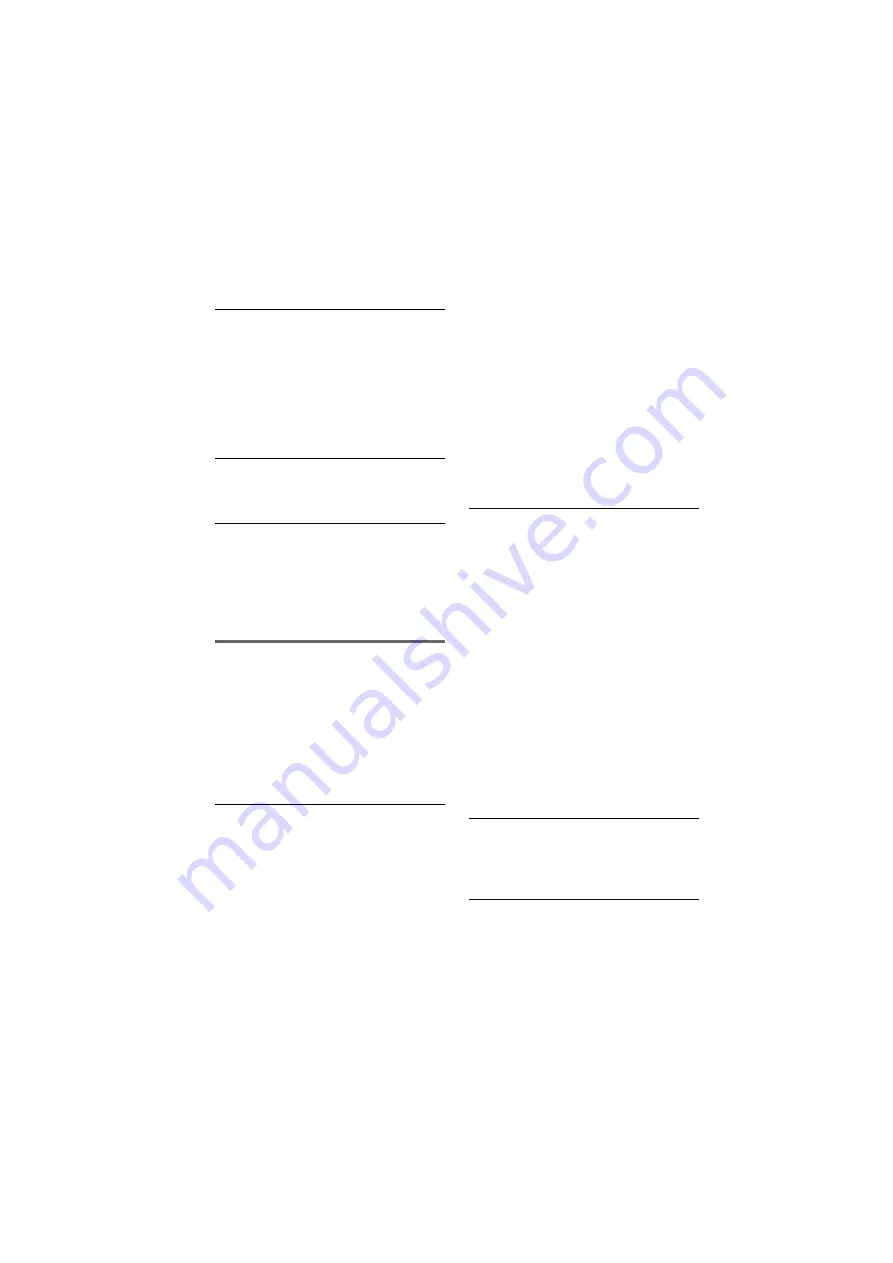
F:\SONY DVD\2666954112 DVP-
NC85H_US\SOURCE\DVP-
NC85H_US\01US14ADD-CEK.fm
master page=left
72
DVP-NC85H
2-666-954-11(1)
,
The equipment connected to the HDMI
OUT jack does not conform to the audio
signal format, in this case set
“AUDIO(HDMI)” in “CUSTOM SETUP”
to “PCM” (page 68).
No sound is output from the HDMI OUT
jack
,
Try the following:
1
Turn the player off
and on again.
2
Turn the connected
equipment off and on again.
3
Disconnect
and then connect the HDMI cord again.
,
The HDMI OUT jack is connected to a DVI
device (DVI jacks do not accept audio
signals).
Sound distortion occurs.
,
Set “AUDIO ATT” in “AUDIO SETUP” to
“ON” (page 68).
The sound volume is low.
,
The sound volume is low on some DVDs.
The sound volume may improve if you set
“AUDIO DRC” in “AUDIO SETUP” to
“TV MODE” (page 68).
,
Set “AUDIO ATT” in “AUDIO SETUP” to
“OFF” (page 68).
Operation
The remote does not function.
,
The batteries in the remote are weak.
,
There are obstacles between the remote and
the player.
,
The distance between the remote and the
player is too far.
,
The remote is not pointed at the remote
sensor on the player.
The disc does not play.
,
The disc is turned over.
,
Insert the disc with the playback side facing
down.
,
The disc is skewed.
,
The player cannot play certain discs (page 8).
,
The region code on the DVD does not match
the player.
,
Moisture has condensed inside the player
(page 5).
,
The player cannot play a recorded disc that
is not correctly finalized (page 9).
The MP3 audio track cannot be played
(page 53).
,
The DATA CD is not recorded in an MP3
format that conforms to ISO 9660 Level 1/
Level 2 or Joliet.
,
The DATA DVD is not recorded in MP3
format that conforms to UDF (Universal
Disk Format).
,
The MP3 audio track does not have the
extension “.MP3.”
,
The data is not formatted in MP3 even
though it has the extension “.MP3.”
,
The data is not MPEG-1 Audio Layer III
data.
,
The player cannot play audio tracks in
mp3PRO format.
,
“MODE (MP3, JPEG)” is set to “IMAGE
(JPEG)” (page 56).
The JPEG image file cannot be played
(page 53).
,
The DATA CD is not recorded in a JPEG
format that conforms to ISO 9660 Level 1/
Level 2, or Joliet.
,
The DATA DVD is not recorded in JPEG
format that conforms to UDF (Universal
Disk Format).
,
The file has an extension other than
“.JPEG” or “.JPG.”
,
The image is larger than 3072 (width)
×
2048 (height) in normal mode, or more than
3,300,000 pixels in progressive JPEG.
(Some progressive JPEG files cannot be
displayed even if the file size is within this
specified capacity.)
,
The image does not fit the screen (the image
is reduced).
,
“MODE (MP3, JPEG)” is set to “AUDIO
(MP3)” (page 56).
The MP3 audio tracks and JPEG image
files start playing simultaneously.
,
“MODE (MP3, JPEG)” is set to “AUTO”
(page 56).
The album/track/file names are not
displayed correctly.
,
The player can only display numbers and
alphabet. Other characters are displayed as
“*”.









































