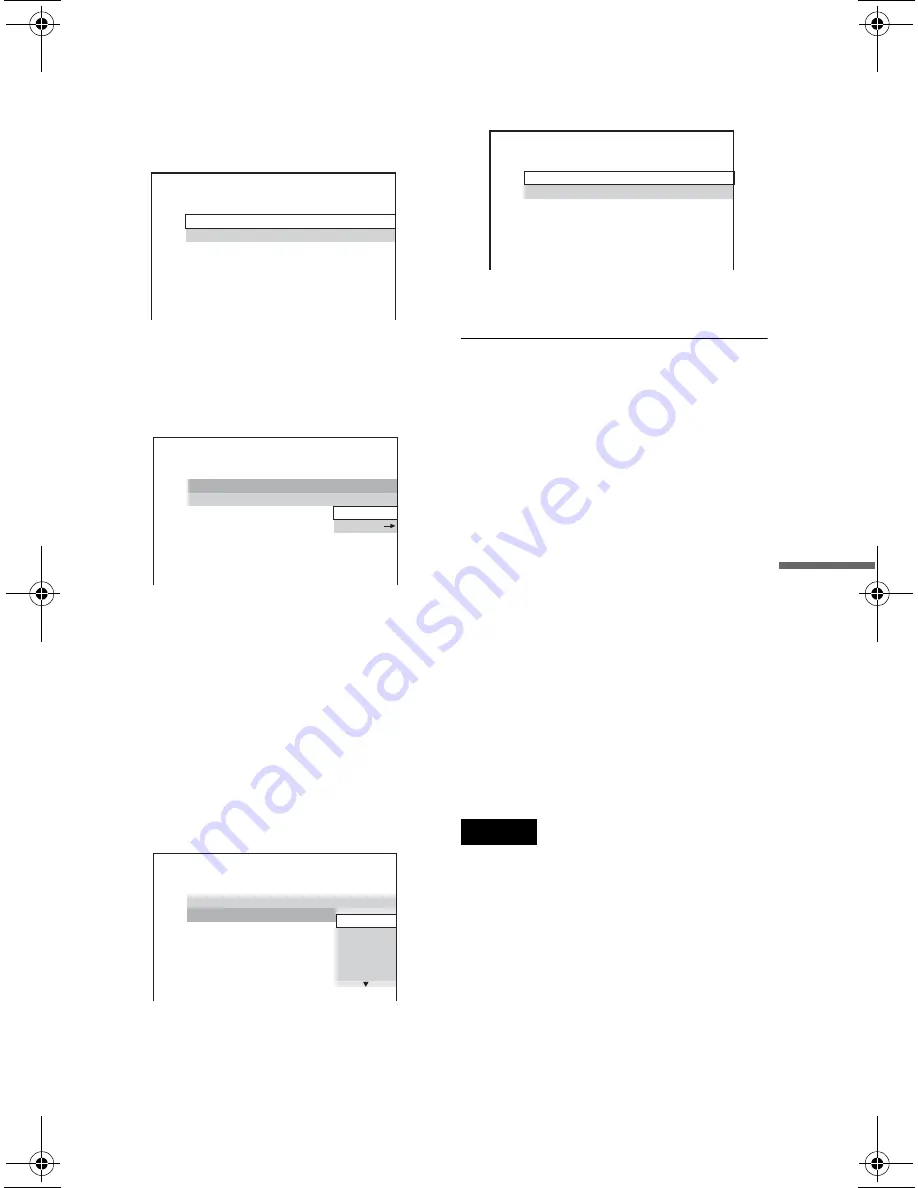
D:\SONY DVD\2591934111 DVP-
NC80V\SOURCE\DVP-
NC80V_US\01US12ADV3-CEK.fm
master page=right
61
Us
in
g Vari
ous
Addi
tion
al
Fu
nc
tions
DVP-NC80V
2-591-934-11(1)
4
Enter or re-enter your 4-digit password
using the number buttons, then press
ENTER.
The display for setting the playback
limitation level appears.
5
Press
X
/
x
to select “STANDARD,”
then press ENTER.
The selection items for “STANDARD”
are displayed.
6
Press
X
/
x
to select a geographic area
as the playback limitation level, then
press ENTER.
The area is selected.
When you select “OTHERS
t
,” select
and enter a standard code in the table on
page 81 using the number buttons.
7
Press
X
/
x
to select “LEVEL,” then
press ENTER.
The selection items for “LEVEL” are
displayed.
8
Select the level you want using
X
/
x
,
then press ENTER.
Parental Control setting is complete.
The lower the value, the stricter the
limitation.
To turn off the Parental Control function
Set “LEVEL” to “OFF” in step 8.
To play a disc for which Parental Control is
set
1
Insert the disc and press
H
.
The display for entering your password
appears.
2
Enter your 4-digit password using the
number buttons, then press ENTER.
The player starts playback.
z
Hint
If you forget your password, remove the disc and
repeat steps 1 to 3 of “Parental Control (limited
playback).” When you are asked to enter your
password, enter “199703” using the number
buttons, then press ENTER. The display will ask
you to enter a new 4-digit password. After you enter
a new 4-digit password, replace the disc in the
player and press
H
. When the display for entering
your password appears, enter your new password.
Notes
• When you play discs which do not have the
Parental Control function, playback cannot be
limited on this player.
• Depending on the disc, you may be asked to
change the parental control level while playing
the disc. In this case, enter your password, then
change the level. If the Resume Play mode is
canceled, the level returns to the previous level.
PARENTAL CONTROL
LEVEL:
OFF
USA
STANDARD:
PARENTAL CONTROL
LEVEL:
OFF
USA
STANDARD:
USA
OTHERS
PARENTAL CONTROL
LEVEL:
OFF
OFF
STANDARD:
8:
7:
6:
5:
NC17
R
PARENTAL CONTROL
LEVEL:
STANDARD:
USA
4:
PG13
,
continued
01ΥΣ01ΧΟς.βοοκ Παγε 61 Τηυρσδαψ, Φεβρυαρψ 24, 2005 4:00 ΠΜ






























