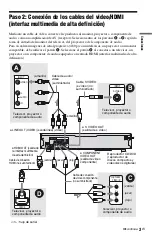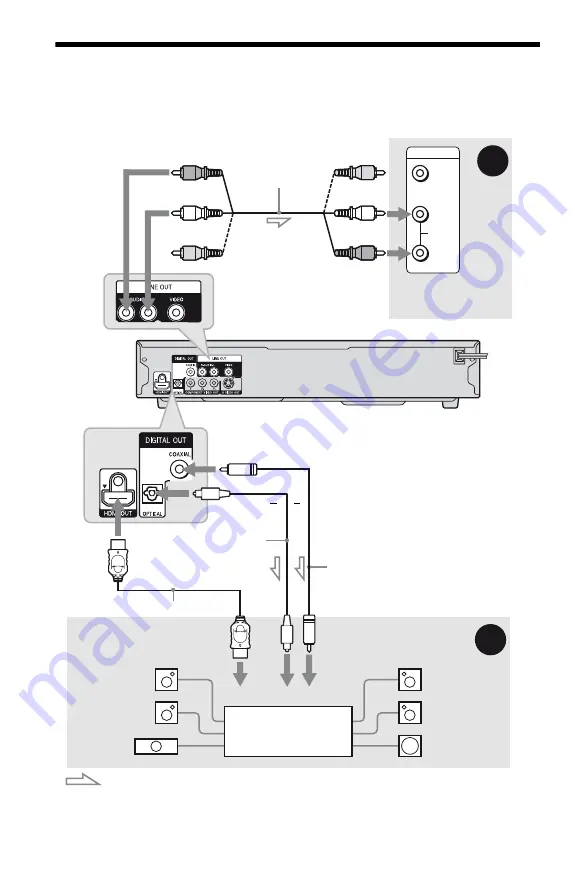
6
ES
Paso 3: Conexión de los cables de audio
Seleccione uno de los siguientes patrones,
A
o
B
, según la toma de entrada del monitor del
televisor, del proyector o del componente de audio, como un amplificador de AV (receptor).
De este modo podrá escuchar el sonido.
z
Sugerencia
Para la colocación correcta de los altavoces, consulte el manual de instrucciones suministrado con los
componentes conectados.
VIDEO
AUDIO
INPUT
L
R
B
A
TV (televisor), proyector
o componente de audio
* La clavija amarilla se utiliza para señales de vídeo (página 3).
Reproductor de CD/
DVD (reproductor de
discos compactos y
videodiscos digitales)
Cable de
audio/video
(suministrado)
a LINE OUT L/R (AUDIO)
(salida línea izquierda/derecha)
(blanco)
(rojo)
(amarillo)
*
(blanco)
(rojo)
(amarillo)
*
Frontal
(izquierdo)
Frontal
(derecho)
[Altavoces]
a la entrada digital coaxial o óptica/
HDMI (salida de la interfaz
multimedia de alta definición
Cable de conexión digital
coaxial (no suministrado)
: Flujo de señal
[Altavoces]
Posterior
(derecho)
Altavoz
potenciador de
graves
Posterior
(izquierdo)
Central
Componente de audio
que dispone de un
codificador
a DIGITAL OUT (COAXIAL o OPTICAL)
(salida digital coaxial o óptica)/HDMI OUT
(salida de la interfaz multimedia de alta
definición)
Cable de conexión HDMI (no suministrado)
Cable de conexión digital
óptica (no suministrado)
Quite la tapa de la toma
antes de conectar.
o
o