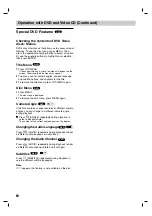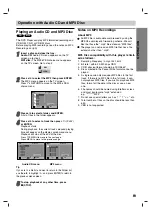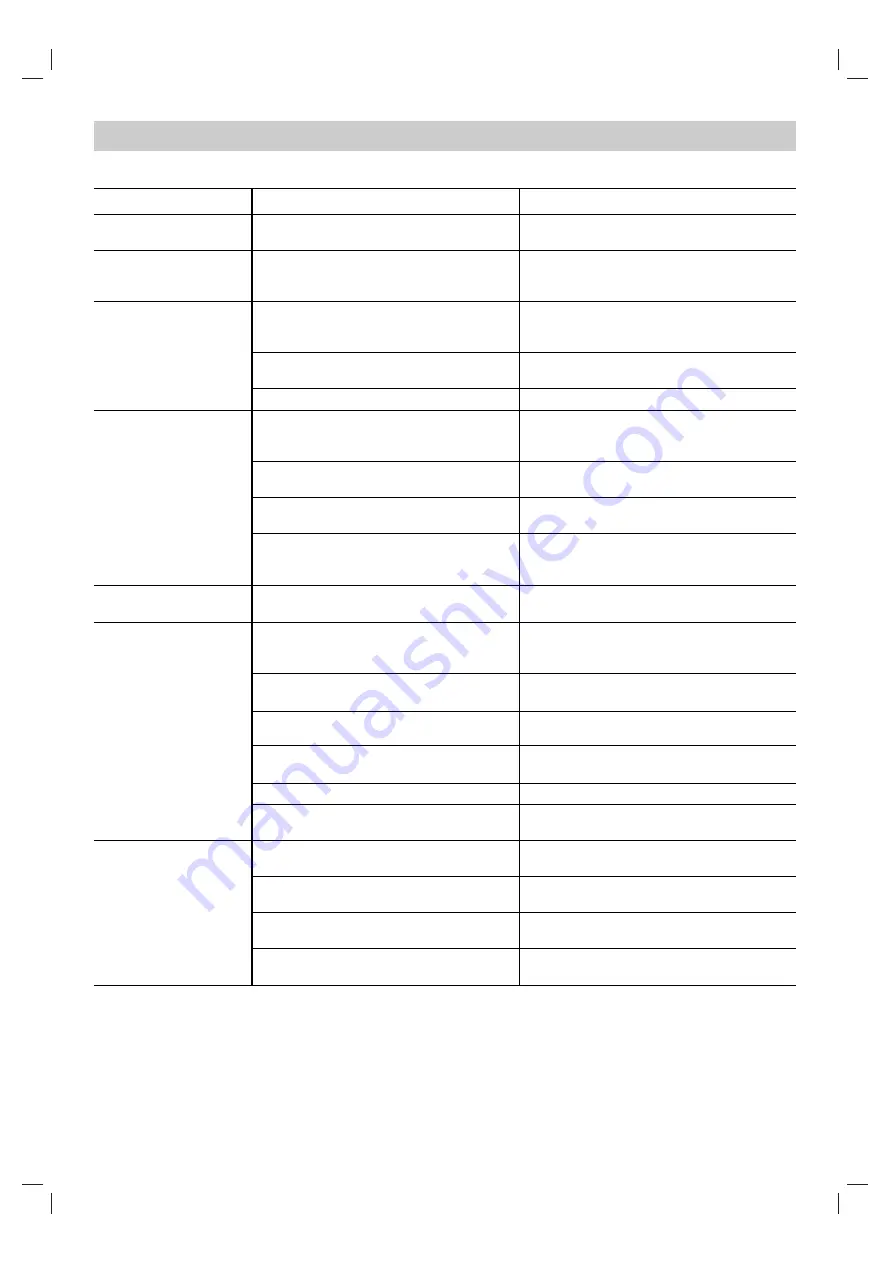
24
Troubleshooting
Check the following guide for the possible cause of a problem before contacting service.
Symptom
No power.
The power is on, but
the DVD player does
not work.
No picture.
No sound.
The playback picture is
poor.
The DVD player does
not start playback.
The remote control
does not work properly.
Cause
The power cord is disconnected.
No disc is inserted.
The TV is not set to receive DVD signal
output.
The video cable is not connected
securely.
The connected TV power is turned off.
The equipment connected with the
audio cable is not set to receive DVD
signal output.
The audio cables are not connected
securely.
The power of the equipment connected
with the audio cable is turned off.
The Digital Audio Output is set to the
wrong position.
The disc is dirty.
No disc is inserted.
An unplayable disc is inserted.
The disc is placed upside down.
The disc is not placed within the guide.
The disc is dirty.
The Rating level is set.
The remote control is not pointed at the
remote sensor of the DVD player.
The remote control is too far from the
DVD player.
There is an obstacle in the path of the
remote control and the DVD player.
The batteries in the remote control are
exhausted.
Correction
Plug the power cord into the wall outlet
securely.
Insert a disc. (Check that the DVD or,
audio CD indicator in the display
window is lit.)
Select the appropriate video input mode
on the TV so the picture from the DVD
player appears on the TV screen.
Connect the video cable securely.
Turn on the TV.
Select the correct input mode of the
audio receiver so you can listen to the
sound from the DVD player.
Connect the audio cable securely.
Turn on the equipment connected with
the audio cable.
Set the Digital Audio Output to the
correct position, then turn on the DVD
player again by pressing
@@
/
1
.
Clean the disc.
Insert a disc. (Check that the DVD, or
audio CD indicator in the DVD display is
lit.)
Insert a playable disc. (Check the disc
type, color system, and Regional code.)
Place the disc with the playback side
down.
Place the disc on the disc tray correctly
inside the guide.
Clean the disc.
Cancel the Rating function or change
the rating level.
Point the remote control at the remote
sensor of the DVD player.
Operate the remote control near the
DVD player.
Remove the obstacle.
Replace the batteries with new ones.