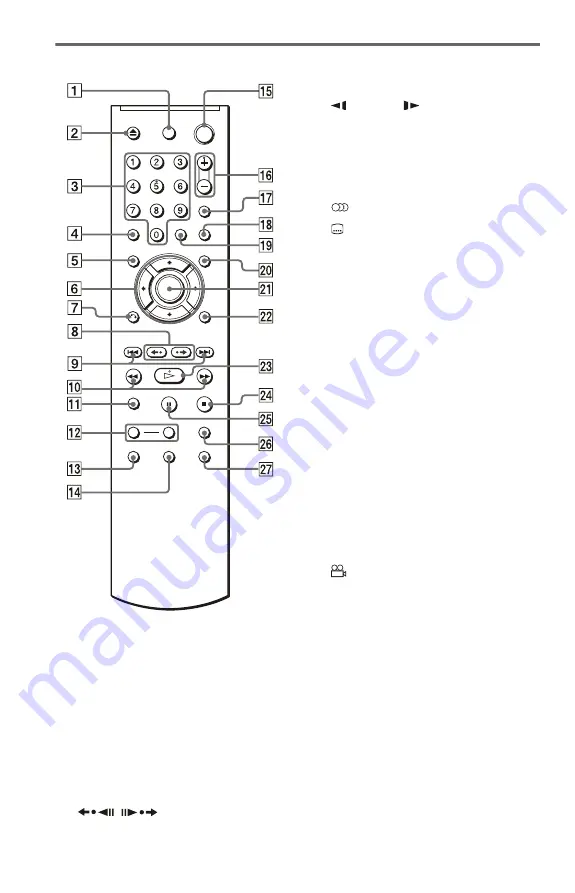
10
Remote
A
TV
[
/
1
(on/standby) button (20)
B
Z
(open/close) button (24)
C
Number buttons (20)
The number 5 button has a tactile dot.*
D
CLEAR button (29)
E
TOP MENU button (25)
F
C
/
X
/
x
/
c
buttons (24)
G
O
RETURN (return) button (23, 24)
H
/
(replay/step/advance/
step) buttons (24, 38)
I
.
/
>
(previous/next) buttons (24)
J
m
/
M
(scan/slow) buttons
K
ZOOM button (24, 52)
L
SLOW PLAY/FAST PLAY buttons
(24)
M
(audio) button (46)
N
(subtitle) button (24, 52)
O
[
/
1
(on/standby) button (23)
P
2
(volume) +/– buttons (20)
The + button has a tactile dot.*
Q
t
(TV/video) button (20)
R
PICTURE NAVI (picture navigation)
button (40, 52)
S
T
MENU button (25)
U
ENTER button (21)
V
W
H
(play) button (23)
The
H
button has a tactile dot.*
X
x
(stop) button (24)
Y
X
(pause) button (24)
Z
SUR (surround) button (48)
wj
(angle) button (24)
* Use the tactile dot as a reference when operating
the player.











































