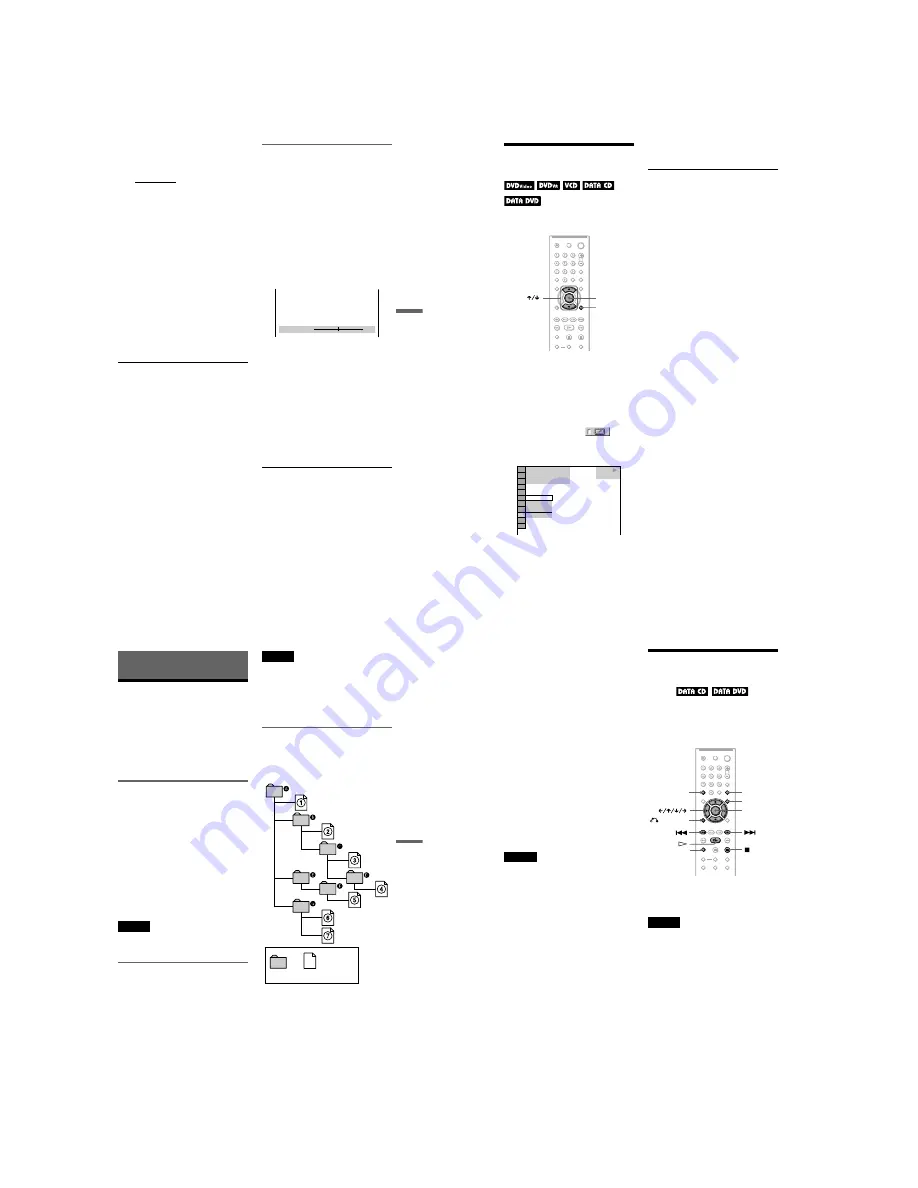
1-11
DVP-NS15/NS51P/NS43P/NS53P/K56P
43
Enjoying Movies
3
Press
X
/
x
to select the setting you
want.
The default setting is underlined.
• STANDARD: displays a standard
picture.
• DYNAMIC 1: produces a bold
dynamic picture by increasing the
picture contrast and the colour
intensity.
• DYNAMIC 2: produces a more
dynamic picture than DYNAMIC 1 by
further increasing the picture contrast
and colour intensity.
• CINEMA 1: enhances details in dark
areas by increasing the black level.
• CINEMA 2: white colours become
brighter and black colours become
richer, and the colour contrast is
increased.
• MEMORY: adjusts the picture in
greater detail.
4
Press ENTER.
The selected setting takes effect.
z
Hint
When you watch a movie, “CINEMA 1” or
“CINEMA 2” is recommended.
Adjusting the picture items in
“MEMORY”
You can adjust each element of the picture
individually.
• PICTURE: changes the contrast
• BRIGHTNESS: changes the overall
brightness
• COLOR: makes the colours deeper or
lighter
• HUE: changes the colour balance
1
In step 3 of “Adjusting the Playback
Picture,” select “MEMORY” and press
ENTER.
The “PICTURE” adjustment bar appears.
2
Press
C
/
c
to adjust the picture
contrast.
To go to the next or previous picture item
without saving the current setting, press
X
/
x
.
3
Press ENTER.
The adjustment is saved, and
“BRIGHTNESS” adjustment bar
appears.
4
Repeat step 2 and 3 to adjust
“BRIGHTNESS,” “COLOR,” and
“HUE.”
To turn off the display
Press
O
RETURN , or DISPLAY.
PICTURE
0
44
Sharpening the Picture
(SHARPNESS)
You can enhance the outlines of images to
produce a sharper picture.
1
Press DISPLAY during playback
(When playing a DATA CD or DATA
DVD with JPEG image files, press
twice).
The Control Menu appears.
2
Press
X
/
x
to select
(SHARPNESS), then press ENTER.
The options for “SHARPNESS” appear.
3
Press
X
/
x
to select a level.
• 1: enhances the outline.
• 2: enhances the outline more than 1.
4
Press ENTER.
The selected setting takes effect.
To cancel the “SHARPNESS” setting
Select “OFF” in step 3.
ENTER
DISPLAY
DVD VIDEO
1 8 ( 3 4 )
1 2 ( 2 7 )
T
1 : 3 2 : 5 5
2
1
OFF
OFF
45
Enjo
ying MP3
Aud
io an
d JPE
G Ima
ges
Enjoying MP3 Audio and JPEG
Images
About MP3 Audio Tracks
and JPEG Image Files
MP3 is audio compression technology that
satisfies the ISO/IEC MPEG regulations.
JPEG is image compression technology.
You can play DATA CDs/DATA DVDs that
contain MP3 audio tracks or JPEG image
files.
DATA CDs/DATA DVDs that the
player can play
You can play back DATA CDs (CD-ROMs/
CD-Rs/CD-RWs) or DATA DVDs (DVD-
ROMs/DVD+RWs/DVD+Rs/DVD-RWs/
DVD-Rs) recorded in MP3 (MPEG-1 Audio
Layer III) and JPEG format.
However, this player only plays DATA CDs
whose logical format is ISO 9660 Level 1/
Level 2 or Joliet, and DATA DVDs of
Universal Disk Format (UDF).
Refer to the instructions supplied with the
disc drives and the recording software (not
supplied) for details on the recording format.
Note
The player may not be able to play some DATA
CDs/DATA DVDs created in the Packet Write
format.
MP3 audio track or JPEG image
file that the player can play
The player can play the following tracks and
files:
– MP3 audio tracks with the extension
“.MP3.”
– JPEG image files with the extension
“.JPEG” or “.JPG.”
– JPEG image files that conform to the DCF*
image file format.
* “Design rule for Camera File system”: Image
standards for digital cameras regulated by JEITA
(Japan Electronics and Information Technology
Industries Association).
Notes
• The player will play any data with the extension
“.MP3,” “.JPG,” or “.JPEG,” even if they are not
in MP3 or JPEG format. Playing these data may
generate a loud noise which could damage your
speaker system.
• The player does not conform to audio tracks in
mp3PRO format.
• Some JPEG files cannot be played.
About playback order of albums,
tracks, and files
Albums play in the following order:
◆
Structure of disc contents
ROOT
Tree 1
Tree 2
Tree 3
Tree 4
Tree 5
Album
Track or file
,
continued
46
When you insert a DATA CD/DATA DVD
and press
H
, the numbered tracks (or files)
are played sequentially, from
1
through
7
.
Any sub-albums/tracks (or files) contained
within a currently selected album take
priority over the next album in the same tree.
(Example:
C
contains
D
so
4
is played
before
5
.)
When you press MENU and the list of album
names appears (page 47), the album names
are arranged in the following order:
A
t
B
t
C
t
D
t
F
t
G
. Albums
that do not contain tracks (or files) (such as
album
E
) do not appear in the list.
z
Hints
• If you add numbers (01, 02, 03, etc.) to the front
of the track/file names when you store the tracks
(or files) in a disc, the tracks and files will be
played in that order.
• Since a disc with many trees takes longer to start
playback, it is recommended that you create
albums with no more than two trees.
Notes
• Depending on the software you use to create the
DATA CD/DATA DVD, the playback order may
differ from the above illustration.
• The playback order above may not be applicable
if there are more than 200 albums and 300 tracks/
files in each album.
• The player can recognize up to 200 albums (the
player will count just albums, including albums
that do not contain MP3 audio tracks and JPEG
image files). The player will not play any albums
beyond the 200th album.
• Proceeding to the next or another album may take
some time.
Playing MP3 Audio
Tracks or JPEG Image
Files
You can play MP3 audio tracks and JPEG
image files on DATA CDs (CD-ROMs/CD-
Rs/CD-RWs) or DATA DVDs (DVD-ROMs/
DVD+RWs/DVD+Rs/DVD-RWs/DVD-Rs).
z
Hint
You can view the disc information while playing
MP3 audio tracks (page 35).
Notes
• DATA CDs recorded in KODAK Picture CD
format automatically start playing when inserted.
• If no MP3 audio track or JPEG image file is
recorded on the DATA CD/DATA DVD, “No
audio data” or “No image data” appears on the
screen.
PICTURE
NAVI
RETURN
ENTER
CLEAR
ZOOM
MENU






























