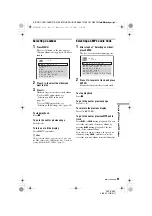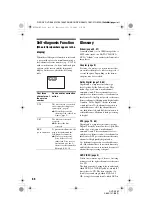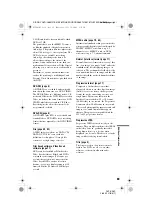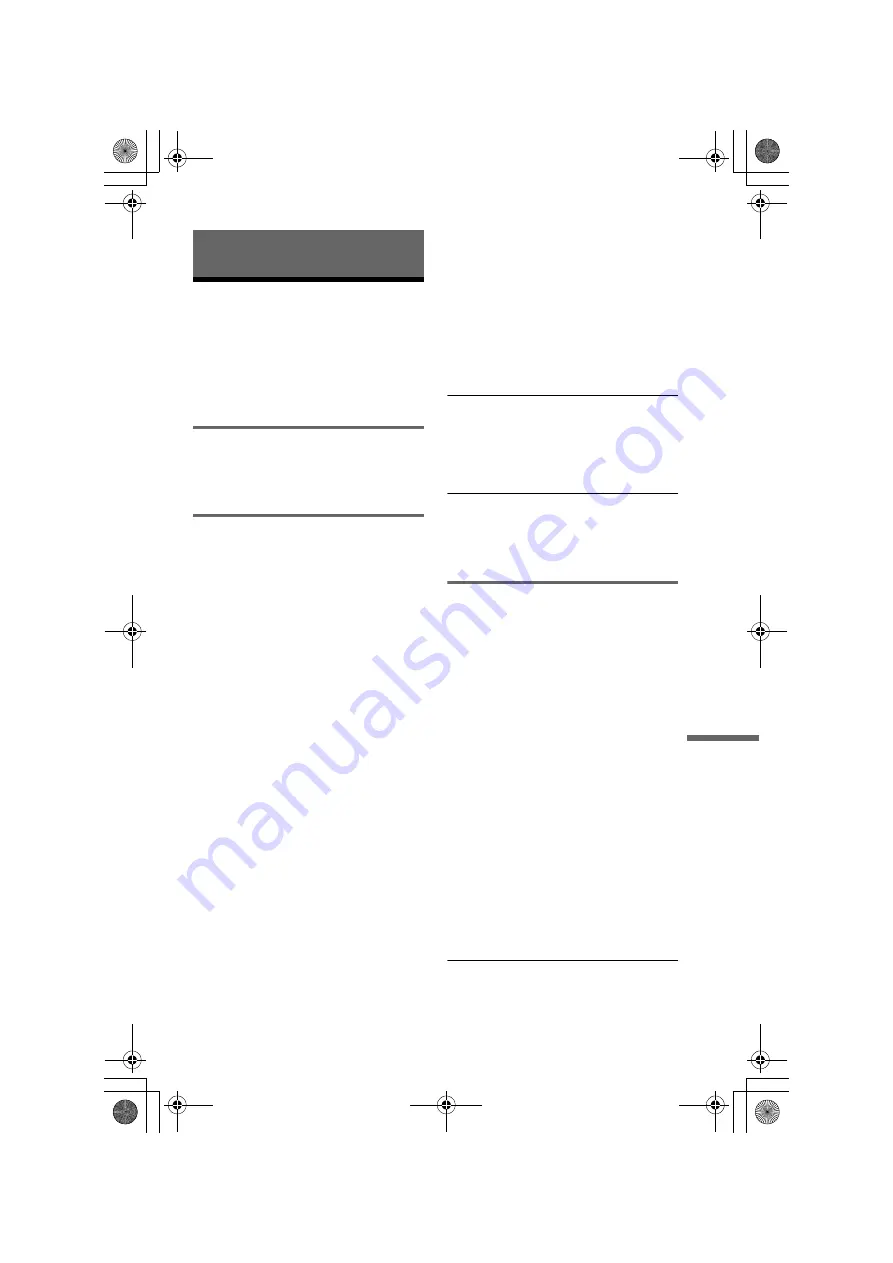
F:\SONY DVD\2665121E31K56PRU3\SOURCE\2665121E31\01GB15ADD-CEK.fm
master page=right
65
Additional Infor
m
ation
DVP-K56P
2-665-121-
E3
(1)
Additional Information
Troubleshooting
If you experience any of the following
difficulties while using the player, use this
troubleshooting guide to help remedy the
problem before requesting repairs. Should
any problem persist, consult your nearest
Sony dealer.
Power
The power is not turned on.
,
Check that the mains lead is connected
securely.
Picture
There is no picture/picture noise appears.
,
Re-connect the connecting cord securely.
,
The connecting cords are damaged.
,
Check the connection to your TV (page 15)
and switch the input selector on your TV so
that the signal from the player appears on
the TV screen.
,
The disc is dirty or flawed.
,
If the picture output from your player goes
through your VCR to get to your TV or if
you are connected to a combination TV/
VIDEO player, the copy-protection signal
applied to some DVD programmes could
affect picture quality. If you still experience
problems even when you connect your
player directly to your TV, try connecting
your player to your TV’s S VIDEO input
(page 15).
,
The disc is recorded in a colour system that
is different from your TV.
,
If your player connect to COMPONENT
VIDEO OUT jacks, and you have selected
“PROGRESSIVE AUTO” using the
PROGRESSIVE button on the front panel
(the PROGRESSIVE indicator lights up)
even though your TV cannot accept the
progressive signal. In this case, select
“NORMAL (INTERLACE)” so that the
PROGRESSIVE indicator turns off.
,
Even if your player connects to
COMPONENT VIDEO OUT jacks, and
your TV is compatible with progressive
format (525p/625p) signals, the image may
be affected when you set the player to
progressive format. In this case, select
“NORMAL (INTERLACE)” by pressing
the PROGRESSIVE button on the front
panel for more than three seconds. Repeat
this step until the PROGRESSIVE indicator
turns off and the player is set to normal
(interlace) format.
,
If your player is connected to the LINE
OUT or S VIDEO OUT jacks and no picture
appears, press the PROGRESSIVE button
for more than three seconds. Repeat this
step until you see the picture.
The picture does not fill the screen, even
though the aspect ratio is set in “TV TYPE”
under “SCREEN SETUP.”
,
The aspect ratio of the disc is fixed on your
DVD.
The picture is black and white.
,
Depending on the TV, the picture on the
screen becomes black and white when you
play a disc recorded in the NTSC colour
system.
Sound
There is no sound.
,
Re-connect the connecting cord securely.
,
The connecting cord is damaged.
,
The player is connected to the wrong input
jack on the amplifier (receiver) (page 18).
,
The amplifier (receiver) input is not
correctly set.
,
The player is in pause mode or in Slow-
motion Play mode.
,
The player is in fast forward or fast reverse
mode.
,
If the audio signal does not come through
the DIGITAL OUT (OPTICAL or
COAXIAL) jack, check the audio settings
(page 64).
,
While playing a Super VCD on which the
audio track 2 is not recorded, no sound will
come out when you select “2:STEREO,”
“2:1/L,” or “2:2/R.”
,
When playing multichannel MPEG audio
soundtracks, only the Front (L) and Front
(R) signals will be output from two front
speakers.
The sound volume is low.
,
The sound volume is low on some DVDs.
The sound volume may improve if you set
“AUDIO DRC” in “AUDIO SETUP” to
“TV MODE” (page 63).
,
continued
01GB01COV.book Page 65 Wednesday, July 12, 2006 4:36 PM