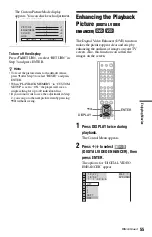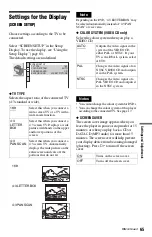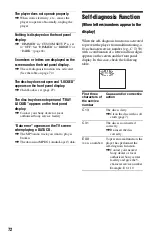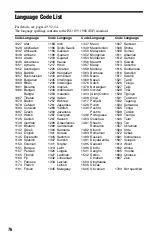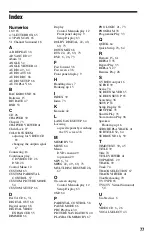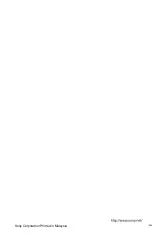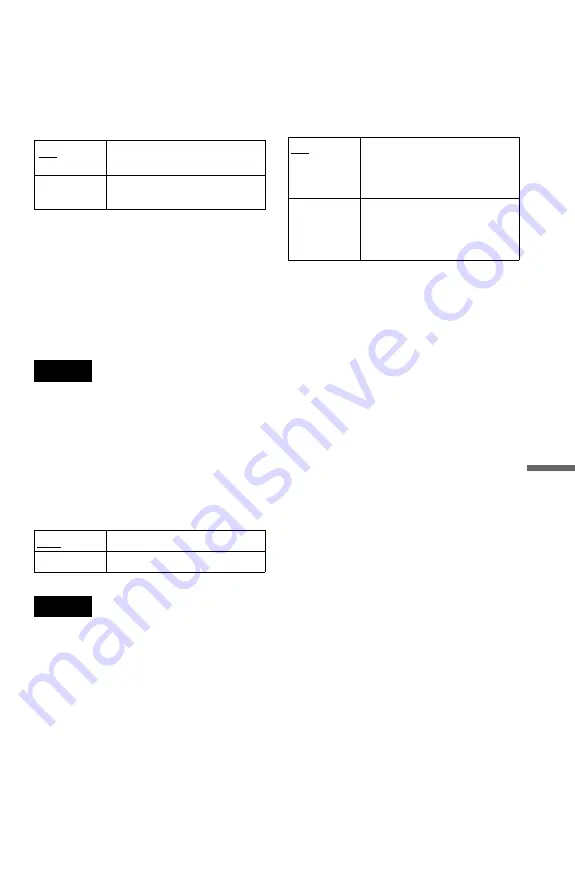
67
Se
tt
in
gs
an
d
Adj
u
st
m
e
n
ts
◆
PLAYBACK MEMORY (DVD/VIDEO CD
only)
The player can store the “SUBTITLE” and
other settings of each disc for up to 40 discs
(Playback Memory).
Set this function “ON” or “OFF.”
The following settings are stored in memory.
– ANGLE (page 52)*
– AUDIO (page 49)*
– BNR (page 53)
– DIGITAL VIDEO ENHANCER (page 55)
– SUBTITLE (page 52)*
– CUSTOM PICTURE MODE (page 54)
* DVD only
Note
The player can store the settings of up to 40 discs.
When you store the setting of disc number 41, the
first disc setting is cancelled.
◆
TRACK SELECTION (DVD only)
Gives the sound track which contains the
highest number of channels priority when you
play a DVD on which multiple audio formats
(PCM, MPEG audio, DTS, or Dolby Digital
format) are recorded.
Notes
• When you set the item to “AUTO,” the language
may change. The “TRACK SELECTION” setting
has higher priority than the “AUDIO” settings in
“LANGUAGE SETUP” (page 64).
• If you set “DTS” to “OFF” (page 69), the DTS
sound track is not played even if you set “TRACK
SELECTION” to “AUTO.”
• If PCM, DTS, MPEG audio, and Dolby Digital
sound tracks have the same number of channels,
the player selects PCM, DTS, Dolby Digital, and
MPEG audio sound tracks in this order.
◆
MULTI-DISC RESUME (DVD/VIDEO CD
only)
Switches the Multi-disc Resume setting on or
off. Resume playback point can be stored in
memory for up to 40 different DVD/VIDEO
CD discs (page 28).
ON
Stores the settings in memory
when you eject the disc.
OFF
Does not store the settings in
memory.
OFF
No priority given.
AUTO
Priority given.
ON
Stores the resume settings in
memory for up to 40 discs (The
settings remain in memory even
if you select OFF.)
OFF
Does not store the resume
settings in memory. Playback
restarts at the resume point only
for the current disc in the player.
Summary of Contents for DVP-K380
Page 1: ...3 082 863 12 1 Operating Instructions 2003 Sony Corporation DVP K380 CD DVD Player ...
Page 78: ...78 ...
Page 79: ...79 ...