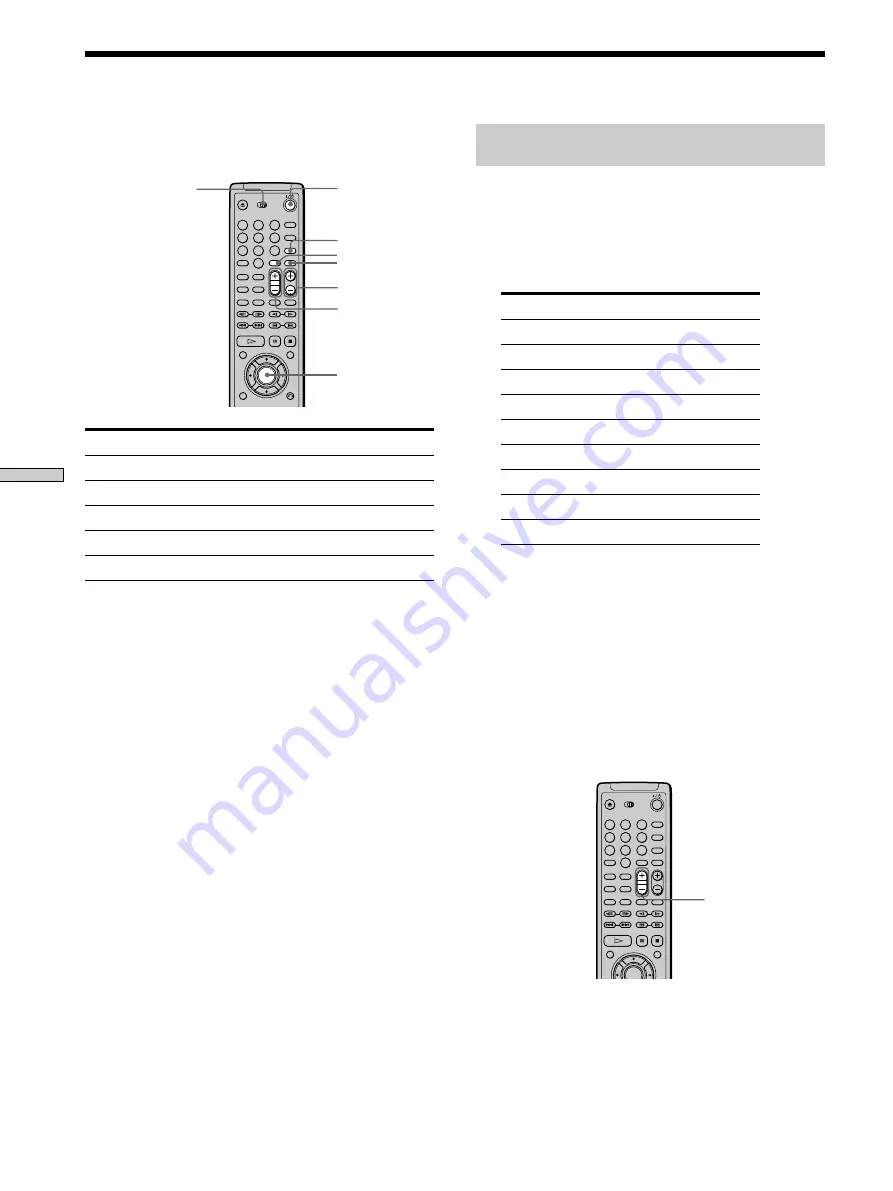
58
Settings and Adjustments
Controlling an AV receiver (amplifier)
with the remote
1
Slide TV/DVD switch to DVD.
2
Hold down
1
/
u
(POWER), and enter your AV
receiver’s manufacturer’s code (see the table
below) using the number buttons. Then release
1
/
u
(POWER).
* By setting the code number 90, you can adjust the volume of
the TV even if the TV/DVD switch is on the DVD side, if you
do not control an AV receiver (amplifier) with the remote.
Code numbers of controllable receivers
(amplifiers)
If more than one code number is listed, try entering them
one at a time until you find the one that works with your
receiver (amplifier).
You can also change the sound volume of the AV receiver
(amplifier) using VOL.
Note
Depending on the AV receiver (amplifier), you may not be able to
control your AV receiver (amplifier).
VOL
Manufacturer
Sony
Denon
Kenwood
Onkyo
Pioneer
Sunsui
Technics
Yamaha
Sony’s TV
Code number
91, 88, 89
84, 85, 86
92, 93
81, 82, 83
99
87
97, 98
94, 95, 96
90* (default)
TV/VIDEO
ENTER
1
/
u
(POWER)
TV/DVD switch
VOL
TV CH
ENTER
1
4
7
2
5
8
0
3
6
9
1
4
7
2
5
8
0
3
6
9
Controlling the TV or the AV Receiver (Amplifier) with the Supplied Remote
WIDE MODE
When you set the TV/DVD switch to TV, you can control
your TV using the keys below.
By pressing
1
/
u
(POWER)
TV/VIDEO
VOL
TV CH
WIDE MODE
Note
Depending on the TV, you may not be able to control your TV or
to use some of the buttons above.
You can
Turn the TV on or off
Select the input source for the TV
Adjust the volume of the TV
Change the channel of the TV
Switch the wide picture on or off
Summary of Contents for DVP-K330
Page 71: ...71 Additional Information ...





























