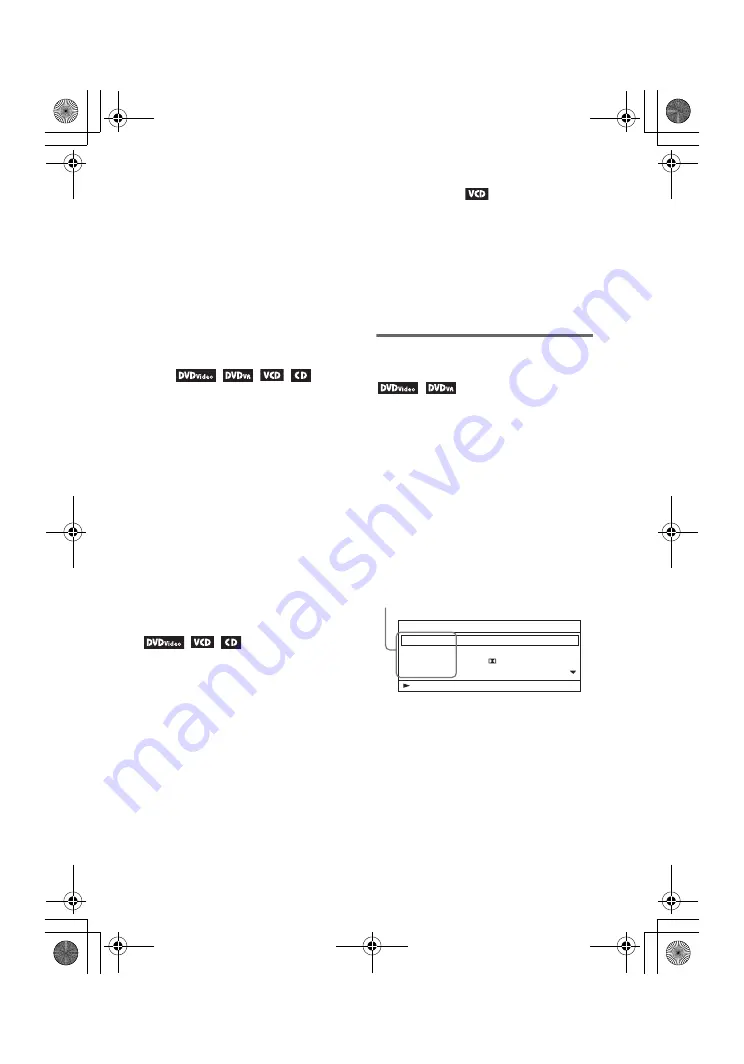
master page=left
DVP-FX975
4-266-600-32(1)
G:\Project_2010_Aug\Feiyu_20101021_FX975\6_Target\4266600321\4266600321D
VPFX975U8\01US\01US05PLY1-CEK.fm
12
US
Notes on the screen saver
• A screen saver image appears when you
leave the player in pause or stop mode
without operation for more than 15
minutes. The image disappears when you
press
N
. For the setup of “Screen
Saver,” see page 17.
• The player goes to standby, 15 minutes
after starting the screen saver function.
Press
N
to come out of standby mode.
To resume playback from the point
where you stopped the disc (Resume
Play)
When you press
N
again after you stop
playback, the player starts playback from
the point when you pressed
x
.
z
• To play from the beginning of the disc, press
x
twice, and press
N
.
• When turning power on again after power off,
resume play starts automatically.
b
• Depending on the stop point, Resume play
may not start from exactly the same point.
• The resume point is cleared when:
– you open the disc lid.
– you press INPUT SELECT.
To play repeatedly (Repeat Play)
• When playing a DVD VIDEO, press
DISPLAY to select “Repeat” (page 13).
• When playing a CD or VIDEO CD (PBC
function is off), press MENU repeatedly
(page 5).
To play VIDEO CDs with PBC Functions
(PBC Playback)
PBC (Playback Control) allows you to
play VIDEO CDs interactively using a
menu. When you start playing a VIDEO
CD with PBC functions, the menu appears.
Select an item using the number buttons on
the remote, and press ENTER. Then,
follow the instructions in the menu (press
N
when “Press SELECT.” appears).
Using the Playback
Information Display
While playing a DVD, you can check the
playback information. The playback
information display also allows you to set
a title/chapter or change sound/subtitle,
and so on.
When you enter the numbers, use the
remote.
1
Press DISPLAY while playing a
DVD.
Example: When playing a DVD
VIDEO
2
Select and adjust each of the
following items by pressing
X
/
x
and ENTER.
• Title: Select the title number.*
2
• Chapter: Select the chapter
number.*
2
• Audio: Select the sound.
• Subtitle: Select the subtitle.
• Angle: Select the angle.
Menu
Title
Chapter
Audio
Subtitle
02/07
03/20
01 5.1CH D English
01 English
Title Elapsed 00:12:01
Items
*
1
01US01COV.book Page 12 Wednesday, May 25, 2011 2:44 PM



























