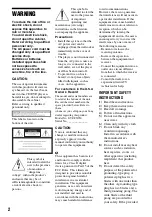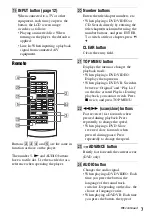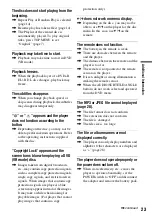Prep
arat
io
ns
11
Using the Car Battery
Adaptor
The car battery adaptor (supplied) is for a
12V car battery, negative earth (do not use
it with a 24V car battery, positive earth).
1
Start the engine.
2
Connect the car battery adaptor.
3
Turn on the player.
b
• The driver should not connect or disconnect
the car battery adaptor while driving.
• Arrange the cord so as not to interfere with the
driver. Also, do not place the LCD panel where
the driver can watch.
• Clean the cigarette lighter socket. If it is dirty,
it may cause contact failure or malfunction.
• Use the car battery adaptor with the car engine
running. If it is used with the car engine off, the
car battery may become depleted.
After using the player in a car
1
Turn off the player.
2
Disconnect the car battery adaptor.
3
Turn off the engine.
b
• Do not disconnect the car battery adaptor or
turn off the car engine before you turn off the
player. Doing so may damage the player.
• Disconnect the car battery adaptor after use. If
it is left connected, the car battery may become
depleted.
• Do not leave the player or accessories in the
car.
INPUT
HOLD
PHONES
AUDIO
VIDEO
DC IN
9.5V
A
B
POWER
OFF
ON
IN/
OUT
IN/
OUT
DC IN
9.5V
To cigarette
lighter socket
Car battery adaptor (supplied)