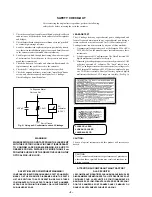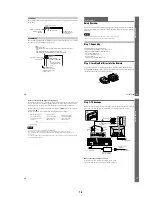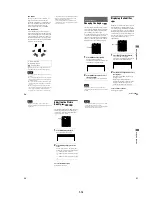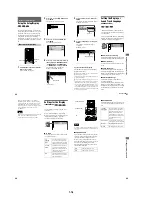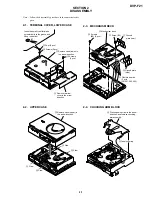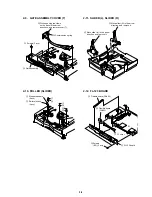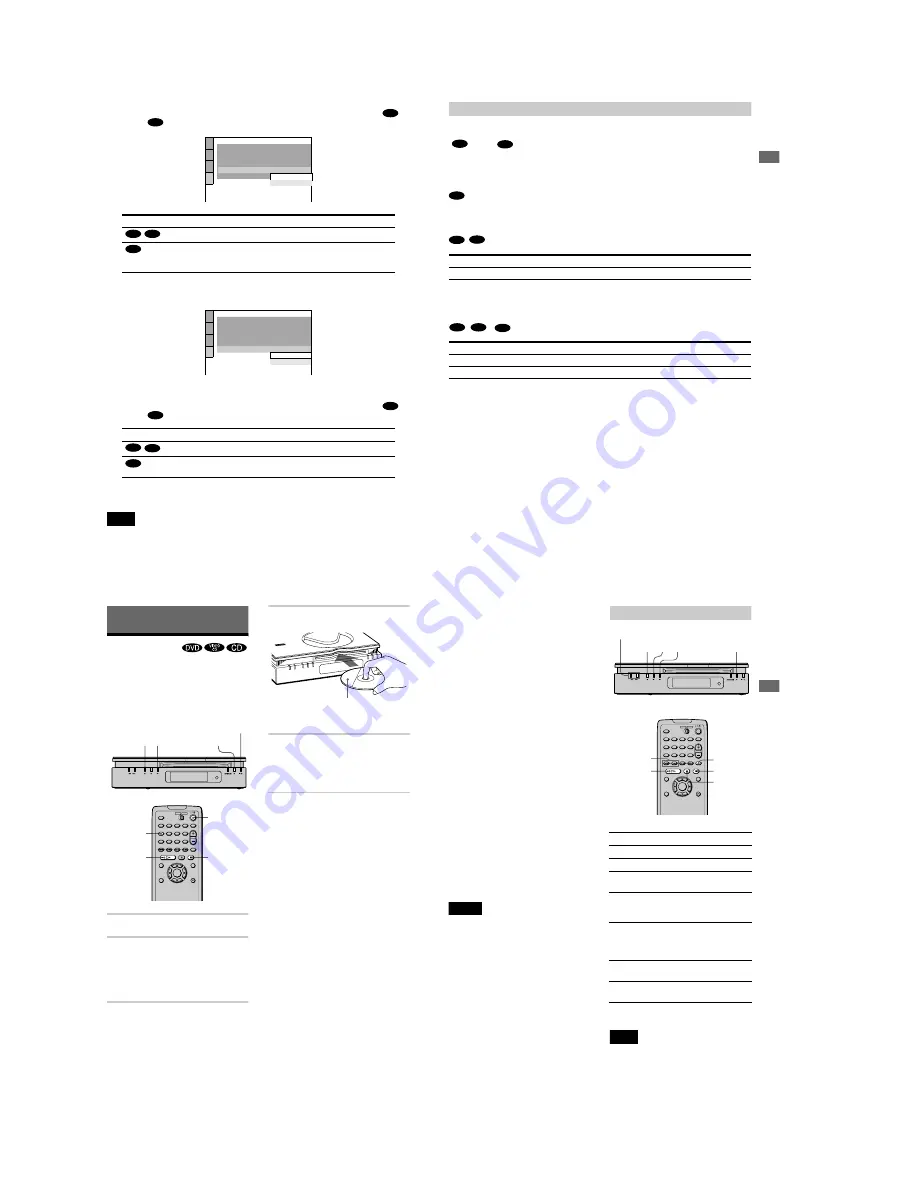
1-8
34
J
Press
X/x
to select the item.
Choose the item that matches the audio connection you selected in pages 24 to 28 (
through ).
K
Press ENTER.
“DTS” is selected.
L
Press
X/x
to select the item.
Choose the item that matches the audio connection you selected in pages 24 to 28 (
through ).
M
Press ENTER.
Quick Setup is finished. All connections and setup operations are complete.
Note
You can directly start Quick Setup only when you run it for the first time.
To run Quick Setup a second time, select “QUICK” under “SETUP” in the Control Menu (page 66).
Audio Cord Connection Type
You select
Page
D-PCM
71
DOLBY DIGITAL (only if the
amplifier/receiver has a Dolby Digital
decoder)
71
Audio Cord Connection Type
You select
Page
OFF
71
ON (only if the amplifier/receiver has
a DTS decoder)
71
B
D
AUDIO SETUP
AUDIO ATT:
AUDIO DRC:
DIGITAL OUT:
DOLBY DIGITAL:
DTS:
OFF
STANDARD
ON
DOWNMIX:
DOLBY SURROUND
DOLBY DIGITAL
D-PCM
D-PCM
B-2
C-2
D
AUDIO SETUP
AUDIO ATT:
AUDIO DRC:
DIGITAL OUT:
DOLBY DIGITAL:
DTS:
OFF
STANDARD
ON
DOWNMIX:
DOLBY SURROUND
D-PCM
OFF
OFF
ON
B
D
B-2
C-2
D
35
Hookups
Enjoying the surround sound effects
To enjoy the surround sound effects of this player or your amplifier (receiver), the following
items must be set as described below for the audio connection you selected in pages 24 to 28
(
through
). Each of these are the default settings and do not need to be adjusted when
you first connect the player. Refer to page 66 for using the Setup Display.
Audio Connection (pages 23 to 28)
No additional settings are needed.
• If the sound distorts even when the volume is turned down, set “AUDIO ATT” to “ON” (page
71).
Item
You select
Page
DOWNMIX
DOLBY SURROUND
72
Item
You select
Page
DOWNMIX
DOLBY SURROUND
72
DIGITAL OUT
ON
72
B
D
A
B-1
C-1
B-2
C-2
D
36
Playing Discs
Playing Discs
Depending on the DVD or VIDEO CD, some
operations may be different or restricted.
Refer to the operating instructions supplied
with your disc.
1
Turn on your TV.
2
Switch the input selector on the TV
to the player.
When using an amplifier (receiver)
Turn on the amplifier (receiver) and
select the appropriate channel.
3
Press
?/1
.
The
?
/
1
indicator (red) changes to green
and the front panel display lights up.
4
Insert a disc in the player.
5
Press
N
on the player or
H
on the
remote.
The player starts playback (continuous
play). Adjust the volume on the TV or the
amplifier (receiver).
After following Step 5
Depending on the disc, a menu may appear
on the TV screen. You can play the disc
interactively by following the instructions on
the menu. DVD (page 39), VIDEO CD (page
40).
To turn off the player
Press
?/1
. The player enters standby mode
and the
?/1
indicator lights up in red. To turn
off the player completely, disconnect the AC
power cord. While playing a disc, do not
disconnect the AC power cord. Doing so may
cancel the menu settings. When you turn off
the player, first press
x
to stop playback and
then press
?/1
.
Notes on playing DTS sound tracks on
a CD
• When playing DTS-encoded CDs,
excessive noise will be heard from the
analog stereo jacks. To avoid possible
damage to the audio system, the consumer
should take proper precautions when the
analog stereo jacks of the player are
connected to an amplification system. To
x
A
?/1
button/indicator
N
H
x
AUDIO
?/1
With the playback side
facing down
37
P
layin
g
D
iscs
enjoy DTS Digital Surround™ playback, an
external 5.1-channel decoder system must
be connected to the digital jack of the
player.
• Set the sound to “STEREO” using the
AUDIO button when you play DTS sound
tracks on a CD (page 51).
• Do not play DTS sound tracks without first
connecting the player to an audio
component having a built-in DTS decoder.
The player outputs the DTS signal via the
DIGITAL OUT (OPTICAL) jack even if
“DTS” in “AUDIO SETUP” is set to “OFF”
in the Setup Display (page 73), and may
affect your ears or cause your speakers to be
damaged.
Notes on playing DVDs with a DTS
sound track
• DTS audio signals are output only through
the DIGITAL OUT (OPTICAL) jack.
• If you connect the player to audio
equipment without a DTS decoder, do not
set “DTS” to “ON” in “AUDIO SETUP”
(page 73). A loud noise may come out from
the speakers, affecting your ears or causing
the speakers to be damaged.
• When you play a DVD with DTS sound
tracks, set “DTS” to “ON” in “AUDIO
SETUP” (page 73).
Notes
• When you insert an 8-cm (3-inch) disc, insert the
disc slowly at the center of the disc slot. If you
cannot eject the disc, consult your nearest Sony
dealer.
• No adaptor is required in order to play 8-cm (3-inch)
discs on this player. If an adapter is used, damage to
the player may result; therefore, never use an adapter
when playing 8-cm (3-inch) discs.
Additional operations
z
The Replay function is useful when you want to
review a scene or dialog that you missed.
Note
You may not be able to use the Replay function with
some scenes.
To
Operation
Stop
Press
x
Pause
Press
X
Resume play after
pause
Press
X
or
H
or
N
Go to the next chapter,
track, or scene in
continuous play mode
Press
>
Go back to the
preceding chapter,
track, or scene in
continuous play mode
Press
.
Stop play and remove
the disc
Press
A
Replay a previous
scene (DVD only)
Press REPLAY
./>
x X N
A
./>
H
x
X
REPLAY