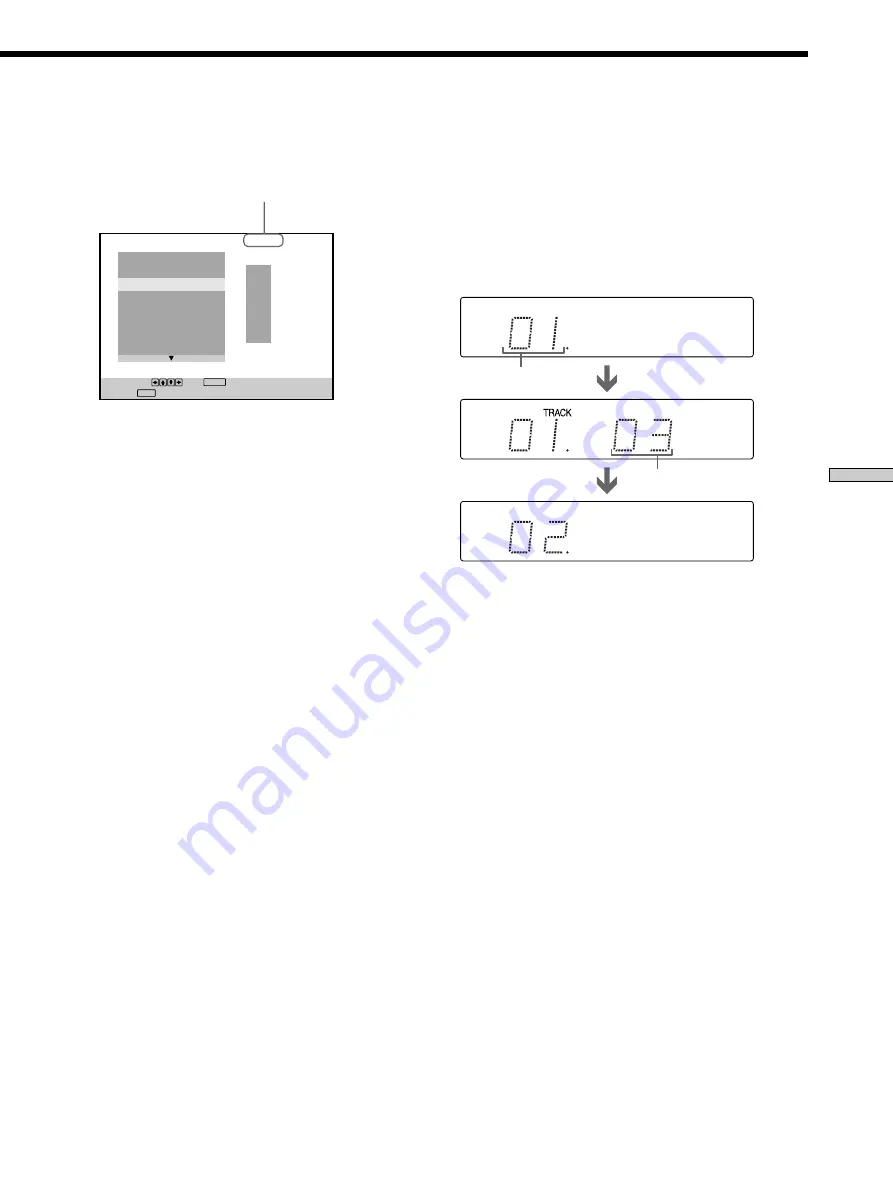
37
Using V
arious Functions with the Contr
ol Menu
p
When playing a VIDEO CD or CD
Select the track you want to program.
4
To program other titles, chapters or tracks, repeat
Step 3.
The programmed titles, chapters or tracks are
displayed from 2 in order.
5
Press
·
to start Program Play.
To cancel Program Play
Press CLEAR.
To cancel programming
Press PROGRAM.
To change programming
1
In Step 2, select the program number of the title, chapter
or track you want to change using
>
/
.
.
2
Follow Step 3 for new programming.
To cancel the programmed order
To cancel all the titles, chapters or tracks in the
programmed order, select “ALL CLEAR” in Step 2.
To cancel the selected program, select the program using
>
/
.
in Step 2 then press CLEAR, or select “- -” in Step 3
then press ENTER.
z
The program remains even after the Program Play ends
When you press
·
, you can play the same program again.
z
You can do Repeat Play or Shuffle Play of the programmed
titles, chapters or tracks
During Program Play, press REPEAT or SHUFFLE. Or set
“REPEAT” or “SHUFFLE” to “ON” in the Control Menu display.
Total time of the
programmed tracks
z
You can display “PROGRAM” display quickly
Press PROGRAM on the remote.
z
You can select discs, titles, chapters and tracks for the
program by looking at the front panel display
You can program by looking at the front panel display instead of
using the programming display on the TV screen.
When you select Track 3 in a VIDEO CD for Program 1, the front
panel display will appear as follows:
Notes
• The program is canceled when:
– you eject the disc
– you turn the power off
• You may not be able to do Program Play depending on the
DVD.
• While you are doing PBC playback, you cannot set a program
unless you stop playback once.
PROGRAM
1. TRACK 0 2
ALL CLEAR
2. TRACK
3. TRACK – –
4. TRACK – –
5. TRACK – –
6. TRACK – –
7. TRACK – –
0:15:30
ENTER
PLAY
To set, press , then .
Pressing starts program play.
– –
01
02
03
04
05
T
Track number
Program number






























