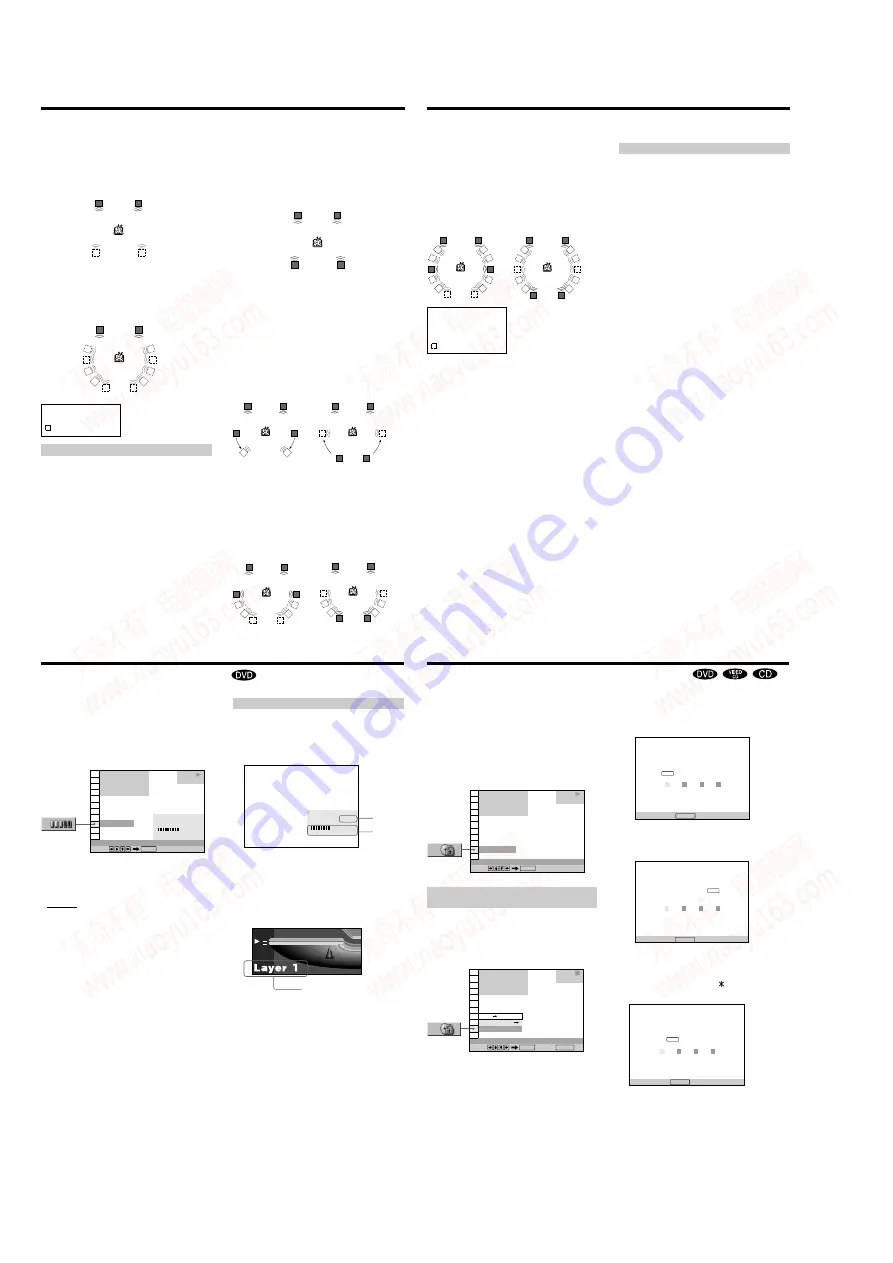
1-10
43
Using a registered password, you can set playback
restrictions for the desired disc(s).
You can set the same Custom Parental Control password
for up to 300 discs. When you set the three-hundred and
first disc, the first disc is canceled.
The same password is used for both Parental Control
(page 62) and Custom Parental Control.
Select “CUSTOM PARENTAL CONTROL” after pressing
DISPLAY.
Setting the Custom Parental Control for a
disc
1
Insert and select the disc you want to lock.
If a disc is playing, press
x
to stop playback.
2
Select “CUSTOM PARENTAL CONTROL” using
M
/
m
,
then press ENTER.
OFF
DVD
CUSTOM PARENTAL CONTROL
Select:
ENTER
1 8 ( 3 4 )
1 2 ( 2 7 )
C 0 1 : 3 2 : 5 5
1
PLAY
OFF
PASSWORD
CUSTOM PARENTAL CONTROL
1 8 ( 3 4 )
1 2 ( 2 7 )
C 0 1 : 3 2 : 5 5
1
Select: Cancel:
ENTER
RETURN
DVD
STOP
ON
CUSTOM PARENTAL CONTROL
Enter a new 4-digit password, then
press
.
To return, press .
RETURN
ENTER
Locking Discs (Custom Parental Control)
Z
CUSTOM PARENTAL CONTROL
Enter password, then press
.
To return, press .
RETURN
ENTER
CUSTOM PARENTAL CONTROL
To confirm, enter password again,
then press
.
To return, press .
RETURN
ENTER
3
Select “ON
,
” using
M
/
m
, then press ENTER.
x
If you have not entered a password
The display for entering a password appears.
x
When you have already registered a password
The display for confirming the password appears.
Skip Step 4.
4
Enter a 4-digit password using the number
buttons, then press ENTER.
The digits change to asterisks ( ), and the display for
confirming the password appears.
5
Enter the same 4-digit password using the number
buttons, then press ENTER.
“Custom parental control is set.” appears and then the
screen returns to the Control Menu display.
40
Digital Cinema Sound Settings
L
R
L
R
VES (Virtual Enhanced Surround) B
Uses 3D sound imaging to create virtual rear speakers
from the sound of the front speakers (L, R) without using
actual rear speakers. The virtual speakers are reproduced
as shown in the illustration below.
VIRTUAL SEMI MULTI DIMENSION
Uses 3D sound imaging to create virtual rear speakers
from the sound of the front speakers (L, R) without using
actual rear speakers. This mode creates 5 sets of virtual
speakers surrounding the listener at a 30˚ angle of
elevation.
L: Front speaker (left)
R: Front speaker (right)
: Virtual speaker
For 4 (or more) speaker setups
When you connect 2 front speakers and 2 rear speakers,
you can enjoy Dolby Surround (Pro Logic) sounds, or use
3D sound imaging to shift the sound of the rear speakers
away from the actual speaker position or create entire sets
of virtual rear speakers from 1 set of actual rear speakers.
Select one of the following modes:
NORMAL SURROUND, ENHANCED SURROUND,
VIRTUAL REAR SHIFT, VIRTUAL MULTI REAR,
VIRTUAL MULTI DIMENSION.
OFF
Outputs all channel signals recorded on the disc. For
example, outputs 2-channel signals for the stereo sound of
a CD or the Dolby Digital and DTS sounds of the DVD.
When you connect fewer than 6 speakers, the player
appropriately distributes the output signal for the missing
speaker to other speakers.
NORMAL SURROUND
Software with 2 channel audio signals is decoded with
Dolby Surround (Pro Logic) to create surround effects.
The rear speakers will emit identical monaural sounds.
If you are using a center speaker, Dolby Surround (Pro
Logic) will also create the appropriate sounds for the
center speaker.
ENHANCED SURROUND
Provides a greater sense of presence from a Dolby
Surround (Pro Logic) source with a monaural rear channel
signal. Produces a stereo like effect in the rear channels.
VIRTUAL REAR SHIFT
Uses 3D sound imaging to shift the sound of the rear
speakers away from the actual speaker position. The
virtual speakers are reproduced as shown in the
illustration below. The shift postion differs according to
the setting of the rear speaker position (page 68).
SIDE
REAR
REAR
VIRTUAL MULTI REAR
Uses 3D sound imaging to create an array of virtual rear
speakers from a single pair of actual rear speakers. The
virtual speakers are reproduced as shown in the
illustration below. The position of the virtual rear
speakers differs according to the setting of the rear
speaker position (page 68).
SIDE
L
LS
RS
R
LS
RS
L
R
L
R
LS
RS
L
LS
RS
R
L
R
RS
LS
41
VIRTUAL MULTI DIMENSION
Uses 3D sound imaging to create an array of virtual rear
speaker positions higher than the listener from a single
pair of actual rear speakers. This mode creates 5 sets of
virtual speakers surrounding the listener at
approximately a 30˚ angle of elevation. The effect differs
according to the setting of the rear speaker position (page
68).
SIDE
REAR
L: Front speaker (left)
R: Front speaker (right)
LS: Rear speaker (left)
RS: Rear speaker (right)
: Virtual speaker
z
You can select ”VIRTUAL 3D SURROUND“ directly
Press VIRTUAL 3D SURROUND on the player. Each time you
press the button, the mode changes.
Notes
• When you select an item, the sound cuts off for a moment.
• When the playing signal does not contain a signal for the rear
speakers, the 3D surround effects may be difficult to hear.
• When you connect a center speaker and a subwoofer, you can
also hear the sound from the center speaker and the subwoofer.
However, when you select “VES TV,” “VES A,” ”VES B” or
“VIRTUAL SEMI MULTI DIMENSION,” the player does not
output the sound from the center speaker.
• When you select one of the VIRTUAL 3D SURROUND modes,
set the surround setting of the connected units, such as the
amplifier, to OFF.
• The sampling frequency is converted to 48 kHz when a
VIRTUAL 3D SURROUND mode is selected.
• If the player is set up to output the signal from the DIGITAL
OUT (OPTICAL or COAXIAL) connectors, the surround effect
will not be heard when you play a CD.
• Set the front speakers to form an equilateral triangle with the
listening position at the top. Otherwise, the effects may be
difficult to hear even if you select “VES A,” ”VES B” or
“VIRTUAL SEMI MULTI DIMENSION.”
• When you connect 4 speakers, the surround effect will not be
heard if you use the DIGITAL OUT (OPTICAL or COAXIAL)
connectors.
L
R
LS
RS
LS
RS
L
R
When using headphones
Select VIRTUAL SURROUND HEADPHONES when you
want to experience Virtual 3D Surround effects through
your headphones.
VIRTUAL SURROUND HEADPHONES
Uses 3D sound imaging to place the listener in an
acoustically sophisticated movie studio by giving greater
definition to the sound. Adjust the volume using the
PHONES LEVEL control to the right of the PHONES
connector. You can also enjoy the surround effect through
your receiver’s headphones connector when your receiver
is connected to this player.
z
You can select “VIR TUAL SURROUND HEADPHONES” directly
Press VIRTUAL SURROUND HEADPHONES on the player.
To turn it off, press the button again.
Notes
• When you press VIRTUAL SURROUND HEADPHONES on
the player, the VIRTUAL 3D SURROUND mode turns off and
vice versa.
• If the player is set up to output the signal from DIGITAL OUT
(OPTICAL or COAXIAL) and you are using your receiver’s
headphones, the surround effect will be heard only when you
set “DOLBY DIGITAL” to “D-PCM” and “DTS” to “D-PCM” in
“AUDIO SETUP.”
42
BIT RATE
0
5
10
kbps
Mbps
384
You can check information such as the bit rate or the disc
layer that is being played.
While playing a disc, the approximate bit rate of the
playback picture is always displayed as Mbps (Mega bit
per second) and the audio as kbps (kilo bit per second).
Select “ADVANCED” after pressing DISPLAY.
The default setting is underlined.
Checking the Play Information
1 8 ( 3 4 )
1 2 ( 2 7 )
C 0 1 : 3 2 : 5 5
1
DVD
PLAY
Displays of each item
By pressing DISPLAY repeatedly, you can display either
“BIT RATE” or “LAYER,” whichever was selected in
“ADVANCED.”
BIT RATE
Bit rate refers to the amount of video/audio data per
second in a disc. The higher the bit rate, the larger the
amount of data. When the bit rate level is high, there is a
large amount of data. However, this does not always
mean that you can get higher quality pictures or sounds.
Indicates the approximate point where the disc is playing.
If it is a dual-layer DVD, the player indicates which layer
is being read (“Layer 0” or “Layer 1”).
For details on the layers, see page 79 (DVD).
Audio
Video
Appears when the DVD has
dual layers
www. xiaoyu163. com
QQ 376315150
9
9
2
8
9
4
2
9
8
TEL 13942296513
9
9
2
8
9
4
2
9
8
0
5
1
5
1
3
6
7
3
Q
Q
TEL 13942296513 QQ 376315150 892498299
TEL 13942296513 QQ 376315150 892498299






























