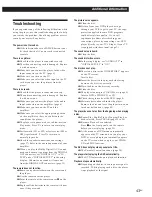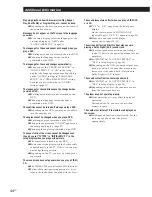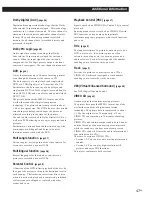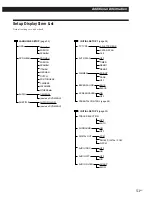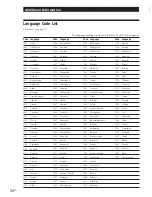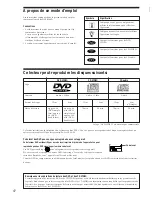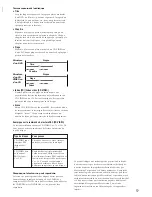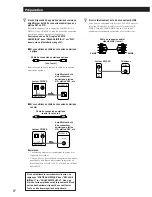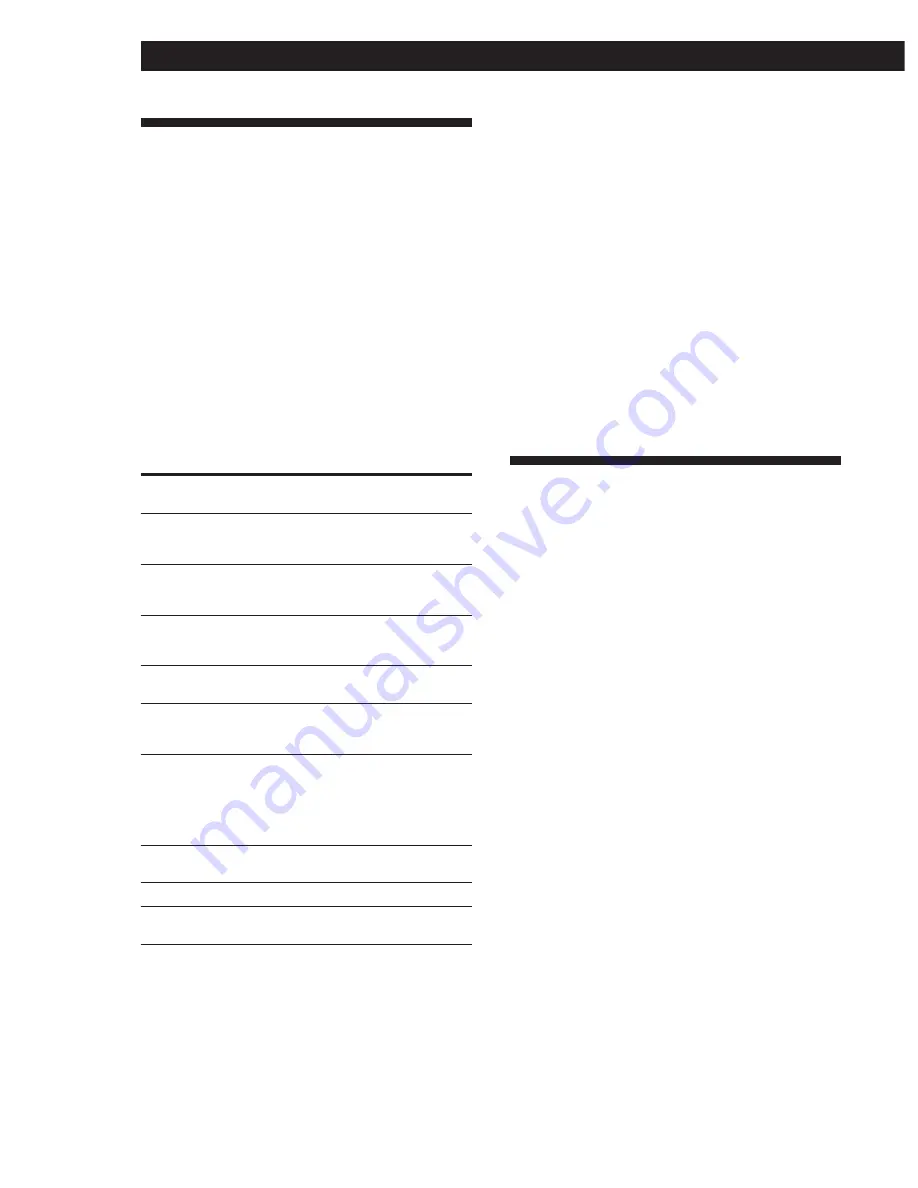
46
EN
Additional Information
Specifications
CD/DVD player
Laser
Semiconductor laser
Signal format system
NTSC
Audio characteristics
Frequency response
DVD (PCM 96 kHz): 2 Hz to 44 kHz
(±0.5 dB)*
DVD (PCM 48 kHz): 2 Hz to 22 kHz
(±0.5 dB)
CD: 2 Hz to 20 kHz (±0.5 dB)
Signal-to-noise ratio
More than 115 dB (LINE OUT (AUDIO
1, 2) connectors only)
Harmonic distortion
Less than 0.0028%
Dynamic range
More than 100 dB (DVD)
More than 97 dB (CD)
Wow and flutter
Less than detected value
(±0.001% W PEAK)
Outputs and inputs
LINE OUT
(AUDIO 1, 2)
DIGITAL OUT
(OPTICAL)
DIGITAL OUT
(COAXIAL)
LINE OUT
(VIDEO 1, 2)
S VIDEO OUT
(1, 2)
COMPONENT
VIDEO OUT
(Y, C
B
/B-Y,
C
R
/R-Y)
PHONES
S-LINK
5.1 OUTPUT
Jack
type
Phono
jacks
Optical
output
connector
Phono
jack
Phono
jack
4-pin mini
DIN
Phono
jacks
Phone
jack
Mini jack
Phono
jacks
Output
level
2 Vrms
(at 50 kilohms)
–18 dBm
0.5 Vp-p
1.0 Vp-p
Y: 1.0 Vp-p
C: 0.286 Vp-p
Y: 1.0 Vp-p
C
B
/B-Y,
C
R
/R-Y:
0.7 Vp-p
12 mW
1.6 Vrms
(at 50 kilohms)
Load impedance
Over 10 kilohms
Wave length: 660 nm
75 ohms terminated
75 ohms,
sync negative
75 ohms,
sync negative
75 ohms terminated
75 ohms,
sync negative
75 ohms
32 ohms
Over 10 kilohms
General
Power requirements
120 V AC, 60 Hz
Power consumption
22 W
Dimensions (approx.)
430
×
95
×
325 mm (17
×
3 3/4
×
12 3/4
in.) (w/h/d)
incl. projecting parts
Mass (approx.)
4.0 kg (8 lb 13 oz)
Operating temperature
41 ˚F to 95 ˚F (5 ˚C to 35 ˚C)
Operating humidity
5% to 90%
Supplied accessories
See page 6.
* The signals from LINE OUT (AUDIO 1, 2 ) connectors are
measured. When you play the PCM sound tracks with 96 kHz
sampling frequency, the output signals from the DIGITAL OUT
(OPTICAL, COAXIAL) and 5.1 OUTPUT connectors are
converted to 48 kHz (sampling frequency)/16 bits (quantization
bits).
Design and specifications are subject to change without notice.
Glossary
Bit rate
(page 18)
Value indicating the amount of video data compressed
in a DVD per second. The unit is Mbps (Mega bit per
second). 1 Mbps indicates that the data per second is
1,000,000 bits. The higher the bit rate is, the larger the
amount of data. However, this does not always mean
that you can get higher quality pictures.
Chapter
(page 5)
Sections of a picture or a music piece on a DVD that are
smaller than titles. A title is composed of several
chapters. Each chapter is assigned a chapter number
enabling you to locate the chapter you want.
Digital Cinema Sound (DCS)
(page 40)
The general name of technology that Sony developed
to enjoy the surround sound in a home. To enjoy the
surround sound of the movie theater in the comfort of
your own home, it simulates the sound not in a
concert hall as usual but in a movie editing studio.
This player adopts VES (Virtual Enhanced Surround)
system from various DCS programs. The VES system
can create the sound image of virtual rear speakers
from the sound of the front speakers (L, R) without
using actual rear speakers.