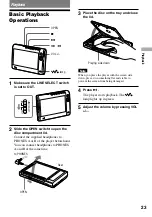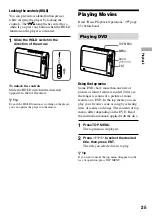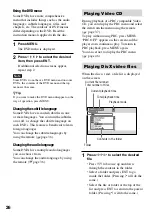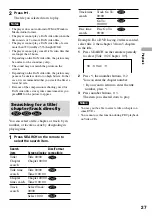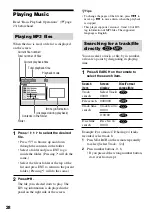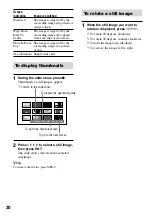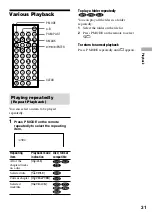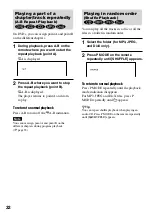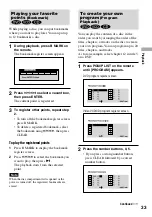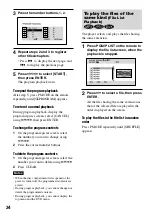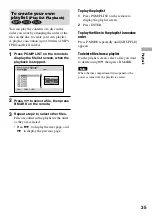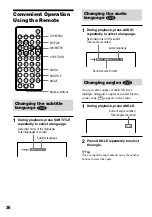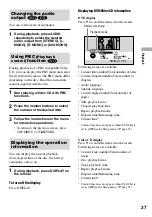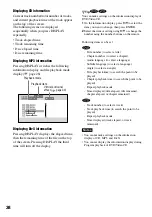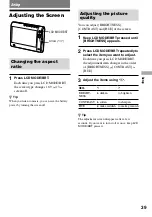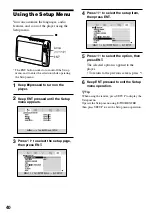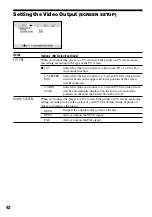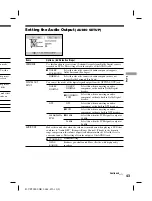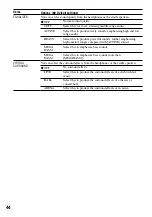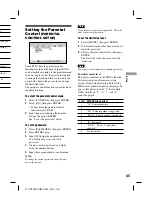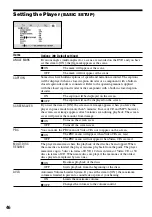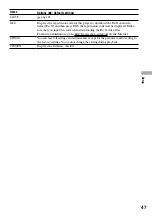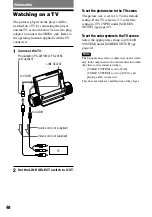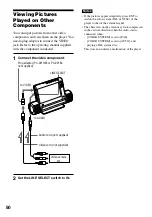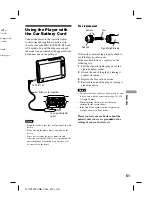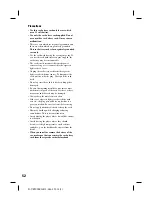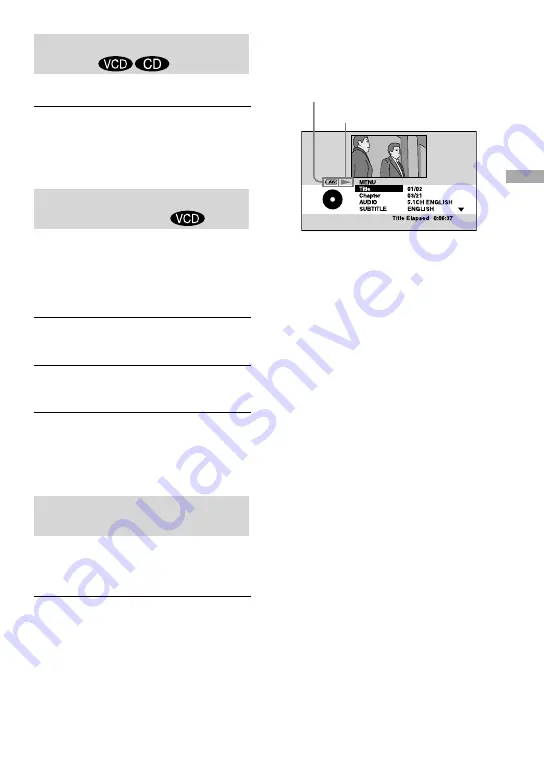
Changing the audio
output
You can select stereo or monaural.
1
During playback, press AUDIO
repeatedly to select the desired
audio output from [STEREO], [L-
MONO], [R-MONO], or [MIX-MONO].
Using PBC
(Playback
control)
function
During playback of a PBC compatible Video
CD, you can display the PBC menu and select
the item from the menu. The PBC menu differ
depending on the disc. Read the instruction
manual supplied with the disc.
1
Start playing a Video CD with PBC
functions.
2
Press the number buttons to select
the number of the desired item.
3
Follow the instructions in the menu
for interactive operations.
• To return to the previous screen, press
TOP MENU or
RETURN.
Displaying the operation
information
You can display the current playback
item, elapsed time of the disc, the battery
remaining, and so on.
1
During playback, press DISPLAY on
the remote.
To turn off the display
Press DISPLAY.
Displaying DVD/Video CD information
DVD display
Press
to scroll the items into the screen.
Battery remaining
Playback mode
Following items are available.
• Current title number/Total number of titles
• Current chapter number/Total number of
chapters
• Audio language
• Subtitle language
• Current angle number/Total number of
angles
• Title playback time
• Chapter playback time
• Repeat playback mode
• Elapsed time/Remaining time
• Current time*
* Current time does not appear when [CLOCK] is
set to [OFF] in the Setup menu (
page 21).
Video CD display
Press
to scroll the items into the screen.
Following items are available.
• Current track number/Total number of
tracks
• Disc playback time
• Track playback time
• Repeat playback mode
• Elapsed time/Remaining time
• Current time*
* Current time does not appear when [CLOCK] is
set to [OFF] in the Setup menu (
page 21).
37
Playback
D-VE7000S.GB.2-684-432-12(1)