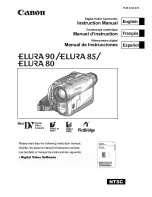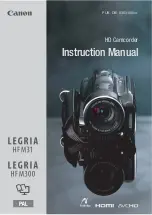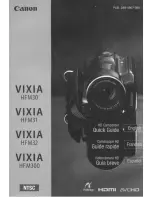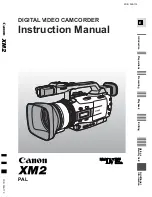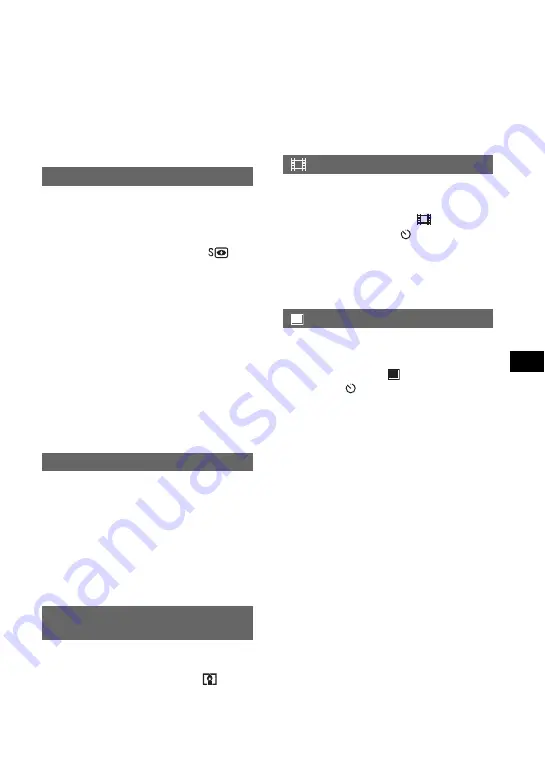
69
Usi
n
• The redeye reduction may not produce the desired
effect due to individual differences and other
conditions.
• The setting returns to [OFF] when you set the
POWER switch to OFF (CHG) for more than 12
hours.
You can record pictures at a maximum of 16
times the sensitivity of NightShot in dark
places.
Set [SUPER NS] to [ON] while the
NIGHTSHOT switch is set to ON.
and
[”SUPER NS”] flash on the screen.
To cancel the setting, set [SUPER NS] to
[OFF].
• Do not use NightShot and [SUPER NS] in bright
places. This may cause a malfunction.
• Do not cover the infrared port with your fingers
or other objects (p.43).
• Remove the conversion lens (optional).
• Adjust the focus manually ([FOCUS], p.68) when
it is hard to focus automatically.
• The shutter speed of your camcorder changes
depending on the brightness. The motion of the
picture may slow down at this time.
You can record clearer pictures with the light
which emits infrared light while using
NightShot. The default setting is [ON].
• Do not cover the infrared port with your fingers
or other objects (p.43).
• Remove the conversion lens (optional).
• The maximum shooting distance using [NS
LIGHT] is about 3 m (10 feet).
You can record an image brighter in color
even in dark places.
Set [COLOR SLOW S] to [ON].
and
[COLOR SLOW SHUTTER] flash on the
screen.
To cancel [COLOR SLOW S], touch [OFF].
• Adjust the focus manually ([FOCUS], p.68) when
it is hard to focus automatically.
• The shutter speed of your camcorder changes
depending on the brightness. The motion of the
picture may slow down at this time.
The self-timer starts recording a movie after
about 10 seconds.
Press START/STOP when [
SELF-
TIMER] is set to [ON] (
)
.
To cancel the count down, touch [RESET].
To cancel the self-timer, select [OFF].
• You can also use the self-timer with START/
STOP on the Remote Commander (p.49).
The self-timer starts recording a still image
after about 10 seconds.
Press PHOTO when [
SELF-TIMER] is
set to [ON] (
)
.
To cancel the count down, touch [RESET].
To cancel the self-timer, select [OFF].
• You can also use the self-timer with PHOTO on
the Remote Commander (p.49).
SUPER NS (Super NightShot)
NS LIGHT (NightShot Light)
COLOR SLOW S
(Color Slow Shutter)
SELF-TIMER
SELF-TIMER