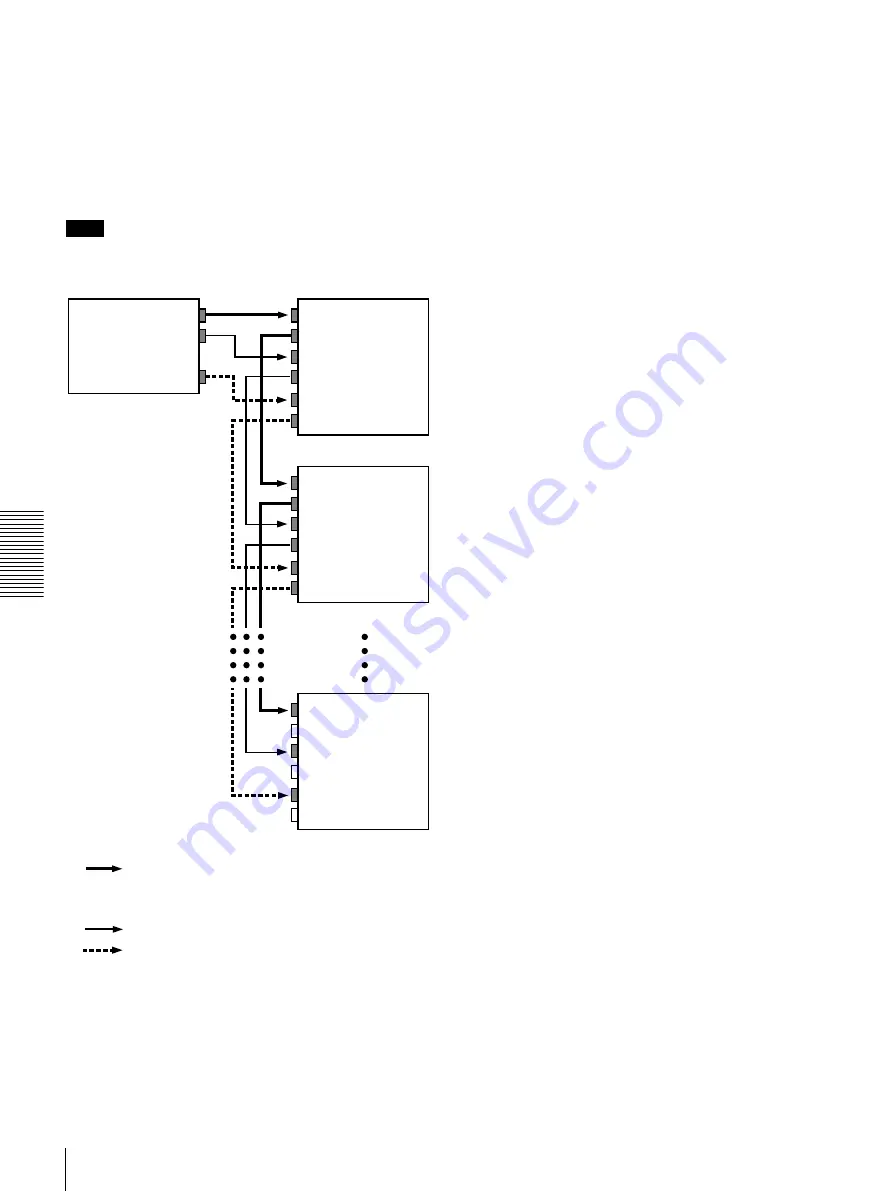
70
Menu Contents
C
h
ap
te
r 4
M
e
nu
S
e
tti
n
gs
VIDEO OUTPUT PHASE mode
The time code output signal is synchronized with the
output video signal.
This mode is appropriate when outputting signals from a
single device to a number of VCRs using separate cables
for video, audio, and time code.
In this mode, the same time code is recorded on all of the
VCRs 1 to n.
Note
The optional boards (see page 7) corresponding to the
input signal formats to be used are required.
VIDEO IN
VIDEO OUT
AUDIO OUT
TIME CODE OUT
VIDEO OUT
AUDIO IN
AUDIO OUT
TIME CODE IN
TIME CODE OUT
VIDEO IN
VIDEO OUT
AUDIO IN
AUDIO OUT
TIME CODE IN
TIME CODE OUT
VIDEO IN
VIDEO OUT
AUDIO IN
AUDIO OUT
TIME CODE IN
TIME CODE OUT
• Composite video signal
• S-video signal
• Analog component signal
• SDI (video and audio) signal
Audio signal
Time code signal
Output device
(VCR, camera, etc.)
DSR-1500/1500P (1st unit)
DSR-1500/1500P (2nd unit)
DSR-1500/1500P (nth unit)
Summary of Contents for DVCAM DSR-1500
Page 22: ...22 Location and Function of Parts Chapter 1 Overview ...
Page 78: ...78 Displaying Supplementary Status Information Chapter 4 Menu Settings ...
Page 112: ...112 Glossary Appendixes ...
Page 116: ...116 Index Index ...
Page 117: ......
Page 118: ......
Page 119: ......
Page 120: ...Sony Corporation Printed in Japan ...






























