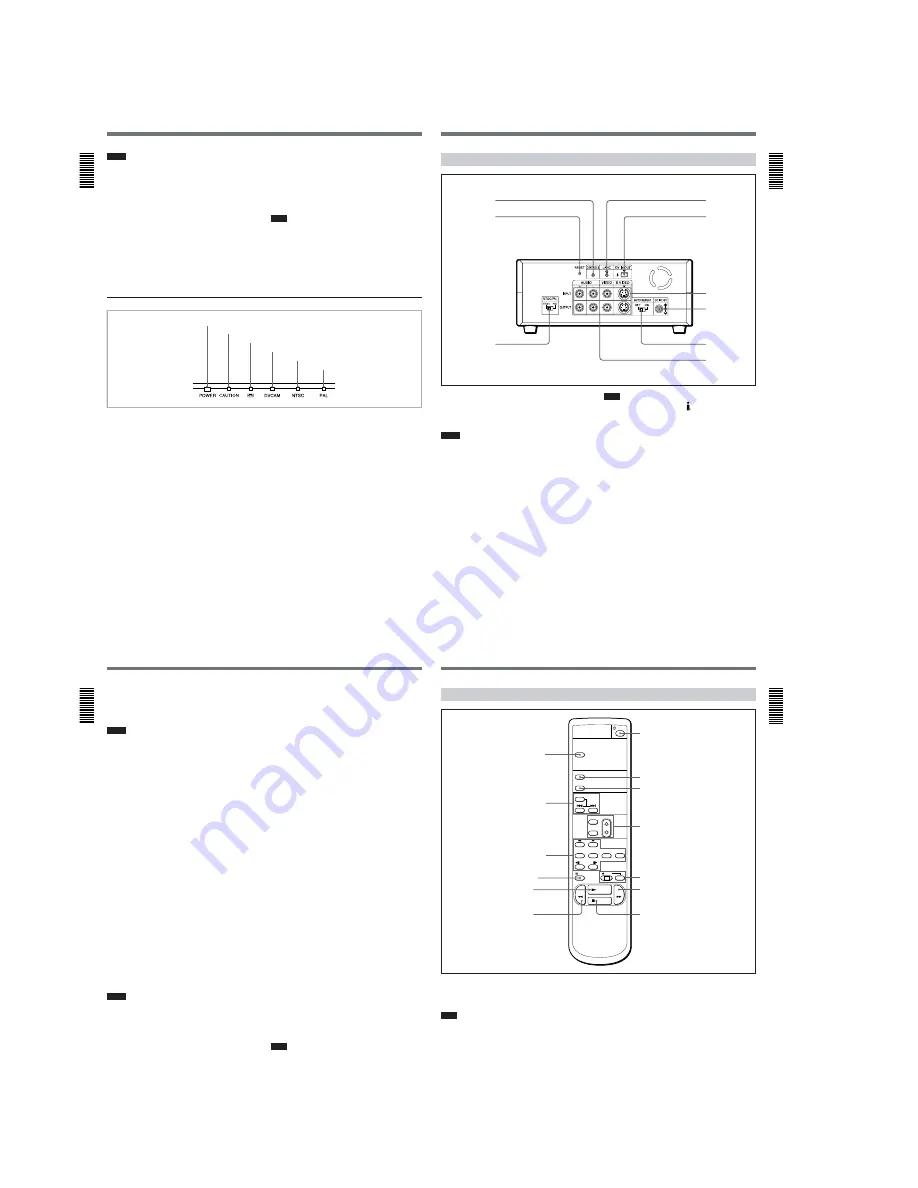
1-2
Location and Function of Parts
Chapter
1 Ov
er
vie
w
10
(GB)
Chapter 1
Overview
Notes
• When the unit is playing back a part of the tape where
the recording format has been changed between the
DVCAM format and the DV format, the picture and
sound may be distorted.
• The unit cannot play back a tape recorded in the LP
mode of the consumer DV format.
6
REW (rewind) button
When you press this button, the indicator lights and the
tape starts rewinding. During rewind, the picture does
not appear on the monitor (you can see the picture as it
is seen in the EE mode during rewind).
To locate a scene while monitoring the picture, keep
pressing this button during rewind, playback or in
playback pause mode (picture search).
If you press the PLAY button while holding down this
button during stop, the tape is rewound to its beginning
and starts playing automatically (during rewind, the
REW indicator lights and the PLAY indicator flashes).
You can change the tape transport mode in FF/REW
SPD on the VTR SET menu.
For details on the VTR SET menu, see “VTR SET menu” on
page 43 (GB).
Note
If you set the FF/REW SPD on the VTR SET menu to
SHUTTLEMAX, you can display the picture while
rewinding the tape.
7
STOP button
Press this button to stop the current tape transport
operation.
2
Indicators
1
POWER indicator
Lights in green when the power of this unit is on and
lights in red when the unit is in the standby mode.
2
CAUTION indicator
Flashes when an error occurs.
For details on cautions, see “Alarm Messages” on page
51 (GB).
3
q
(cassette) indicator
Lights when a digital video cassette is loaded. Even
if the unit is in the standby mode, the indicator lights
as long as the cassette is inside of the unit. While the
cassette is being ejected, the indicator flashes.
4
DVCAM indicator
Lights when the unit is playing back a tape recorded
in DVCAM format.
When the REC MODE on the VTR SET menu is set
to DVCAM, this indicator also lights during
recording or in the EE mode.
For details on the VTR SET menu, see “VTR SET menu” on
page 43 (GB).
5
NTSC indicator
Lights when:
• the unit is in the EE mode, analog video signals are
input and the NTSC/PAL select switch is set to
NTSC.
• the unit is in the EE mode and NTSC formatted
video signals are input from the DV IN/OUT
connector.
• a tape that has NTSC formatted video signals is
being played back.
6
PAL indicator
Lights when:
• the unit is in the EE mode, analog video signals are
input and the NTSC/PAL select switch is set to PAL.
• the unit is in the EE mode and PAL formatted video
signals are input from the DV IN/OUT connector.
• a tape that has PAL formatted video signals is being
played back.
1
POWER indicator
2
CAUTION indicator
3
q
indicator
4
DVCAM indicator
5
NTSC indicator
6
PAL indicator
Chapter 1
Ov
er
vie
w
Chapter 1
Overview
11
(GB)
Rear Panel
1
LANC jack
Connects to other video devices that have a LANC
jack. You can operate the unit from other video
devices.
Notes
• You cannot operate the ejection of a cassette from a
device connected to the LANC jack.
• The LANC jack on the unit has only LANC-S
functions. The unit has no LANC-M functions.
2
DV IN/OUT connector (4-pin)
Used to input/output a digital signal that complies with
the i.LINK standard (Recommended cable: VMC-
IL4415(A),VMC-IL4615(A)). Use when an external
device which you want to connect to the unit has a DV
jack. If you connect the unit and the other device using
DV jacks, you can minimize deterioration of picture
quality during recording, dubbing or capturing still
pictures into a personal computer by digital
processing. For details, refer to the instruction manual
of the equipment you use.
Note
i.LINK and the i.LINK logo “ ” are trademarks and
indicate that this product is in agreement with IEEE
1394-1995 specifications and their revisions.
3
INPUT jacks
Used to input analog video and audio signals. To
connect a VCR equipped with S-video output, use the
S VIDEO connector on the unit.
4
DC IN 12V connector
Connects to an AC power outlet using the supplied AC
power adaptor and power cord.
5
AUTO REPEAT switch
Used to repeat the playback of all or a part of the tape.
For details on the auto repeat function, see “Auto Repeat”
on page 32 (GB).
1
LANC jack
2
DV IN/OUT
connector
3
INPUT jacks
4
DC IN 12V
connector
5
AUTO REPEAT
switch
6
OUTPUT jacks
7
NTSC/PAL
select switch
8
RESET button
9
CONTROL S
jack
Location and Function of Parts
Chapter
1 Ov
er
vie
w
12
(GB)
Chapter 1
Overview
6
OUTPUT jacks
Used to output analog video and audio signals. To
connect a VCR equipped with S-video input, use the S
VIDEO connector on the unit.
Notes
• Various text data are superimposed and output from
the VIDEO jack or the S VIDEO connector on the
OUTPUT jacks. If you want to output video signals
without text data, carry out the following operations.
– Set TITLE DISP and LABEL DISP on the CM SET
menu to OFF.
– Depending on the displayed items, press the
MENU, DATA CODE, DISPLAY or SEARCH
SELECT button on the Remote Commander to
clear the text data on the monitor screen.
For details on text data, see “Displaying data recorded on a
tape” on page 25 (GB) and “Displaying various data” on
page 26 (GB).
For details on the CM SET menu, see “CM SET menu” on
page 46 (GB).
• When the unit is in the EE mode (when the input
signal is output as an analog signal), the subcarrier of
the color signal is not synchronized with the
horizontal sync signal. The color of the picture or the
horizontal sync signal may be distorted depending on
the type of monitor connected to the unit.
7
NTSC/PAL select switch
Used to switch the color system of signals that will be
recorded on the unit when you use analog input.
To change the switch setting, turn off the power of the
unit first, then use the tip of a ball-point pen or similar
tool to slide this switch.
Before inputting NTSC or PAL formatted analog video
signals, set this switch to appropriate position
according to the color system of it.
Notes
• If the color system of the input signals is different
from that of the switch setting, both picture and sound
will be muted.
• When inputting signals to the DV IN/OUT connector
or during playback, this switch setting is invalid. The
unit detects the color system of the signals
automatically.
• When the switch is set to PAL, the unit works as a
PAL model. Therefore the time code generated by the
unit while recording in the DVCAM format turns to
the non-drop frame mode. Even if an NTSC
formatted signal is input from the DV IN/OUT
connector, the time code generated by the unit is non-
drop frame mode as long as the switch is set to PAL,
regardless of the TC FORMAT setting on the
OTHERS menu. If you intend to set the unit to
generate the time code in the drop frame mode, set
the switch to NTSC.
• The color system of the signals output from the unit
is the one recorded on the tape being played back.
The unit cannot convert the color system of signals of
one system into that of the other. (For example:
converting NTSC formatted signals into PAL
formatted signals is not possible) Therefore, to view
or record the signal output from the unit, you need a
device compatible with the color system of the
signals output from the unit.
• When the color system of playback signals is
different from the one last used on the unit, playback
picture and sound will be distorted and time code will
be discontinuous for a short time at the beginning of
the playback.
• If you play back a tape with both NTSC and PAL
color system recordings, the following limitations
apply.
– At the point where the recorded signals format
changes, the picture may be distorted or the audio
noise may be output.
– The tape transport control buttons may be disabled
until the tape running is stabilized.
• Do not change the switch setting during recording.
8
RESET button
Press this button to initialize the internal clock and all
menu items. Press this button with the tip of a ball-
point pen or similar tool.
9
CONTROL S jack
Connects to a remote control unit (DSRM-20, not
supplied) for controlling this unit.
Note
When using a CONTROL S-device, set the REMOTE
CONTROL switch on the front panel to CONTROL S.
Otherwise, you cannot operate the unit with
CONTROL S-devices.
Chapter 1
Ov
er
vie
w
Chapter 1
Overview
13
(GB)
1
TC RESET button
Press this button to reset the time code to 00:00:00:00
during recording or in the recording pause mode.
Note
When the command mode of a Sony device / remote
commander is set to VTR 4;
• if you press this button while pointing the Remote
Commander toward a Sony device other than this
unit, the HMS counter on that machine will be reset
to zero.
• if you press a counter reset button on a Sony remote
commander while pointing it toward this unit during
recording or in the recording pause mode, the time
code will be reset to zero.
Supplied Remote Commander
2
SEARCH SELECT buttons
Press these buttons to search for scenes using the
search function.
For details on the search function, see “Searching using the
search function” on page 29 (GB).
3
Buttons for playing at various speeds
You can play back a tape at normal speed or at a speed
other than normal with these buttons.
For details, see “Playing at various speeds” on page 28
(GB).
4
PAUSE button
5
PLAY button
PAUSE
REC
FRAME
x1/10
x1/3
x1
x2
SET
MENU
SEARCH SELECT
DATA CODE
DISPLAY
REW
PLAY
FF
STOP
TC RESET
5
PLAY button
6
REW button
7
On/standby switch
8
DISPLAY button
9
DATA CODE button
0
Buttons for menu operation
qa
REC buttons
qs
FF button
qd
STOP button
2
SEARCH SELECT
buttons
3
Buttons for
playing at various
speeds
4
PAUSE button
1
TC RESET button










































