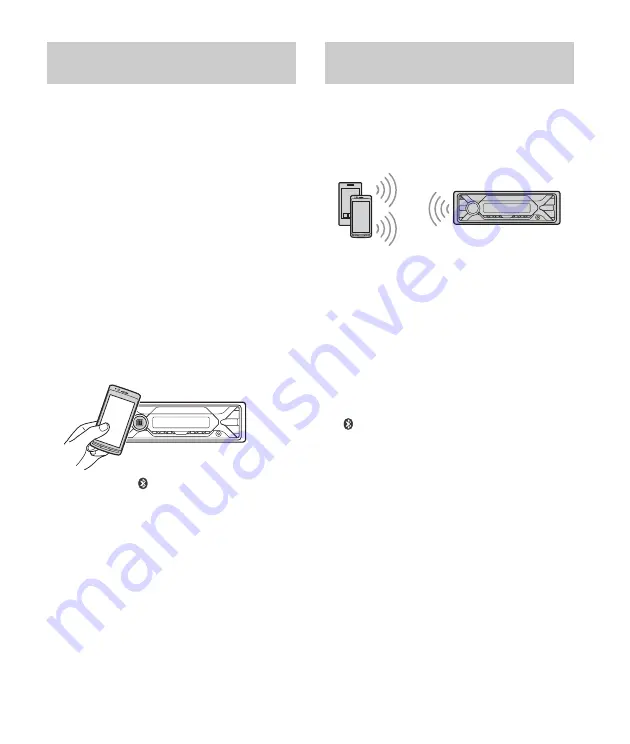
8
GB
By touching the control dial on the unit with an
NFC* compatible smartphone, the unit is paired and
connected with the smartphone automatically.
* NFC (Near Field Communication) is a technology
enabling short-range wireless communication
between various devices, such as mobile phones and
IC tags. Thanks to the NFC function, data
communication can be achieved easily just by
touching the relevant symbol or designated location
on NFC compatible devices.
For a smartphone with Android OS 4.0 or lower
installed, downloading the app “NFC Easy Connect”
available at Google Play™ is required. The app may
not be downloadable in some countries/regions.
1
Activate the NFC function on the
smartphone.
For details, refer to the operating instructions
supplied with the smartphone.
2
Touch the N-Mark part of the unit with
the N-Mark part of the smartphone.
Make sure that
lights up on the display of the
unit.
To disconnect using NFC
Touch the N-Mark part of the unit with the N-Mark
part of the smartphone again.
Notes
When making the connection, handle the
smartphone carefully to prevent scratches.
One-touch connection is not possible when the unit is
already connected to another NFC compatible device.
In this case, disconnect the other device, and make
connection with the smartphone again.
When connecting a BLUETOOTH device for the first
time, mutual registration (called “pairing”) is
required. Pairing enables this unit and other devices
to recognize each other. This unit can connect two
BLUETOOTH devices (two cellular phones, or a
cellular phone and an audio device).
1
Place the BLUETOOTH device within 1 m
(3 ft) of this unit.
2
Press MENU, rotate the control dial to
select [BLUETOOTH], then press it.
3
Rotate the control dial to select [SET
PAIRING], then press it.
4
Rotate the control dial to select [SET
DEVICE 1]* or [SET DEVICE 2]*, then press
it.
flashes while the unit is in pairing standby
mode.
* [SET DEVICE 1] or [SET DEVICE 2] will be changed
to the paired device name after pairing is
complete.
5
Perform pairing on the BLUETOOTH
device so it detects this unit.
Connecting with a Smartphone using
One-touch connection (NFC)
Pairing and connecting with a
BLUETOOTH device









































