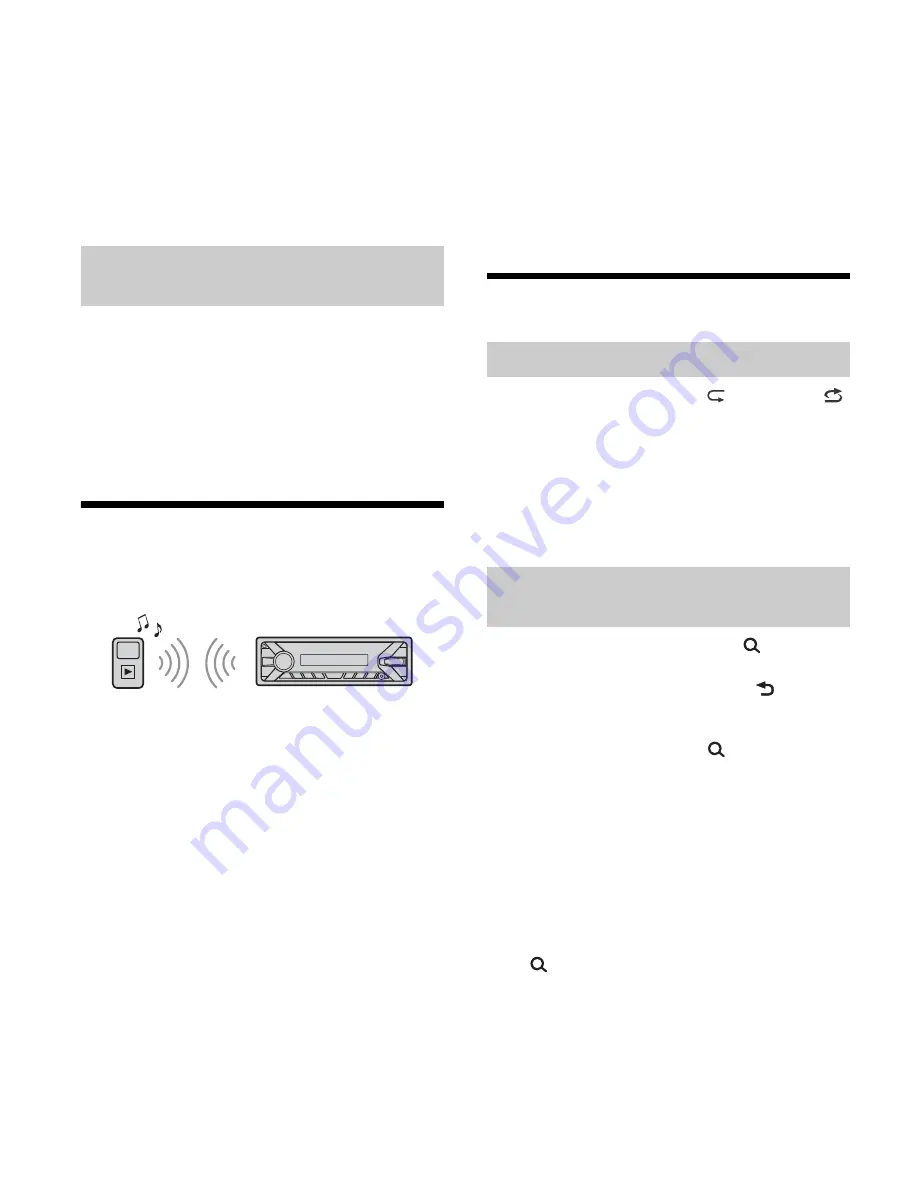
15
GB
Caution for iPhone
When you connect an iPhone via USB, phone call
volume is controlled by the iPhone, not the unit. Do
not inadvertently increase the volume on the unit
during a call, as a sudden loud sound may result
when the call ends.
1
During playback, press and hold MODE
until [MODE IPOD] appears.
Operations of the iPod become available.
Note that the volume can be adjusted only by
the unit.
To exit passenger control
Press and hold MODE until [MODE AUDIO] appears.
Playing a BLUETOOTH Device
You can play contents on a connected device that
supports BLUETOOTH A2DP (Advanced Audio
Distribution Profile).
1
Make BLUETOOTH connection with the
audio device (page 9).
2
Press SRC to select [BT AUDIO].
3
Operate the audio device to start
playback.
4
Adjust the volume on this unit.
Notes
Depending on the audio device, information such as
title, track number/time and playback status may not
be displayed on this unit.
Even if the source is changed on this unit, playback of
the audio device does not stop.
To match the volume level of the BLUETOOTH
device to other sources
Start playback of the BLUETOOTH audio device at a
moderate volume, and set your usual listening
volume on the unit.
Press MENU, then select [SET SOUND]
[SET BTA
VOL] (page 22).
Searching and Playing Tracks
1
During playback, press
(repeat) or
(shuffle) repeatedly to select the desired
play mode.
Playback in the selected play mode may take
time to start.
Available play modes differ depending on the
selected sound source.
1
During USB playback, press
(browse)
*
to display the list of search categories.
When the track list appears, press
(back)
repeatedly to display the desired search
category.
* During USB playback, press
(browse) for more
than 2 seconds to directly return to the beginning
of the category list.
2
Rotate the control dial to select the
desired search category, then press it to
confirm.
3
Repeat step 2 to search the desired track.
Playback starts.
To exit the Quick-BrowZer mode
Press
(browse).
Operating an iPod directly (Passenger
control)
Repeat play and shuffle play
Searching a track by name (Quick-
BrowZer™)






























