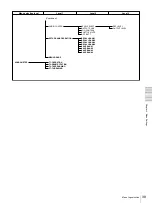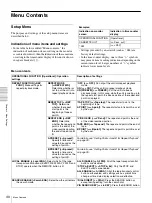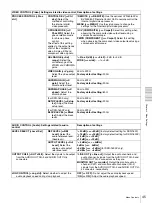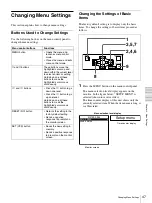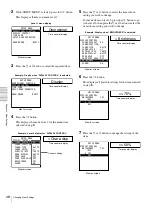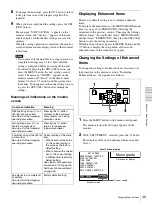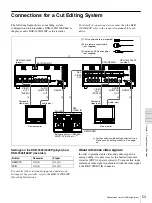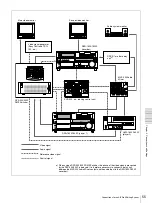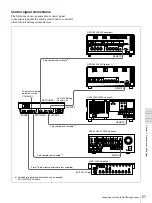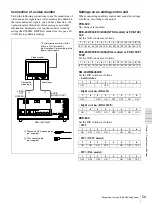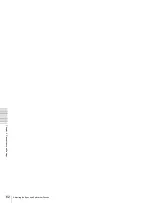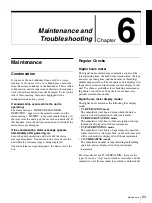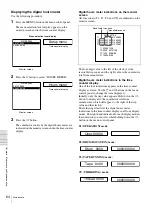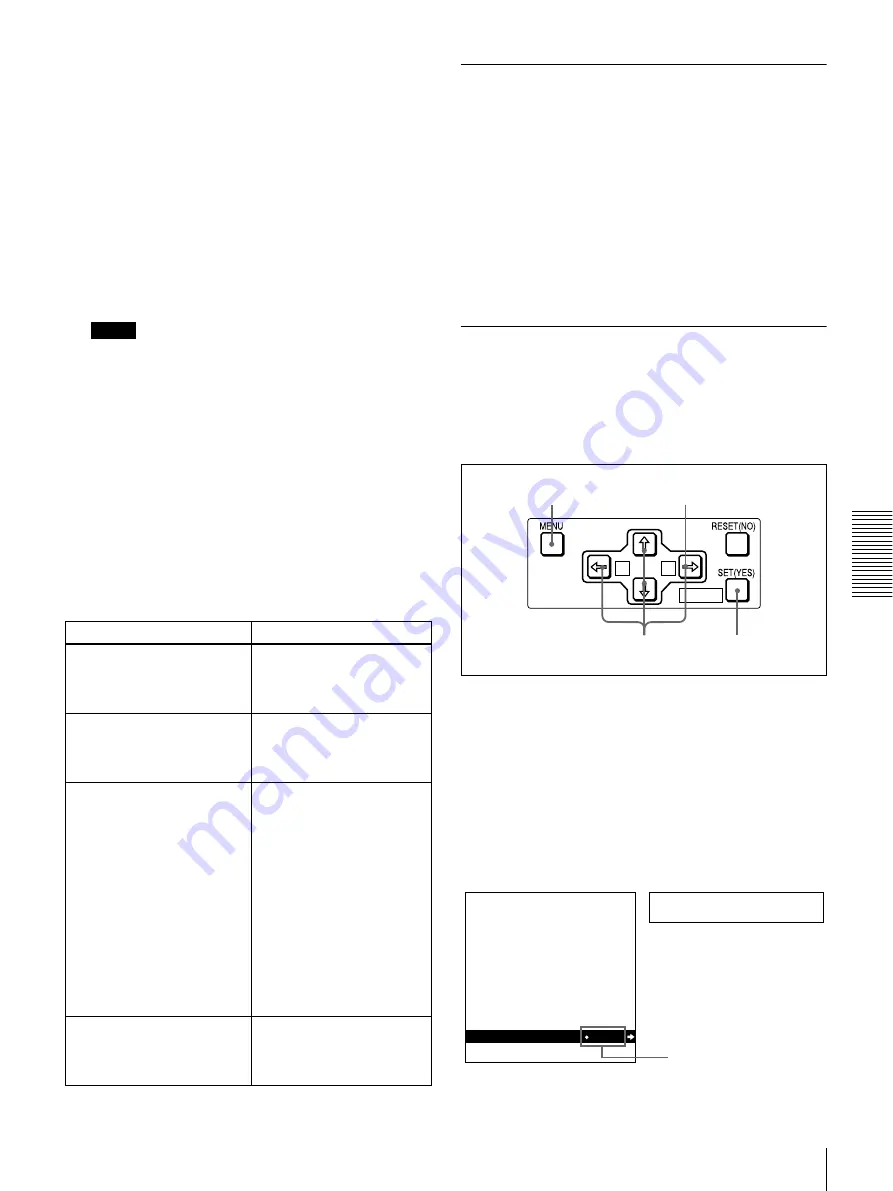
49
Changing Menu Settings
C
h
ap
te
r 4
M
e
nu
S
e
tti
n
gs
8
To change other settings, press the
K
button to return
to the previous screen, then repeat steps
5
to
7
as
required.
9
When you have completed the settings, press the SET
(YES) button.
The message “NOW SAVING...” appears on the
monitor screen, and “Saving...” appears in the time
counter display, while the new settings are saved in
memory.
When the saving operation is completed, the monitor
screen and time counter display return to their normal
indications.
Notes
• If you power off the unit before saving operation is
completed, settings may be lost. Wait until the
saving is completed before powering off the unit.
• If, instead of pressing the SET (YES) button, you
press the MENU button, the new settings are not
saved. The message “ABORT!” appears on the
monitor screen and “Abort!” in the time counter
display for about 0.5 second, and the system exits
the menus. To change more than one setting, be sure
to press the SET (YES) button after making the
settings.
Meanings of indications on the monitor
screen
Displaying Enhanced Items
The factory default setting is not to display enhanced
items.
To display enhanced items, set the MENU GRADE menu
item (see page 46) to ENHANCED, following the
procedure in the previous section “Changing the Settings
of Basic Items.” (In step
3
, first select “MENU GRADE,”
and next select “ENHANCED,” then press the SET (YES)
button to save the setting in memory.)
With this done, when you press the MENU button and the
k
button to display the setup menu, all basic and
enhanced items in the menu level 1 appear.
Changing the Settings of Enhanced
Items
To change the settings of enhanced items, first carry out
the procedure in the previous section “Displaying
Enhanced Items,” then proceed as follows.
1
Press the MENU button on the menu control panel.
The menu selection level display appears on the
monitor.
2
With “SETUP MENU” selected, press the
k
button.
This displays all basic and enhanced items on menu
level 1.
On-screen indication
Meaning
Right-pointing arrow (
k
) at
the right of a menu item
See step 1 of the foregoing
operating procedure.
Pressing the
k
button
switches to the next lower
menu level or to a setting
selection screen.
Left-pointing arrow (
K
) at
the left of a menu item
See step 4 of the foregoing
operating procedure.
Pressing the
K
button
returns to the previous
(higher) menu level.
Character string at the right of
a menu item
See step 4 of the foregoing
operating procedure.
Current setting of the menu
item.
• When shown with a colon
(:): the current setting is
the same as the factory
default setting.
• When shown with a raised
dot (•): the current setting
is different from the factory
default setting.
See step 2 of the operating
procedure in “Changing the
Settings of Enhanced Items”
on page 49.
An asterisk in a complete list
of settings
See step 6 of the foregoing
operating procedure.
Factory default setting.
A
B
MARK
2
1
3
4
Menu grade
SETUP MENU
OPERATIONAL FUNCTION
DISPLAY CONTROL
TIME CODE
TAPE PROTECTION
VIDEO CONTROL
AUDIO CONTROL
SETUP BANK OPERATION
MENU GRADE
ENHAN
Time counter display
Monitor screen
Current setting
Level-1 menu display