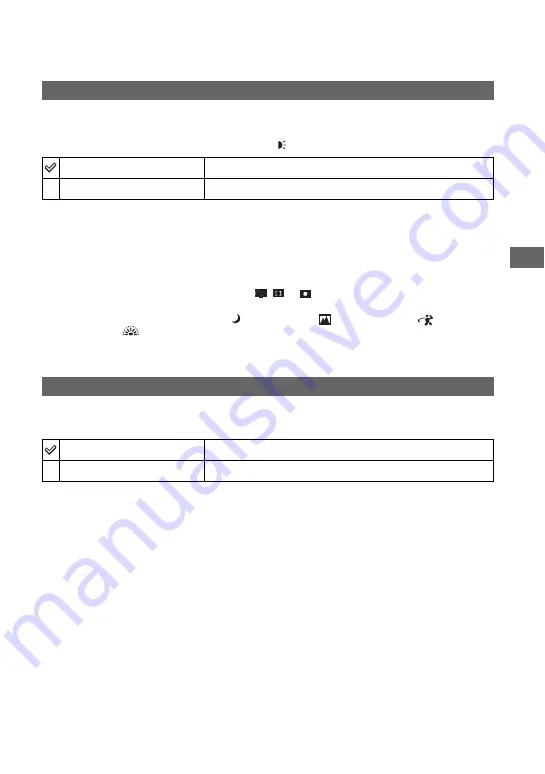
47
Us
in
g
th
e S
e
tu
p
sc
re
en
For details on the operation
t
page 44
The AF illuminator supplies fill light to focus more easily on a subject in dark surroundings.
The AF illuminator emits red light allowing the camera to focus easily when the shutter button
is pressed halfway, until the focus is locked. The
indicator appears at this time.
• If the AF illuminator light does not reach the subject sufficiently or the subject has no contrast, focus will
not be achieved. (A distance of up to approximately 2.0 m (78 25/32 inches) (W)/2.0 m (78 25/32 inches)
(T) is recommended.)
• Focus is achieved as long as the AF illuminator light reaches the subject, even if the light is slightly off the
center of the subject.
• When Focus preset is set (page 30), [AF Illuminator] does not function.
• The AF range finder frame does not appear. The
,
or
indicator flashes, and AF operates with
priority on subjects located near the center of the frame.
• The AF illuminator does not operate when
(Twilight mode),
(Landscape mode),
(High-speed
shutter mode) or
(Fireworks mode) is selected in the Scene mode.
• The AF illuminator emits very bright light. Although there are no problems with safety, do not look
directly into the AF illuminator emitter at close range.
Displays the recorded image on the screen for approximately two seconds immediately after
shooting a still image.
• You cannot shoot the next image during the Auto Review display. If you press the shutter button halfway
down during this period, the recorded image display disappears and you can immediately shoot the next
image.
AF Illuminator
Auto
Uses the AF illuminator.
Off
Does not use AF illuminator.
Auto Review
On
Use the Auto Review.
Off
Does not use Auto Review.
ON
















































