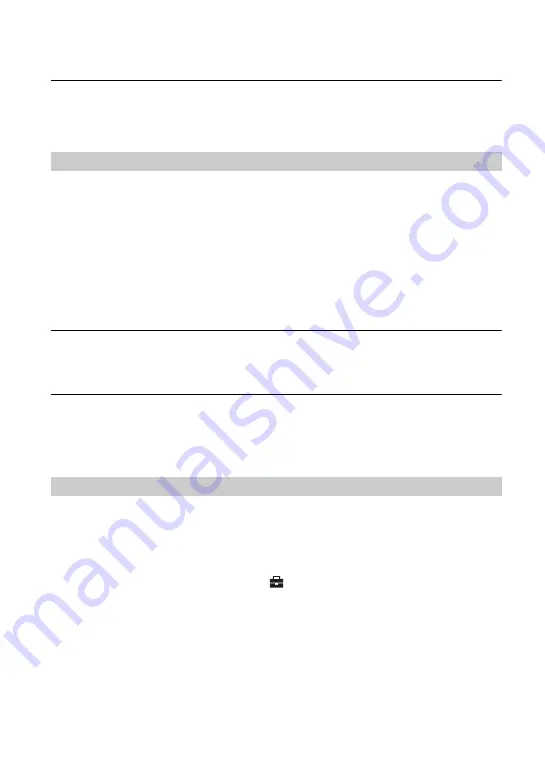
84
Images once copied to a computer cannot be viewed on the camera.
•
Copy them to a folder recognized by the camera, such as “101MSDCF” (page 62).
•
Operate correctly (page 63).
Cannot insert a “Memory Stick Duo”.
•
Insert it in the correct direction (
t
step 3 in
“Read This First”
).
Cannot record on a “Memory Stick Duo”.
•
You are using the “Memory Stick Duo” with the write-protect switch, and the switch is set to
the LOCK position. Set the switch to the recording position (page 90).
•
The “Memory Stick Duo” is full. Delete unnecessary images (
t
step 6 in
“Read This First”
).
•
Insert a “Memory Stick PRO Duo” (page 22) when recording movies with the image size set
to [640(Fine)].
Cannot format a “Memory Stick Duo”.
•
You are using the “Memory Stick Duo” with the write-protect switch, and the switch is set to
the LOCK position. Set the switch to the recording position (page 90).
You have formatted a “Memory Stick Duo” by mistake.
•
All the data on the “Memory Stick Duo” is deleted by formatting. You cannot restore it. We
recommend that you set the write-protect switch on the “Memory Stick Duo” to the LOCK
position to prevent accidental erasure (page 90).
A connection cannot be established.
•
The camera cannot be connected directly to a printer that is not compliant with the PictBridge
standard. Consult the printer manufacturer as to whether the printer is compliant with
PictBridge or not.
•
Check that the printer is turned on and can be connected to the camera.
•
Set [USB Connect] to [PictBridge] in the
(Setup) menu (page 52).
•
Disconnect and connect the USB cable again. If an error message is indicated on the printer,
refer to the operating instructions supplied with the printer.
“Memory Stick Duo”
PictBridge compliant printer






























