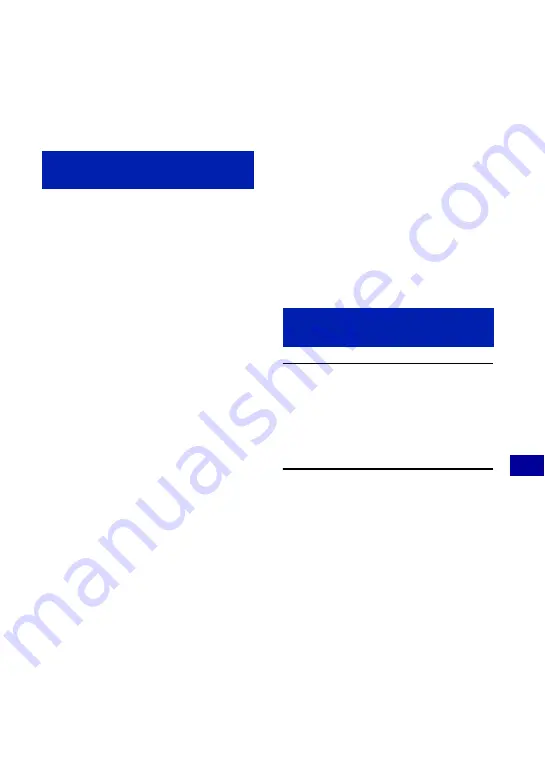
111
Us
ing
y
our
c
o
mp
uter
Using your Macintosh computer
You can copy images to your Macintosh
computer.
• “Picture Motion Browser” is not compatible
with Macintosh computers.
The following environment is
recommended for a computer connected to
the camera.
Recommended environment for copying
images
OS (pre-installed):
Mac OS 9.1/9.2/ Mac
OS X (v10.1 to v10.5)
USB jack:
Provided as standard
Recommended environment for using
“Music Transfer”
OS (pre-installed):
Mac OS X (v10.3 to
v10.5)
CPU:
iMac, eMac, iBook, PowerBook, Power
Mac G3/G4/G5 series, Mac mini
Memory:
64 MB or more (128 MB or more is
recommended)
Hard Disk:
Disk space required for
installation—approximately 250 MB
Notes on connecting the camera to a
computer
• Operations are not guaranteed for all the
recommended computer environments
mentioned above.
• If you connect two or more USB devices to a
single computer at the same time, some devices,
including the camera, may not operate
depending on the types of USB devices you are
using.
• Operations are not guaranteed when using a
USB hub.
• Connecting the camera using a USB interface
that is compatible with Hi-Speed USB (USB 2.0
compliant) allows advanced transfer (high speed
transfer) as the camera is compatible with Hi-
Speed USB (USB 2.0 compliant).
• There are four modes for a USB connection
when connecting a computer, [Auto] (default
setting), [Mass Storage], [PictBridge] and [PTP/
MTP] modes. This section describes the [Auto]
and [Mass Storage] as examples. For details on
[PictBridge] and [PTP/MTP], see page 87.
• When your computer resumes from the suspend
or sleep mode, communication between the
camera and your computer may not recover at
the same time.
1
Prepare the camera and a
Macintosh computer.
Perform the same procedure as
described in “Preparing the camera and
the computer” on page 103.
2
Connect the camera to your
computer with the cable for multi-
use terminal.
Perform the same procedure as
described in “Connecting the camera to
your computer” on page 103.
Recommended computer
environment
Copying and viewing images on
a computer






























