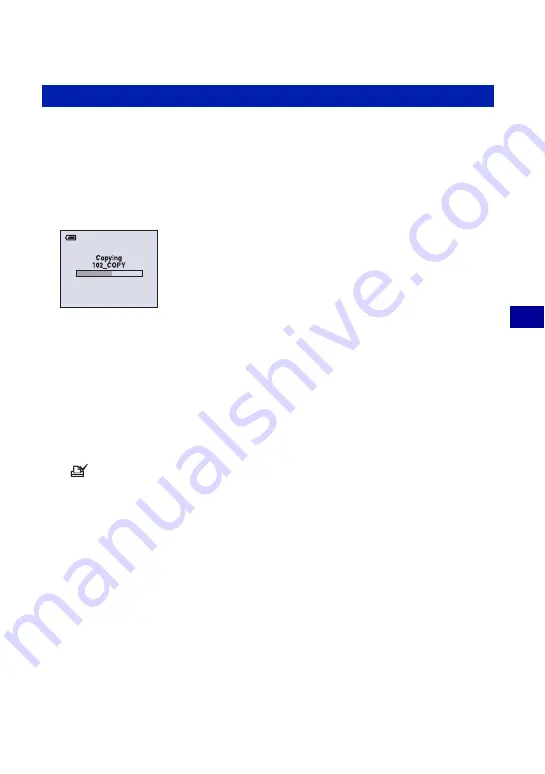
55
Us
in
g t
he
S
e
tup
s
cr
e
e
n
Memory Stick Tool
For details on the operation
1
page 49
Copies all images in the internal memory to a “Memory Stick Duo”.
1
Insert a “Memory Stick Duo” having sufficient free capacity.
2
Select [OK] with
v
on the control button, then press
z
.
The message “All data in internal memory will be copied Ready?” appears.
3
Select [OK] with
v
, then press
z
.
Copying starts.
To cancel copying
Select [Cancel] in step
2
or
3
, then press
z
.
• Use a fully charged battery pack. If you attempt to copy image files using a battery pack with little
remaining charge, the battery pack may run out, causing copying to fail or possibly corrupting the data.
• You cannot select images to copy.
• The original images in the internal memory are retained even after copying. To delete the contents of the
internal memory, remove the “Memory Stick Duo” after copying, then format the internal memory
([Format] in [Internal Memory Tool]) (page 52).
• A new folder is created on the “Memory Stick Duo” and all the data will be copied to it. You cannot
choose a specific folder and copy images to it.
• The
(Print order) marks on the images are not copied.
Copy
















































