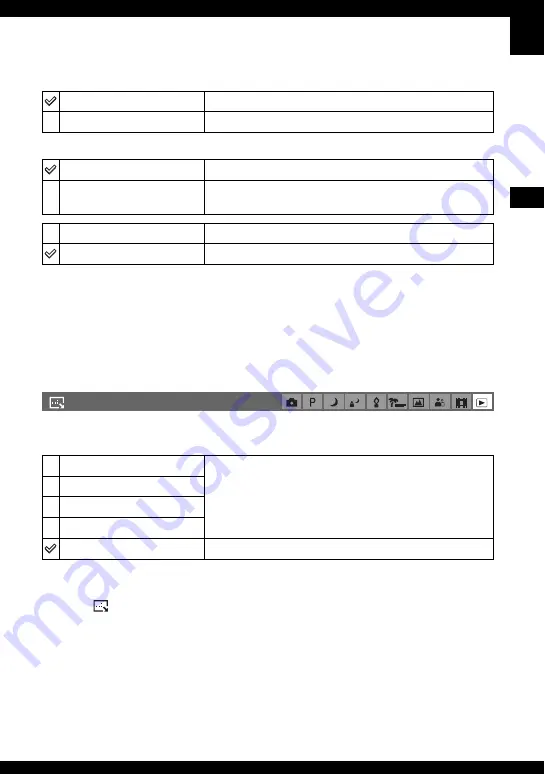
37
Us
ing th
e
m
enu
For details on the operation
1
page 28
Image
Repeat
1
Select [Interval], [Image] and [Repeat] with
v
/
V
/
b
/
B
on the control button.
2
Select [Start] with
V
/
B
, then press
z
.
The slide show starts.
To end the slide show, press
z
, select [Exit] with
B
, then press
z
.
• During a slide show, you can display the previous/next image with
b
/
B
.
• The interval time is just a guideline, so it may vary depending on the image size, etc.
You can change the image size of a recorded image (Resize), and save it as a new file. The
original image is retained even after resizing.
1
Display the image you want to resize.
2
Press MENU to display the menu.
3
Select [
] (Resize) with
b
/
B
on the control button, then press
z
.
4
Select the desired size with
v
/
V
, then press
z
.
The resized image is recorded in the recording folder as the newest file.
• For details on [Image Size], see page 15.
• When you change from a small size to a large size, the image quality deteriorates.
• You cannot resize the image size to [3:2].
• When you resize a [3:2] image, the upper and lower black portions will be displayed on the image.
Folder
Plays back all images in the selected folder.
All
Plays back all images stored on the “Memory Stick Duo”.
On
Plays back images in a continuous loop.
Off
After all the images have been played back, the slide show
ends.
Start
See the following procedure.
Cancel
Cancels the slide show.
(Resize)
6M
The setting size is just a guideline (page 15).
3M
2M
VGA
Cancel
Cancels resizing.














































