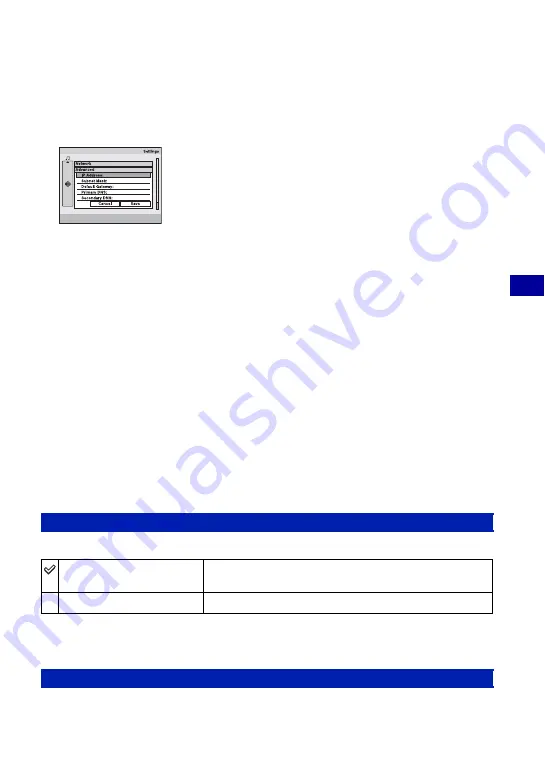
71
C
hang
ing th
e
se
ttin
gs
Settings
For details on the operation
1
page 54
For [Connection], [SSID], [Encryption], and [Password], set them up according to your access
point.
5
When setting up DHCP (Dynamic Host Configuration Protocol), select [Advanced], then press
z
.
The advanced setup screen appears.
6
Set up the following items, select [Save], then press
z
.
[IP Address], [Subnet Mask], [Default Gateway], [Primary DNS], [Secondary DNS]
• For details on the connection method, refer to the operating instructions supplied with your wireless
LAN access point.
7
Select [Save], then press
z
.
The registered information is displayed.
8
Select [Exit], then press
z
.
To perform a connection test
Select [Test] in step
8
, then press
z
.
To edit an access point
1
Select the access point you want to edit in Step
2
, then press MENU.
2
Select [Edit], then press
z
. Follow the process again from Step
4
.
To delete an access point
1
Select the access point you want to delete in Step
2
, then press MENU.
2
Select [Delete], then press
z
.
This function reduces power consumption when the device is connected to the network.
• Set to [Off] in the following cases:
– When an access point cannot be connected.
– When there is a problem with the network connection.
Specifies a nickname for your camera. This nickname is shown on the other cameras in a
wireless connection.
See page 90.
Network Power Save
On
Automatically reduces power consumption while the data is
not sent/received.
Off
Does not use the Network Power Save function.
Nickname






























