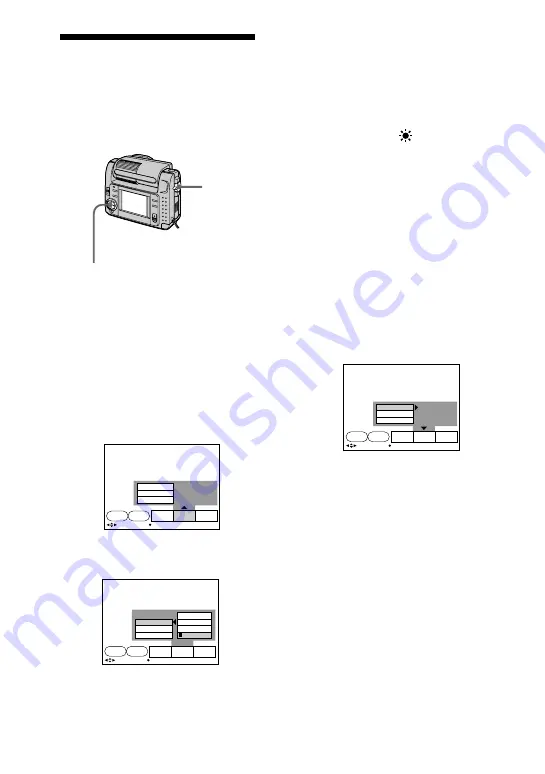
32-GB
Adjusting the white
balance
White balance adjustment allows more
natural color balance for camera
recording. Normally white balance is
automatically adjusted.
1
Set the MODE selector to MOVIE
or STILL.
2
Press
v
of the control button.
The menu bar appears on the LCD
screen.
3
Select “CAMERA” with the
control button, then press it.
The CAMERA menu appears on
the screen.
4
Select “WHITE BALANCE” with
the control button, then press it.
❐
IN DOOR (
n
):
• Lighting condition changes
quickly
• Too bright place such as
photography studios
• Under sodium lamps or
mercury lamps
❐
OUT DOOR (
):
• Recording a sunset/sunrise,
just after sunset, just before
sunrise, neon signs, or
fireworks
• Under a color matching
fluorescent lamp
❐
HOLD (HOLD): Recording a
single-colored subject or
background
❐
AUTO: Adjusting the white
balance automatically
5
Select the desired white balance
mode with the control button, then
press it.
6
Press
V
of the control button
repeatedly.
The menu bar disappears from the
screen.
To return to automatic
adjustment
Select “AUTO” in the step 5 with the
control button, then press it.
MODE
selector
Control button
EXPOSURE
FLASH LEVEL
WHITE BALANCE
SETUP
CAMERA
EFFECT
SELF
TIMER
FILE
SELECT
OK
AUTO
HOLD
OUT DOOR
IN DOOR
EXPOSURE
FLASH LEVEL
WHITE BALANCE
SETUP
CAMERA
EFFECT
SELF
TIMER
FILE
SELECT
OK
OUT DOOR
EXPOSURE
FLASH LEVEL
WHITE BALANCE
SETUP
CAMERA
EFFECT
SELF
TIMER
FILE
SELECT
OK
Summary of Contents for DSC-F55
Page 108: ...Printed in Japan ...






























