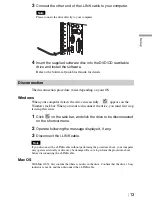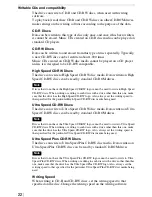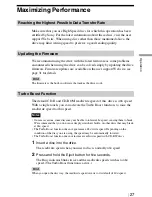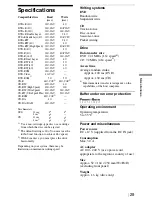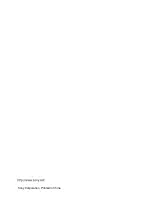DRX-820UL-T
2-680-628-
11
(1)
masterpage:Right
27
Op
erat
ion
F:\SuzukiA\#5120839_DRX-820UL-T\2680628111\2680628111_DRX820UL-T_OI\GB06BAS.fm
Maximizing Performance
Make sure that you use High Speed discs for which this operation has been
certified by Sony. For the latest information about these discs, visit the user
support Web site. When using discs other than those mentioned above, the
drive may limit writing speed to preserve a good reading quality.
We recommend using the drive with the latest firmware as some problems
encountered when using the drive can be solved simply by updating the drive
firmware. Firmware updates are available on the user support Web site. see
page 31 for details.
Hint
The firmware is the built-in software that makes the drive work.
The default CD-R and CD-ROM read/write speed of this drive is 40× speed.
With a single touch, you can activate the Turbo Boost function, to raise the
read/write speed to 48× speed.
Notes
• On rare occasions, some discs may not be able to tolerate 48× speed, causing them to break.
We recommend that you do not use deeply scratched, brittle, or other discs that may break
at 48× speed.
• The Turbo Boost function does not guarantee a 48× write speed. Depending on the
condition of the disc you are using, the speed may be automatically lowered.
• The Turbo Boost function does not increase read/write speed with CD-RW discs.
1
Insert a disc into the drive.
The read/write speed when you insert a disc is normally 40× speed.
2
Press and hold the Eject button for five seconds.
The Busy indicator blinks twice and the read/write speed switches to 48×
speed. (The Turbo Boost function is active.)
Hint
When you open the disc tray, the read/write speed reverts to its default of 40× speed.
Reaching the Highest Possible Data Transfer Rate
Updating the Firmware
Turbo Boost Function
GB01COV1.book Page 27 Friday, January 13, 2006 3:49 PM
Summary of Contents for DRX-810UL
Page 8: ...8 Part Names and Functions Front Panel Rear Panel 1 2 3 4 5 6 7 8 9 ...
Page 33: ...33 ...
Page 34: ...34 ...
Page 35: ...35 ...