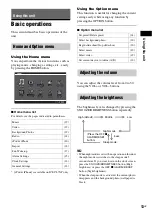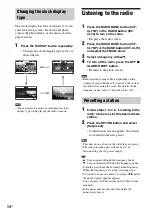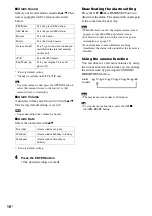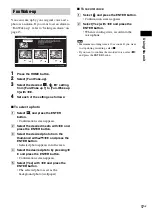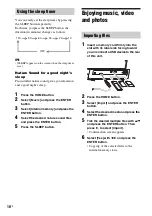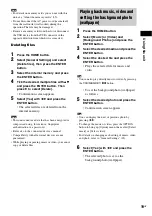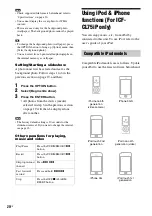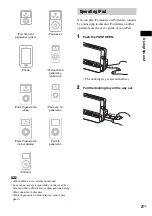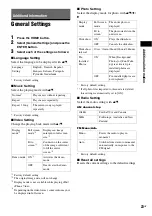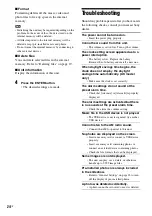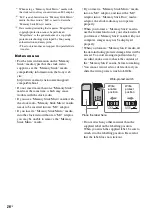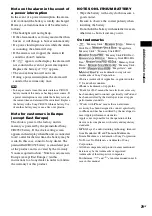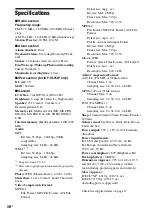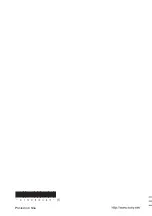A
d
ditio
n
al inf
o
rm
ati
o
n
27
GB
The SD memory card slot of the clock radio
allows you to use the following:
• SD memory card
*1
• miniSD card, microSD card
(An adaptor is necessary.)
*2
• SDHC memory card
*3
• MMC standard memory card
*4
We do not guarantee proper operations for all
types of SD memory cards and MMC standard
memory cards.
*1)
The clock radio has been demonstrated as operable
with an SD memory card with a capacity of 2 GB or
smaller.
*2)
Some commercially available card adaptors have
projected terminals on the rear. This type of adaptor
may not work properly with the clock radio.
*3)
The clock radio has been demonstrated as operable
with an SDHC memory card with a capacity of 8
GB or less.
*4)
The clock radio has been demonstrated as operable
with an MMC standard memory card with a
capacity of 2 GB or less.
Notes on use
Data reading that requires copyright protection cannot
be performed.
Notes on using a memory card
• When using a card, make sure to check the
correct insertion direction of the card and the
correct insertion slot.
• When inserting the memory card, it will only
insert the portion of the way, so do not try to
force it as this could damage the memory card
and/or clock radio.
• Do not remove a card while the clock radio is
reading or writing data. Otherwise, data may
be rendered unreadable or erased.
• We recommend that you save a backup of
important data.
• Data processed with the computer may not be
displayed with the clock radio.
• When you carry or store a card, put it in the
case supplied with it.
• Do not touch the terminal of a card with your
hand or a metal object.
• Do not strike, bends or drop a card.
• Do not disassemble or modify a card.
• Do not expose a card to water.
• Do not use or store a card under the following
conditions:
– Locations beyond the required operational
conditions including locations such as the
hot interior of a car parked in the sun and/
or in the summer, the outdoors exposed to
direct sunlight, or a place near a heater.
– Humid locations or locations with
corrosive substances present
– Locations subject to static electricity or
electrical noises
SD memory card
Summary of Contents for DREAM MACHINE 4-154-584-35(1)
Page 31: ......
Page 32: ...Printed in China ...