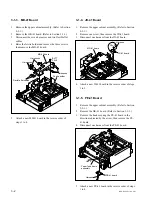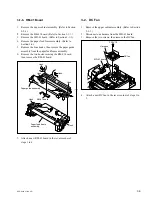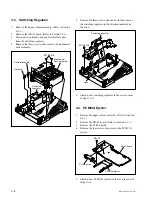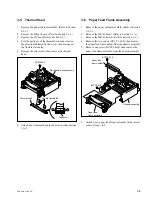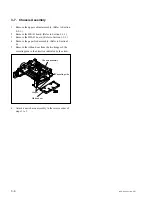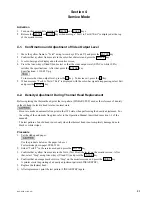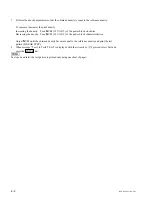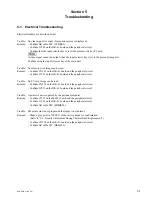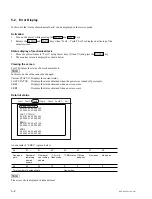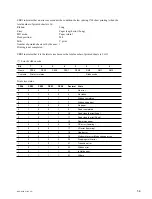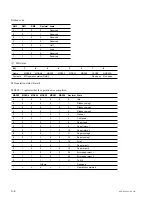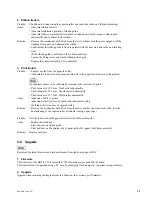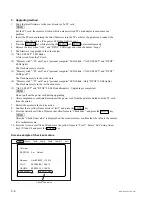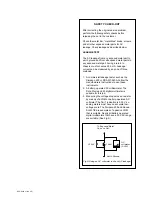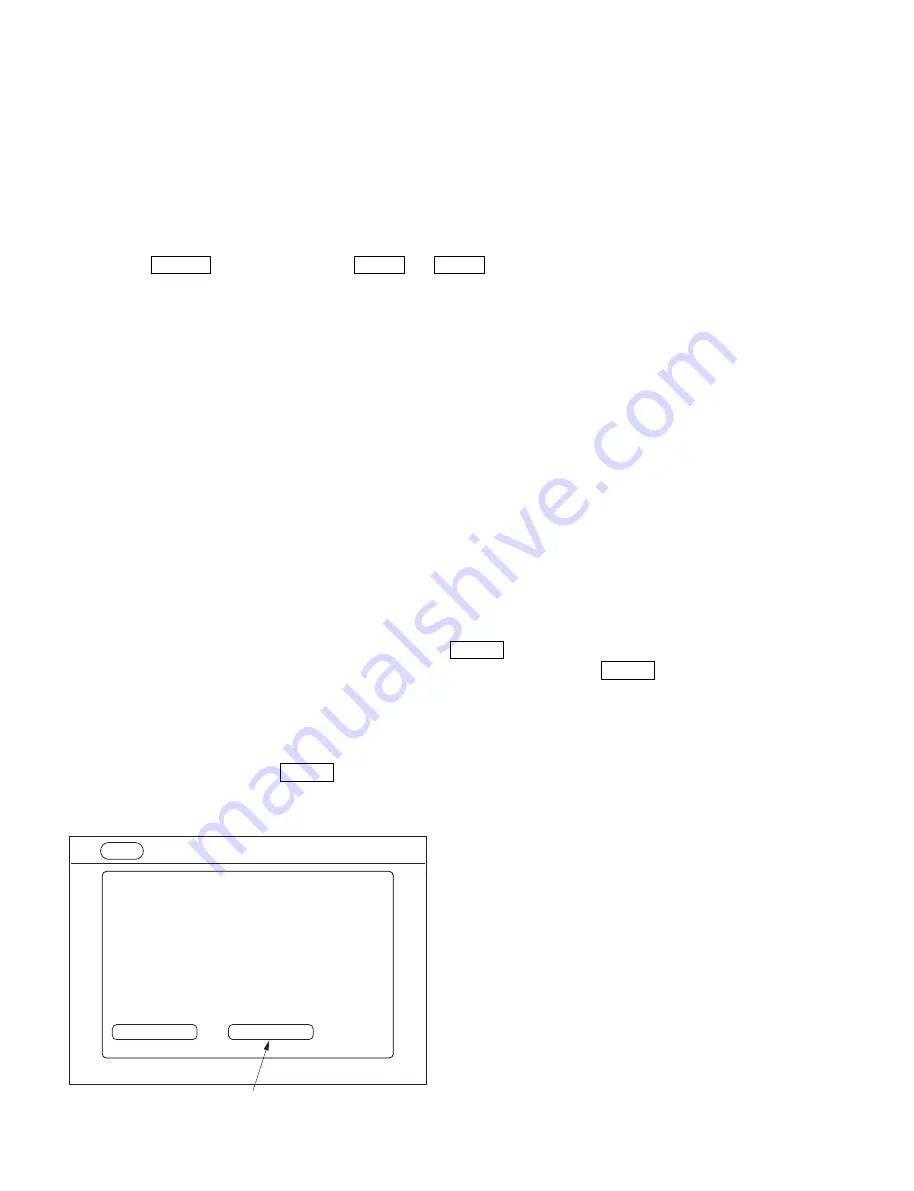
5-8
DPP-SV55 V1 (UC, CE)
3. Upgrading method
1.
Copy the latest firmware to the root directory of a PC card.
n
For the PC card, the memory stick in which a memory stick PC card adaptor is used causes no
problem.
2.
Insert the PC card containing the latest firmware into the PC card slot of a printer and connect the
power cord to the printer. (The power LED then lights in red.)
3.
Press the POWER key while pressing the MENU and PRINT keys simultaneously.
4.
Release the keys when “ALL” and “DPOF” LEDs light and when the buzzer “beeps”.
5.
The firmware is upgraded in the order below.
(1) “ALL SELECT” LED blinks.
A file is read from the PC card.
(2) “Memory stick”, “PC card”, and “personal computer” LEDs blink. (“ALL SELECT” and “DPOF”
LEDs light.)
The flash memory is cleared.
(3) “Memory stick”, “PC card”, and “personal computer” LEDs blink. (“ALL SELECT” and “DPOF”
LEDs go off.)
The flash memory is in the write state.
(4) “Memory stick”, “PC card”, and “personal computer” LEDs blink. (Only “DPOF” LEDs lights.)
The flash memory is in the verification state.
(5) “ALL SELECT” and “DPOF” LEDs blink alternately. Upgrading is completed.
n
Do not pull out the power cord during upgrading.
6.
After completion is confirmed, disconnect the power cord from the printer and take out the PC card
from the printer.
7.
Restart the printer in the service mode.
8.
Confirm that a yellow frame exists in “test1” and press the ENTER key.
9.
Press the Arrow keys (
↑
and
↓
), move the yellow frame to “Check Sum:”, and press the ENTER key.
n
After the “Check Sum value” is displayed on the monitor screen, confirm that the value is the same as
for a technical memo.
10. Press the Arrow keys (
↑
and
↓
) and move the yellow frame to “Test1”. Select “Exit” using Arrow
keys (
←
and
→
) and press the ENTER key.
Screen example of check sum value
Check Sum value
Color bar
EEPROM
Set
Default
Release:
Nov/22/2000_17:58:14
CLUT:
2000/09/08_15:05:12
GAMMA:
2000/10/15_21:59:04
Check Sum:
Ox DOCCD8C
Test1
Test2
Test3
Test4
Test5
Test6/7
Exit
Summary of Contents for DPP-SV55
Page 1: ...DIGITAL PHOTO PRINTER DPP SV55 SERVICE MANUAL Volume 1 1st Edition ...
Page 6: ......
Page 23: ...1 17 DPP SV55 V1 UC CE Printed in Japan ...
Page 24: ......
Page 28: ......