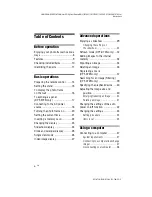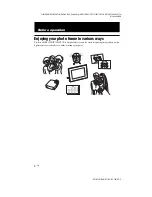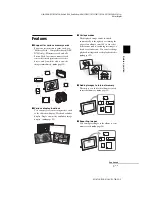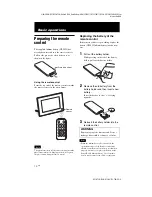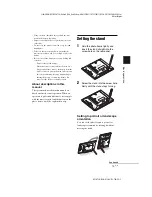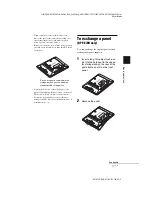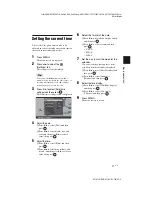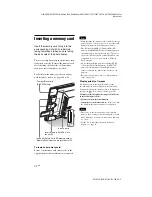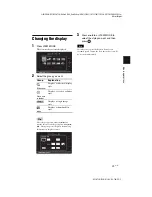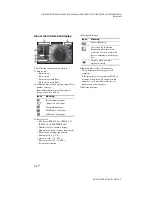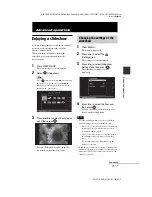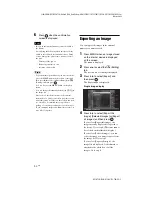C:\#WORK\@DPF\DPF-A72N\Writer-OP\06_FinalDelivery\GB\4155760111\4155760111DPF-A.E.D.72NCEK\040C02.fm
Master:
Left
DPF-A72N/E72N/D72N 4-155-760-
11
(1)
20
GB
Turning the photo frame
on
When you have already turned on your photo
frame in the previous section, skip to the next
section.
Turning on the power
Press
1
(on/standby) on the photo frame or
remote control to turn on the power. The
standby indicator turns to green from red
.
The
Sony logo on the front panel lights up (DPF-
A72N/D72N only).
Turning off the power
Hold
1
(on/standby) on the photo frame or
remote control until the power turns off. The
standby indicator turns to red from green
.
Note
Do not turn the photo frame off or disconnect the AC
adaptor from the photo frame before the standby
indicator turns red. Doing so may damage the photo
frame.
Operations in an initial state
When the photo frame is turned on without a
memory card connected, the initial display
below appears on the screen.
If the photo frame is not operated for 10
seconds, the demo mode is displayed. If any
other button than the power button is pressed,
the screen returns to the initial display.
First, press MENU during the initial display,
and then set the date and time.