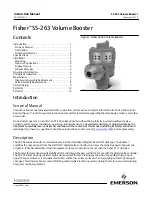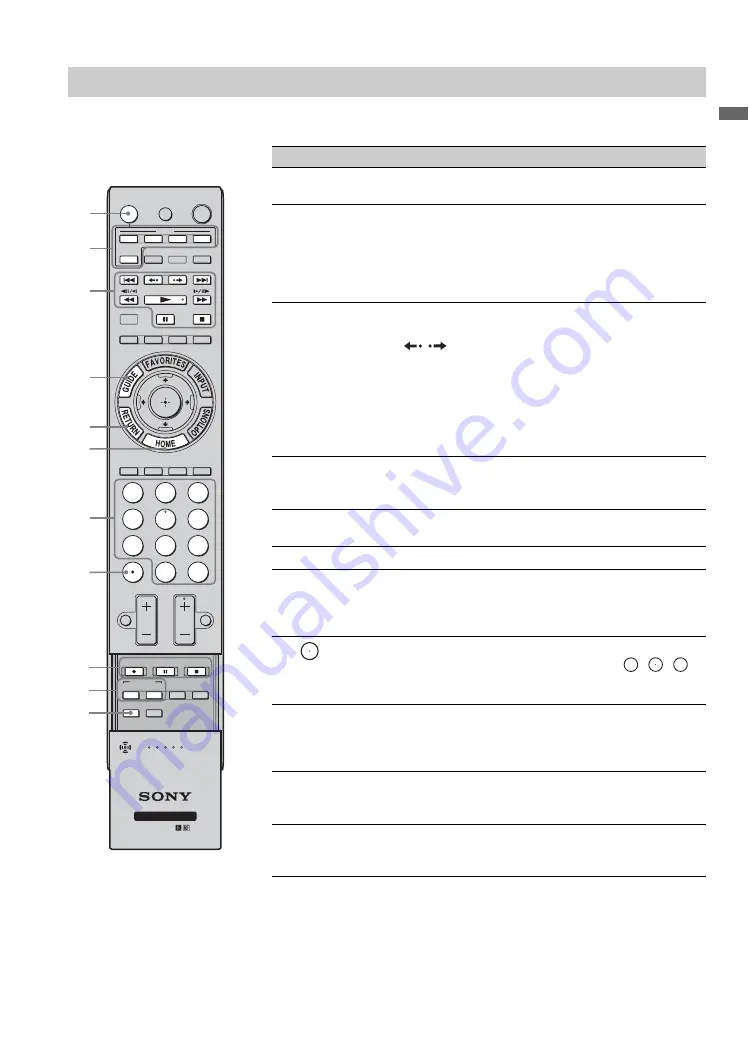
11
Ov
er
vie
w
When using the remote control to operate the transmitter unit and connected external equipment, the
following button operations are available.
Transmitter and External Equipment Button Descriptions
Button
Description
1
AV POWER
Press to turn the external equipment on and off after
selecting an input using the input select buttons
2
.
2
IN 1/2/3/4
HDMI, IN 5
COMPONENT
input select
buttons
Press one of the input select buttons to select and control
equipment connected to the corresponding input. The
input select button indicator lights up momentarily when
pressed to show which external equipment the remote
control is operating. See the Startup Guide for
programming the remote control.
3
IN 1/2/3/4
HDMI, IN 5
COMPONENT
operating
buttons
•
&
m
/
M
&
: Goes to the beginning of the previous/next
title/chapter/scene/track.
•
/
: Replays the scene/briefly fast forwards the
scene.
•
m
/
M
: Fast reverses/fast forwards the disc when
pressed during playback.
•
N
: Plays a disc at normal speed.
•
X
: Pauses the playback.
•
x
: Stops the playback.
6
GUIDE
Press to display the Digital Electronic Program Guide
(EPG) when the satellite receiver or cable box is
selected.
7
RETURN
Press to go back to the previous screen or exit from the
screen when displaying menu items and settings.
8
HOME (MENU)
Press to display menus of selected external equipment.
9
0-9, ENT
For a set-top box, press
0
-
9
to select a channel. Press
ENT
to change channels immediately.
For Blu-ray Disc or DVD, etc., press
0
-
9
as number key
entry. Press
ENT
to confirm.
0
For a set-top box, use with
0
-
9
and
ENT
to select digital
channels. For example, to enter 2.1, press
,
,
,
and
ENT
.
For Blu-ray Disc or DVD, etc., use with
0
-
9
.
qd
DVR/VCR
record
buttons
REC
z
: Press to record. Pressing this button alone starts
the recording process.
REC PAUSE
X
: Press to pause the recording.
REC STOP
x
: Press to stop the recording.
qf
BD/DVD TOP
MENU/ BD/
DVD MENU
Press to display the top menu of the BD/DVD disc.
Press to display the BD/DVD disc menu.
qg
CONNECT
Press to switch to another wireless channel if the LINK
LEVEL is low or the picture is noisy or the sound quality
is diminished.
~
• You must setup the
IR Blaster
before you can use external equipment (see
• Button functionality may differ depending on your equipment.
If some functions do not work, then use the remote control supplied with your
equipment.
REC
CONNECT SETUP
TOP MENU MENU
F1
F2
BD/DVD
REC PAUSE
MUTING
JUMP
REC STOP
DISPLAY
WIDE
PICTURE
CC
MENU
FREEZE
1
4
7
2
5
8
0
3
6
9
ENT
VOL
CH
WIRELESS LINK
AV POWER
TV POWER
POWER
COMPO-
NENT
IN 5
IN 1
IN 2
IN 3
IN 4
TV
HDMI
6
1
3
2
7
8
9
0
qg
qd
qf
2
1
(continued)
Summary of Contents for DMXWL1 - BRAVIA Wireless HD Link
Page 23: ......